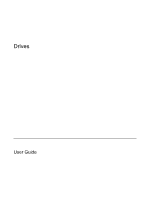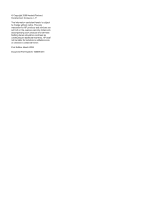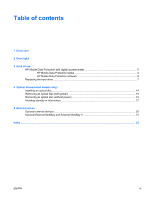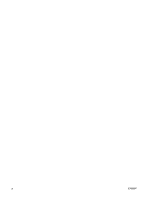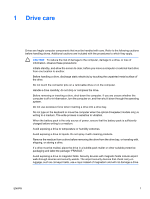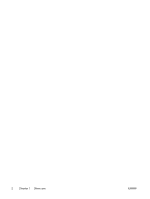HP Nc2400 Drives
HP Nc2400 - Compaq Business Notebook Manual
 |
UPC - 883585088331
View all HP Nc2400 manuals
Add to My Manuals
Save this manual to your list of manuals |
HP Nc2400 manual content summary:
- HP Nc2400 | Drives - Page 1
Drives User Guide - HP Nc2400 | Drives - Page 2
in the express warranty statements accompanying such products and services. Nothing herein should be construed as constituting an additional warranty. HP shall not be liable for technical or editorial errors or omissions contained herein. First Edition: March 2006 Document Part Number: 406598-001 - HP Nc2400 | Drives - Page 3
contents 1 Drive care 2 Drive light 3 Hard drives HP Mobile Data Protection with digital accelerometer 5 HP Mobile Data Protection status 5 HP Mobile Data Protection software 6 Replacing the hard drive ...7 4 Optical drives(select models only) Inserting an optical disc ...14 Removing an optical - HP Nc2400 | Drives - Page 4
iv ENWW - HP Nc2400 | Drives - Page 5
you move a computer or external hard drive from one location to another. Before handling a drive, discharge static electricity by touching the unpainted metal surface of the drive. Do not touch the connector pins on a removable drive or on the computer. Handle a drive carefully; do not drop or - HP Nc2400 | Drives - Page 6
2 Chapter 1 Drive care ENWW - HP Nc2400 | Drives - Page 7
light The drive light blinks when either the primary hard drive or an optical drive is being accessed. The drive light changes to amber when the computer is dropped or moved while running on battery power. the amber color indicates that the hard drive has been temporarily parked by HP Mobile Data - HP Nc2400 | Drives - Page 8
4 Chapter 2 Drive light ENWW - HP Nc2400 | Drives - Page 9
on battery power. A short time after the end of one of these events, HP Mobile Data Protection returns the disk drive to normal operation. NOTE Only the primary internal disk drive is protected by HP Mobile Data Protection. Disk drives that are connected to a USB port or in an optional docking - HP Nc2400 | Drives - Page 10
you to ● Enable and disable HP Mobile Data Protection. ● Hide or show the icon in the notification area. ● Determine whether a drive in the system is supported. To open the software and change Settings. 2. Click the appropriate button to change settings. 3. Click OK. 6 Chapter 3 Hard drives ENWW - HP Nc2400 | Drives - Page 11
down on a flat surface. 6. Remove the battery pack from the computer. 7. With the hard drive bay toward you, loosen the 2 hard drive cover screws (1). 8. Lift the hard drive cover away from the computer (2). 9. Loosen the two hard drive retention bracket screws (1) ENWW Replacing the hard drive 7 - HP Nc2400 | Drives - Page 12
10. Remove the hard drive retention bracket (2). 11. Remove the hard drive cable connector screw (1). 12. Gently pull the end of the hard drive cable up to release the cable from the hard drive cable connector (2). 8 Chapter 3 Hard drives ENWW - HP Nc2400 | Drives - Page 13
the computer. To install a hard drive: 1. Insert the hard drive into the hard drive bay until it is fully seated. 2. Align the end of the hard drive cable with the hard drive cable connector (1) and press down gently until the hard drive cable snaps into place. ENWW Replacing the hard drive 9 - HP Nc2400 | Drives - Page 14
3. Replace the hard drive cable connector screw (2). 4. Replace the hard drive retention bracket (1). 5. Tighten the hard drive retention bracket screws (2). 6. Align the tabs (1) on the hard drive cover with the notches on the computer. 7. Close the cover (2). 10 Chapter 3 Hard drives ENWW - HP Nc2400 | Drives - Page 15
8. Tighten the hard drive cover screws (3). ENWW Replacing the hard drive 11 - HP Nc2400 | Drives - Page 16
12 Chapter 3 Hard drives ENWW - HP Nc2400 | Drives - Page 17
RW Double Layer Yes Yes Yes Yes Some of the optical drives listed may not be supported by your computer. The listed drives are not necessarily all of the supported optical drives. An optical drive, such as a DVD-ROM drive, supports optical discs (CDs and DVDs). These discs are used to store or - HP Nc2400 | Drives - Page 18
Inserting an optical disc 1. Turn on the computer. 2. Press the release button (1) on the drive bezel to release the media tray. 3. Pull out the tray (2). 4. Hold the CD or DVD by the edges to avoid touching the flat surfaces, and position the disc over the tray spindle, with the label-side up. NOTE - HP Nc2400 | Drives - Page 19
an optical disc (with power) If the computer is running on external or battery power: 1. Turn on the computer. 2. Press the release button (1) on the drive bezel to release the media tray, and then pull out the tray (2). 3. Remove the disc (3) from the tray by gently pressing down on the spindle - HP Nc2400 | Drives - Page 20
an optical disc (without power) If external or battery power is unavailable: 1. Insert the end of a paper clip (1) into the release access in the front bezel of the drive. 2. Press in gently until the tray is released, and then pull out the tray (2). 3. Remove the disc (3) from the tray by gently - HP Nc2400 | Drives - Page 21
DVD. To prevent loss of information, do not initiate standby or hibernation when writing to a CD or DVD. If standby or hibernation is accidentally initiated during playback of a drive medium (such as a CD or DVD): ● Your playback may be interrupted. ● You may see the following warning: "Putting the - HP Nc2400 | Drives - Page 22
18 Chapter 4 Optical drives(select models only) ENWW - HP Nc2400 | Drives - Page 23
optional docking device. An external MultiBay or MultiBay II supports any MultiBay or MultiBay II device, including the following: ● 1.44-megabyte diskette drive ● Hard drive module (a hard drive with an adapter attached) ● DVD-ROM Drive ● DVD/CD-RW Combo Drive ● DVD+RW/R and CD-RW Combo Drive ● DVD - HP Nc2400 | Drives - Page 24
Optional external devices NOTE For information about required software, drivers, and which port on the computer to use, refer to the documentation included with the device. To connect from the computer, turn off the device, and then disconnect it from the computer. 20 Chapter 5 External drives ENWW - HP Nc2400 | Drives - Page 25
side of the computer does not provide power to the external MultiBay. External MultiBays connected to this USB port must also be connected to AC power. For more information about the external MultiBay, refer to the documentation that is included with the device. ENWW Optional External MultiBay and - HP Nc2400 | Drives - Page 26
22 Chapter 5 External drives ENWW - HP Nc2400 | Drives - Page 27
14 removing, with power 15 removing, without power 16 DVD drive 13, 19 E external drive 19 H hard disk drive external 19 HP Mobile Data Protection 5 installing 9 removing 7 replacing 7 hard drive external 19 HP Mobile Data Protection 5 installing 9 removing 7 replacing 7 hibernation 17 HP Mobile - HP Nc2400 | Drives - Page 28
24 Index ENWW - HP Nc2400 | Drives - Page 29
- HP Nc2400 | Drives - Page 30
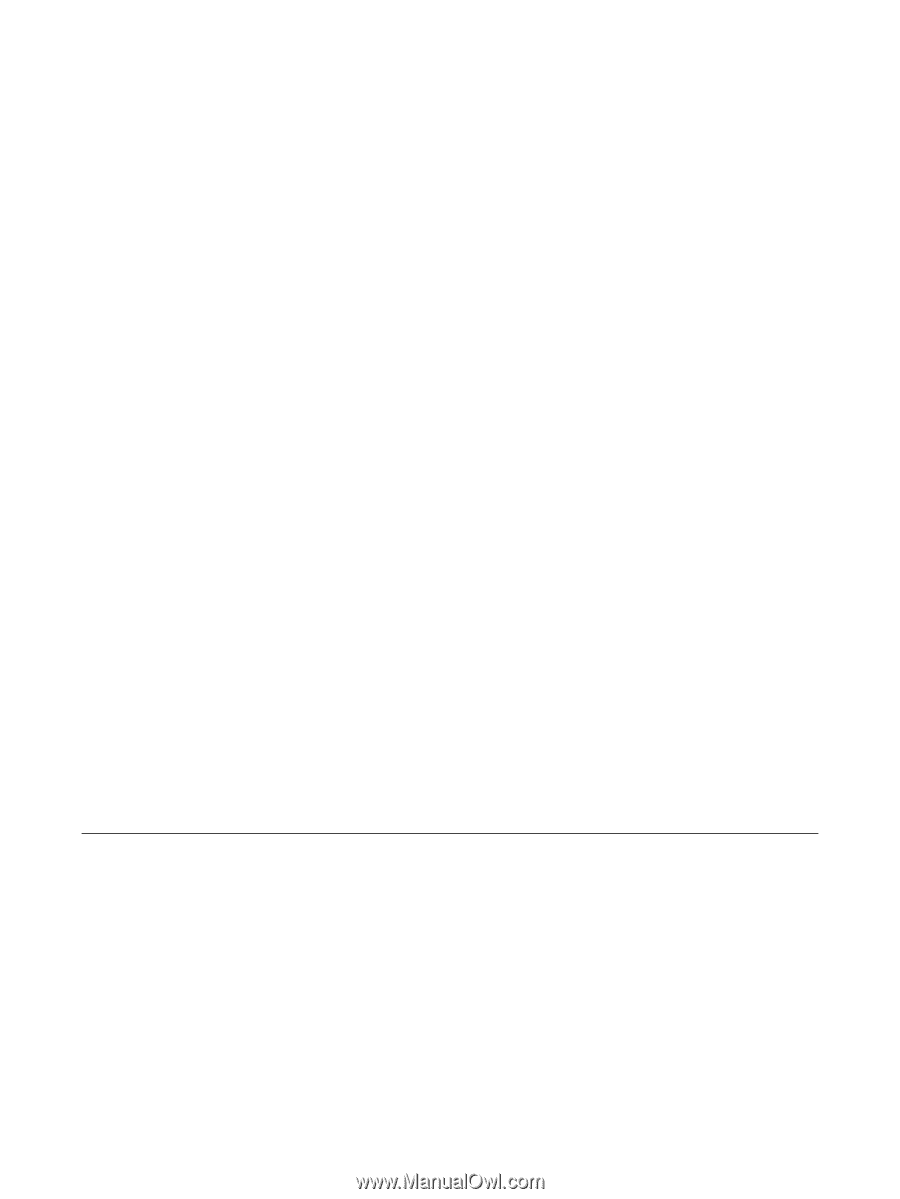
Drives
User Guide