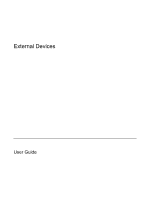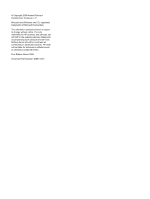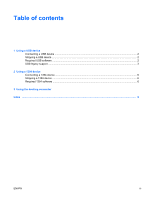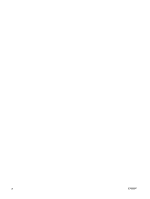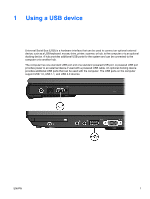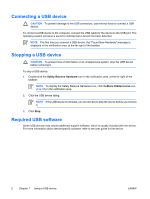HP Nc2400 External Devices
HP Nc2400 - Compaq Business Notebook Manual
 |
UPC - 883585088331
View all HP Nc2400 manuals
Add to My Manuals
Save this manual to your list of manuals |
HP Nc2400 manual content summary:
- HP Nc2400 | External Devices - Page 1
External Devices User Guide - HP Nc2400 | External Devices - Page 2
2006 Hewlett-Packard Development Company, L.P. Microsoft and Windows are U.S. registered trademarks of Microsoft Corporation. The information contained herein is subject to change without notice. The only warranties for HP products and services are set forth in the express warranty statements - HP Nc2400 | External Devices - Page 3
of contents 1 Using a USB device Connecting a USB device ...2 Stopping a USB device ...2 Required USB software ...2 USB legacy support ...3 2 Using a 1394 device Connecting a 1394 device ...6 Stopping a 1394 device ...6 Required 1394 software ...6 3 Using the docking connector Index ...9 ENWW iii - HP Nc2400 | External Devices - Page 4
iv ENWW - HP Nc2400 | External Devices - Page 5
optional external device, such as a USB keyboard, mouse, drive, printer, scanner, or hub, to the computer or to an optional docking device. A hub provides additional USB ports a powered USB cable. An optional docking device provides additional USB ports that can be used with the computer. The - HP Nc2400 | External Devices - Page 6
the USB connectors, use device before removing it. To stop a USB device: 1. Double-click the Safely Remove Hardware icon NOTE To display the Safely Remove Hardware icon, click theShow Hidden you remove it. 3. Click Stop. Required USB software Some USB devices may require additional support software - HP Nc2400 | External Devices - Page 7
) allows you to ● Use a USB keyboard, mouse, or hub connected to a USB port on the computer during startup or in a non-Microsoft® Windows® application or utility. ● Start or restart from an optional external MultiBay. To enable or disable USB legacy support: 1. Open Computer Setup by turning on - HP Nc2400 | External Devices - Page 8
4 Chapter 1 Using a USB device ENWW - HP Nc2400 | External Devices - Page 9
-speed multimedia or data storage device to the computer. Scanners, digital cameras, and digital camcorders often require a 1394 connection. The 1394 port, illustrated below, also supports IEEE 1394a devices. ENWW 5 - HP Nc2400 | External Devices - Page 10
1394 port connectors, use device before removing it. To stop a 1394 device: 1. Double-click the Safely Remove Hardware icon . NOTE To display the Safely Remove Hardware icon, click theShow Hidden Icons software Some 1394 devices may require additional support software, which is usually included with - HP Nc2400 | External Devices - Page 11
3 Using the docking connector The docking connector on the right side of the computer allows you to connect the computer to an optional docking device. An optional docking device provides additional ports and connectors that can be used with the computer. ENWW 7 - HP Nc2400 | External Devices - Page 12
8 Chapter 3 Using the docking connector ENWW - HP Nc2400 | External Devices - Page 13
software and drivers 6 stopping 6 1394 port 5 C cables 1394 6 USB 2 D docking connector 7 H hubs 1 P ports 1394 5 USB 1 S software 1394 6 USB devices 2 U USB cable, connecting 2 USB devices connecting 2 description 1 required software 2 stopping 2 USB hubs 1 USB legacy support - HP Nc2400 | External Devices - Page 14
10 Index ENWW - HP Nc2400 | External Devices - Page 15
- HP Nc2400 | External Devices - Page 16
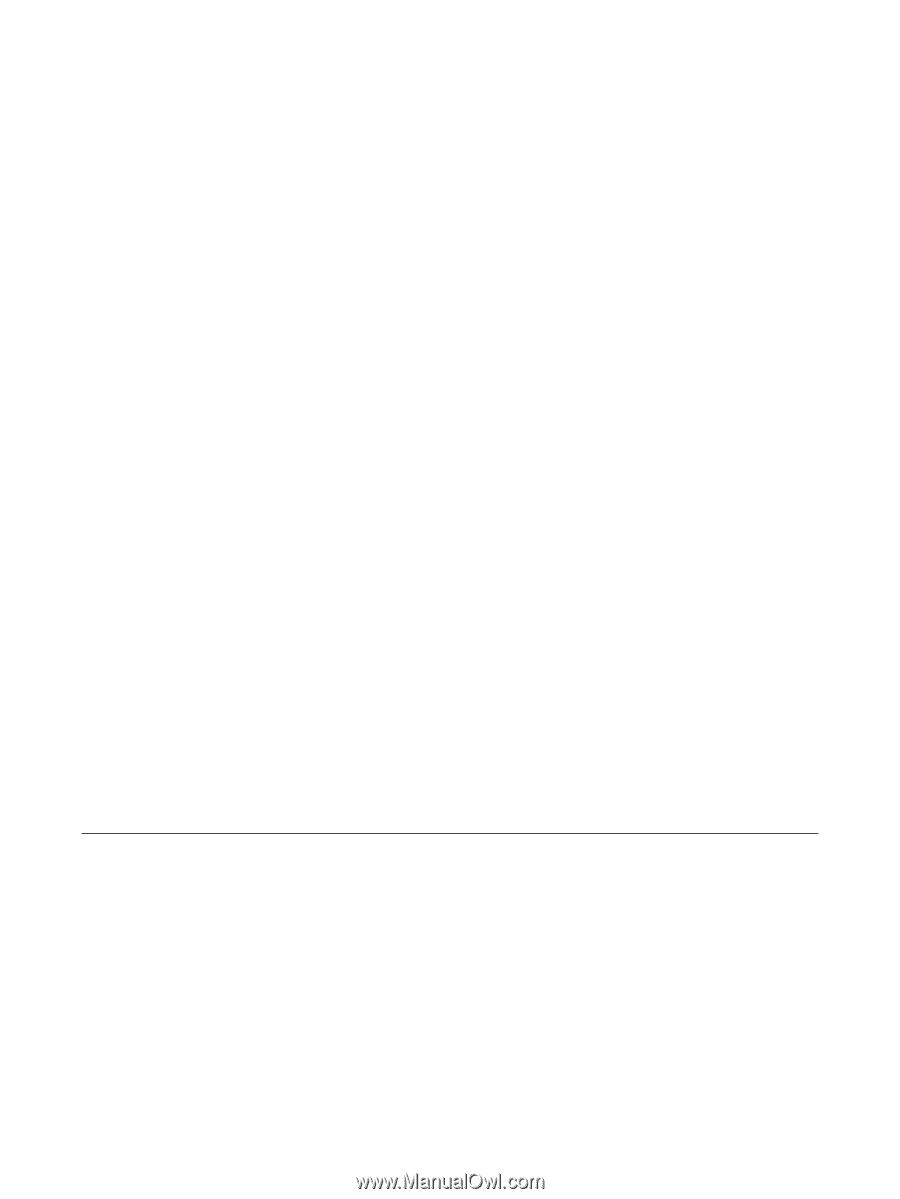
External Devices
User Guide