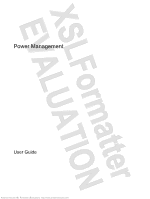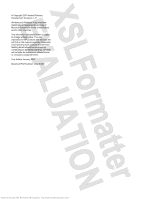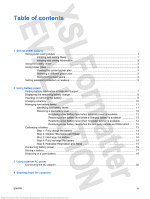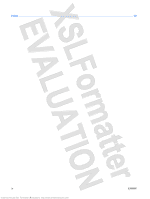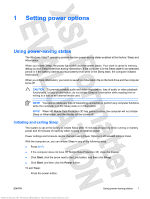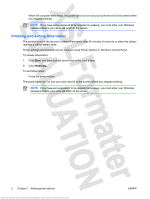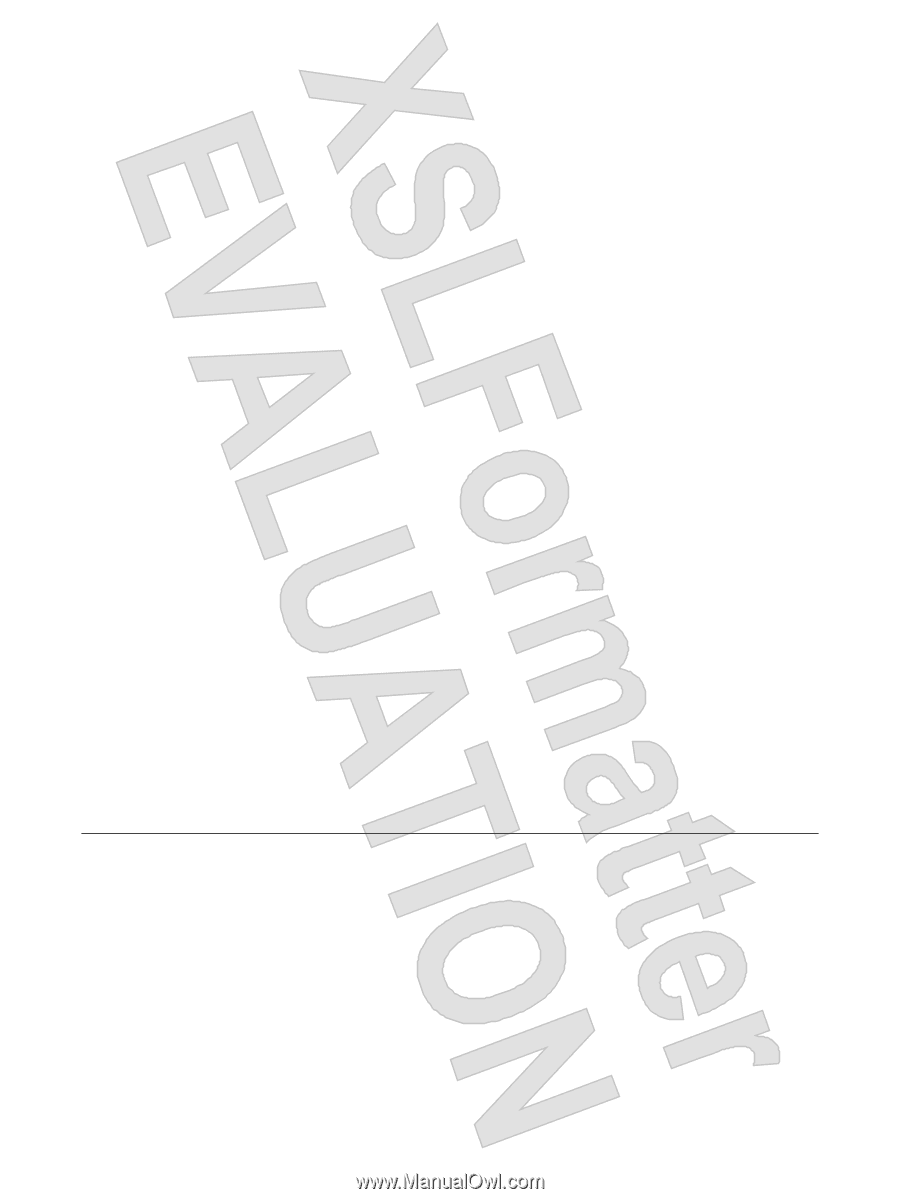HP Nc2400 Power Management - Windows Vista
HP Nc2400 - Compaq Business Notebook Manual
 |
UPC - 883585088331
View all HP Nc2400 manuals
Add to My Manuals
Save this manual to your list of manuals |
HP Nc2400 manual content summary:
- HP Nc2400 | Power Management - Windows Vista - Page 1
Power Management User Guide Antenna House XSL Formatter (Evaluation) http://www.antennahouse.com/ - HP Nc2400 | Power Management - Windows Vista - Page 2
warranty statements accompanying such products and services. Nothing herein should be construed as constituting an additional warranty. HP shall not be liable for technical or editorial errors or omissions contained herein. First Edition: January 2007 Document Part Number: 430238-001 Antenna House - HP Nc2400 | Power Management - Windows Vista - Page 3
Customizing power plans ...4 Setting password protection on wakeup 5 2 Using battery power Finding battery information in Help and Support 7 Displaying the remaining battery charge 8 Inserting or removing the battery ...9 Charging a battery ...10 Managing low battery levels ...11 Identifying low - HP Nc2400 | Power Management - Windows Vista - Page 4
Index ...22 iv Antenna House XSL Formatter (Evaluation) http://www.antennahouse.com/ ENWW - HP Nc2400 | Power Management - Windows Vista - Page 5
battery reaches a critical battery level while in the Sleep state, the computer initiates Hibernation. When you initiate Hibernation, your work is saved to a hibernation file on the hard drive or in Hibernation. NOTE When HP Mobile Data Protection 3D has parked a drive, the computer will not initiate - HP Nc2400 | Power Management - Windows Vista - Page 6
on wakeup, you must enter your Windows password before your work will return to the screen. Initiating and exiting Hibernation The system is set at the factory to initiate Hibernation after 60 minutes of inactivity or when the battery reaches a critical battery level. Power settings and timeouts can - HP Nc2400 | Power Management - Windows Vista - Page 7
Using the battery meter The battery meter is located in the notification area, at the far right of the taskbar. The battery meter allows you to quickly access power settings, view remaining battery charge, and select a different power plan. ● To display the percentage of remaining battery charge and - HP Nc2400 | Power Management - Windows Vista - Page 8
maximize performance. You can change power plan settings or create your own power plan. Viewing the current power plan Move the pointer over the battery meter icon in the notification area, at the far right of the taskbar. - or - Select Start > Control Panel > System and Maintenance > Power Options - HP Nc2400 | Power Management - Windows Vista - Page 9
Panel > System and Maintenance > Power Options. 2. In the left pane, click Require a password on wakeup. 3. Click Change Settings that are currently unavailable. 4. Click Require a password (recommended). 5. Click Save changes. ENWW Antenna House XSL Formatter (Evaluation) http://www.antennahouse - HP Nc2400 | Power Management - Windows Vista - Page 10
increase display brightness, use the fn+f10 hotkey or reconnect the AC adapter. You can keep a battery in the computer or in storage, depending on how you work. Keeping the battery in the computer whenever the computer is plugged into AC power charges the battery and also protects your work in case - HP Nc2400 | Power Management - Windows Vista - Page 11
power management, and proper care and storage to maximize battery life ● Information on battery types, specifications, life cycles, and capacity To access Battery Information: Select Start > Help and Support > Learning Center > Battery Information. ENWW Antenna House XSL Formatter (Evaluation) http - HP Nc2400 | Power Management - Windows Vista - Page 12
. - or - View the estimated number of minutes of battery charge remaining in Windows Mobility Center: Click the battery meter icon, and then click Windows Mobility Center. - or - Select Start > Control Panel > Mobile PC > Windows Mobility Center. The time shown indicates the approximate running time - HP Nc2400 | Power Management - Windows Vista - Page 13
or shut down the computer through Windows before removing the battery. To insert the battery: 1. Turn the computer upside down on a flat surface, with the battery bay toward you. 2. Slide the battery pack (1) into the battery bay until it is seated. The battery pack release latches (2) automatically - HP Nc2400 | Power Management - Windows Vista - Page 14
Charging a battery WARNING! Do not charge the computer battery while you are onboard aircraft. The battery charges whenever the computer is plugged into external power through an AC adapter, an optional power adapter, an optional expansion product, or an optional docking device. The battery charges - HP Nc2400 | Power Management - Windows Vista - Page 15
responses set at the factory. Some lowbattery alerts and system responses can be changed using Power Options in Windows Control Panel. Preferences set using Power Options do not affect lights. Identifying low battery levels When a battery that is the sole power source for the computer reaches a low - HP Nc2400 | Power Management - Windows Vista - Page 16
following devices: ● AC adapter ● Optional expansion product or docking device ● Optional power adapter Resolving a low battery level when a charged battery is available 1. Turn off the computer or initiate Hibernation. 2. Remove the discharged battery, and then insert a charged battery. 3. Turn on - HP Nc2400 | Power Management - Windows Vista - Page 17
charges faster when the computer is off. To fully charge the battery: 1. Insert the battery into the computer. 2. Connect the computer to an AC adapter, optional power adapter, optional expansion product, or optional docking device, and then plug the adapter On battery column so that you can reset - HP Nc2400 | Power Management - Windows Vista - Page 18
during the discharge process: ● The monitor will not turn off automatically. ● Hard drive speed will not decrease automatically when the computer is idle. ● System-initiated Hibernation will not occur. To discharge a battery: 1. Unplug the computer from its external power source, but do not turn - HP Nc2400 | Power Management - Windows Vista - Page 19
on the computer turns off. You can use the computer while the battery is recharging, but the battery will charge faster if the computer is off. 2. If the computer is off, turn it on when the battery is fully charged and the battery light has turned off. Step 5: Reenable Hibernation and Sleep CAUTION - HP Nc2400 | Power Management - Windows Vista - Page 20
Conserving battery power ● Select low power-use settings through Power Options in Windows Control Panel. ● Turn off wireless and not using them. ● Stop, disable, or remove any external media cards that you are not using. ● Use the fn+f9 and fn+f10 hotkeys to adjust screen brightness as needed. ● If - HP Nc2400 | Power Management - Windows Vista - Page 21
. If a computer will be unused and unplugged from external power for more than 2 weeks, remove the battery and store it separately. To prolong the charge of a stored battery, place it in a cool, dry place. Calibrate a battery before using it if it has been stored for one month or more. ENWW Antenna - HP Nc2400 | Power Management - Windows Vista - Page 22
risk of fire or burns, do not disassemble, crush, or puncture a battery; short the external contacts on a battery; or dispose of a battery in fire or water. Do not expose a battery to temperatures above 60˚C (140˚F). Replace the battery only with a battery approved for this computer. Refer to the - HP Nc2400 | Power Management - Windows Vista - Page 23
AC adapter purchased from HP. ● AC adapter included with the computer ● Optional docking device or expansion product ● Optional power adapter Connect the computer to external AC power under any of the following conditions: ● When you are charging or calibrating a battery WARNING! Do not charge - HP Nc2400 | Power Management - Windows Vista - Page 24
feature. To connect the computer to external AC power: 1. Plug the AC adapter into the power connector (1) on the computer. 2. Plug the power cord into the AC adapter (2). 3. Plug the other end of the power cord into an AC outlet (3). 20 Chapter 3 Using external AC power Antenna House XSL Formatter - HP Nc2400 | Power Management - Windows Vista - Page 25
the computer under any of the following conditions: ● When you need to replace the battery or access components inside the computer ● When you are connecting an external from external power and remove the battery. ENWW 21 Antenna House XSL Formatter (Evaluation) http://www.antennahouse.com/ - HP Nc2400 | Power Management - Windows Vista - Page 26
A AC adapter, connecting 20 B battery calibrating 13 charging 10, 13 conserving power 16 disposing 18 inserting 9 low battery levels 11 recharging 15 removing 9 storing 17 battery light 10, 11 battery power 6 battery release latch 9 battery temperature 17 C calibrating battery 13 charging batteries - HP Nc2400 | Power Management - Windows Vista - Page 27
Antenna House XSL Formatter (Evaluation) http://www.antennahouse.com/