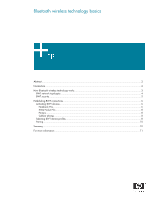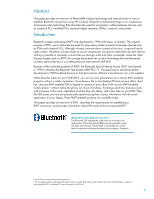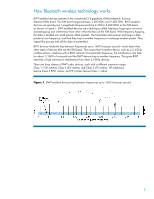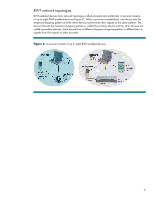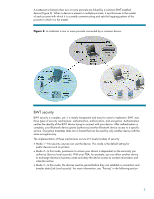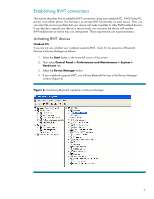HP Nc6220 Bluetooth Wireless Technology Basics
HP Nc6220 - Compaq Business Notebook Manual
 |
View all HP Nc6220 manuals
Add to My Manuals
Save this manual to your list of manuals |
HP Nc6220 manual content summary:
- HP Nc6220 | Bluetooth Wireless Technology Basics - Page 1
technology basics Abstract...2 Introduction...2 How Bluetooth wireless technology works 3 BWT network topologies ...4 BWT security ...5 Establishing BWT connections ...6 Activating BWT devices ...6 Notebook PCs...6 iPAQ Pocket PCs ...8 Printers...8 Cellular phones ...8 Selecting BWT device profiles - HP Nc6220 | Bluetooth Wireless Technology Basics - Page 2
of Bluetooth® wireless technology and instructs users on how to establish Bluetooth connections using HP products. Bluetooth wireless technology is an inexpensive, short-range radio technology that eliminates the need for proprietary cabling between devices such as notebook PCs, handheld PCs - HP Nc6220 | Bluetooth Wireless Technology Basics - Page 3
How Bluetooth wireless between frequencies up to 1600 times per second-much faster than other types of devices that use the ISM band. This means that if (50 meters); and Class 3 (10 meters). HP notebooks feature Class 3 BWT radios, and HP printers feature Class 1 radios. Figure 1. BWT-enabled - HP Nc6220 | Bluetooth Wireless Technology Basics - Page 4
BWT network topologies BWT-enabled devices form network topologies called piconets and scatternets. A piconet consists of up to eight BWT-enabled devices (Figure 2). When a piconet is established, one device sets the frequency-hopping pattern and the other devices synchronize their signals to the - HP Nc6220 | Bluetooth Wireless Technology Basics - Page 5
types of security mechanisms: authentication, authorization, and encryption. Authentication verifies the identity of the BWT device trying to connect with your device. After authentication is complete, your Bluetooth device grants (authorizes) another Bluetooth device access to a specific service - HP Nc6220 | Bluetooth Wireless Technology Basics - Page 6
notebook PC, iPAQ Pocket PC, printer, and cellular phone. The first step is to activate BWT functionality on each device. Then, you can select the services Activating BWT devices Notebook PCs If you are not sure whether your notebook supports BWT, check for the presence of Bluetooth Devices in Device - HP Nc6220 | Bluetooth Wireless Technology Basics - Page 7
opens. Follow the instructions in the wizard to load the BWT driver. Set up the BWT software After the software is installed and BWT functionality is enabled, a Bluetooth icon will appear in the Windows System Tray located in the lower-right part of the screen. The Bluetooth icon provides easy - HP Nc6220 | Bluetooth Wireless Technology Basics - Page 8
www.hp.com/products/wireless/PAN/. Also, visit http://www.hp.com/products/wireless/ for updates to the HP wireless product portfolio. Table 2. Bluetooth wireless technology profiles supported by HP BWT-enabled products. HP products D = supported by selected models Notebooks/ Tablet PCs Handhelds - HP Nc6220 | Bluetooth Wireless Technology Basics - Page 9
HP products D = supported by selected models Notebooks/ Tablet PCs Handhelds Printers D D D D D D D D D D D D D D D D D D D D D D D D Profile Description Generic access Generic object exchange (OBEX) Hard mouse to be wirelessly connected to as business cards, calendar - HP Nc6220 | Bluetooth Wireless Technology Basics - Page 10
• One of the devices is not powered on. • A service connection is interrupted or the service is stopped. • One or both of the devices are restarted. You can manually pair your device with another connected device by right-clicking the device icon in My Bluetooth Places and selecting Pair Device from - HP Nc6220 | Bluetooth Wireless Technology Basics - Page 11
Houston Chronicle Hotlist for Bluetooth http://www.chron.com/cs/CDA/ssistory.mpl/tech/weekly/2474018 © Copyright 2004 Hewlett-Packard Development Company, L.P. The information contained herein is subject to change without notice. The only warranties for HP products and services are set forth in
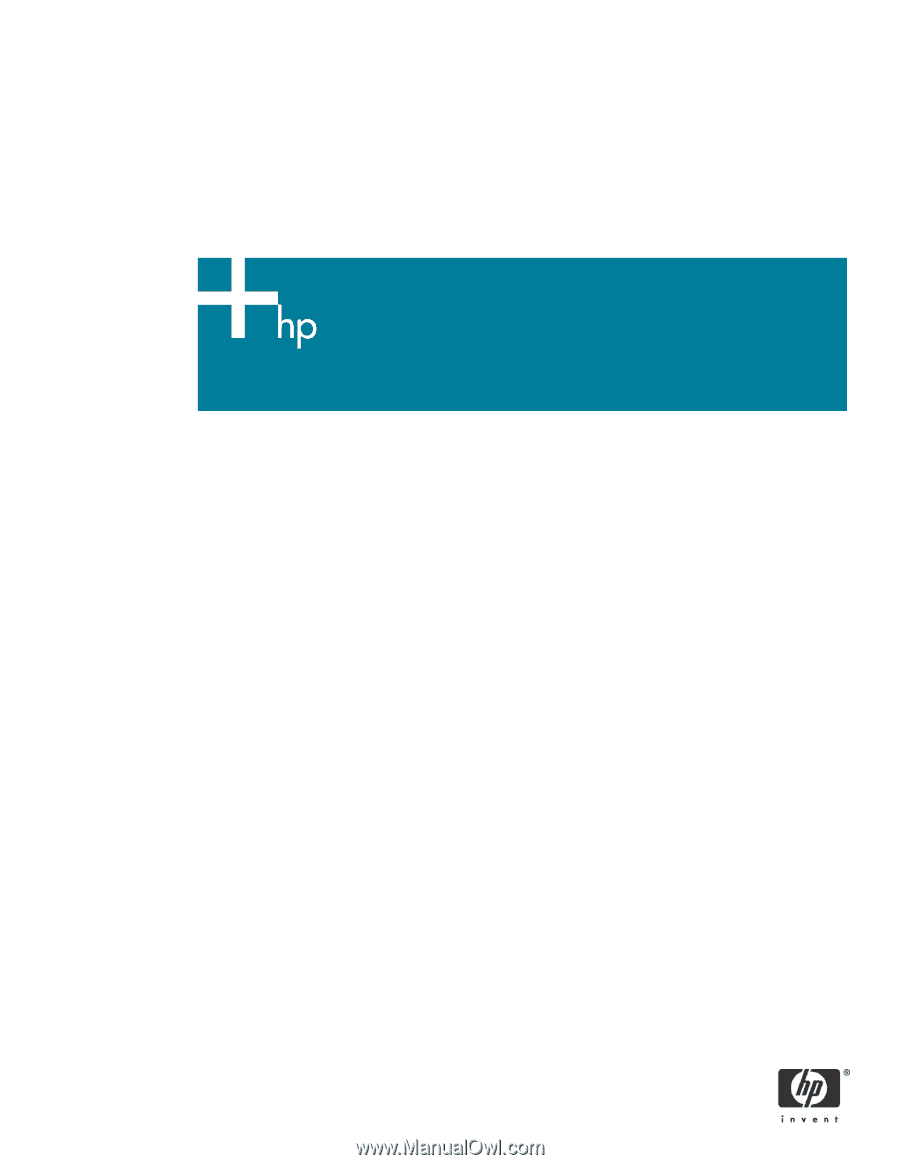
Bluetooth wireless technology basics
Abstract
..............................................................................................................................................
2
Introduction
.........................................................................................................................................
2
How Bluetooth wireless technology works
...............................................................................................
3
BWT network topologies
...................................................................................................................
4
BWT security
...................................................................................................................................
5
Establishing BWT connections
...............................................................................................................
6
Activating BWT devices
....................................................................................................................
6
Notebook PCs
..............................................................................................................................
6
iPAQ Pocket PCs
..........................................................................................................................
8
Printers
........................................................................................................................................
8
Cellular phones
............................................................................................................................
8
Selecting BWT device profiles
...........................................................................................................
8
Pairing
..........................................................................................................................................
10
Summary
..........................................................................................................................................
10
For more information
..........................................................................................................................
11