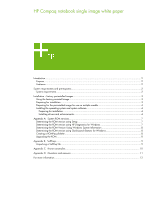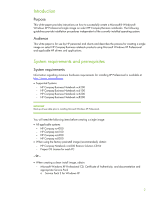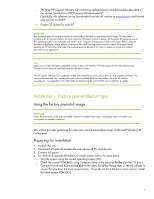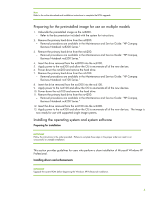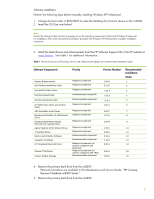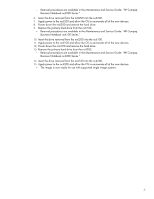HP Nc6220 HP Compaq notebook single image white paper
HP Nc6220 - Compaq Business Notebook Manual
 |
View all HP Nc6220 manuals
Add to My Manuals
Save this manual to your list of manuals |
HP Nc6220 manual content summary:
- HP Nc6220 | HP Compaq notebook single image white paper - Page 1
HP Compaq notebook single image white paper Introduction...2 Purpose ...2 Audience ...2 System HP Diagnostics for Windows 7 Determining the ROM Version Using Windows System Information 8 Determining the ROM version using QuickLaunch Buttons for Windows 8 Creating a ROMPaq diskette ...8 Upgrading - HP Nc6220 | HP Compaq notebook single image white paper - Page 2
Windows XP Professional and applicable HP drivers and applications. System requirements and prerequisites System requirements Information regarding minimum hardware requirements for installing XP Professional is available at http://www.microsoft.com. • Supported Systems - HP Compaq Business Notebook - HP Nc6220 | HP Compaq notebook single image white paper - Page 3
for users who use the preinstalled image of Microsoft Windows XP Professional. Preparing for installation 1. Undock the unit. 2. Disconnect all external peripherals and remove all PC card devices. 3. Connect AC power. 4. To check and upgrade ROM BIOS for each system, follow the steps below. - Start - HP Nc6220 | HP Compaq notebook single image white paper - Page 4
in the Maintenance and Service Guide: "HP Compaq Business Notebook nc4200 Series." 12. Insert the drive removed from the nc6100 into the nc4200. 13. Apply power to the nc4200 and allow the OS to enumerate all of the new devices. The image is now ready for use with supported single image systems - HP Nc6220 | HP Compaq notebook single image white paper - Page 5
4.20 C Recommended Installation Order 1 2 3 4 5 6 7 8 9 10 11 12 13 14 15 16 4. Remove the primary hard drive from the nc8200. - Removal procedures are available in the Maintenance and Service Guide: "HP Compaq Business Notebook nc8200 Series." 5. Remove the primary hard drive from the nc6200. 5 - HP Nc6220 | HP Compaq notebook single image white paper - Page 6
enumerate all of the new devices. 12. Power down the nc6100 and remove the hard drive. 13. Remove the primary hard drive from the nc4200. - Removal procedures are available in the Maintenance and Service Guide: "HP Compaq Business Notebook nc4200 Series." 14. Insert the drive removed from the nc6100 - HP Nc6220 | HP Compaq notebook single image white paper - Page 7
available, see "Creating a ROMPaq Diskette" in this appendix. Otherwise, proceed to "Upgrading the ROM." Determining the ROM version using HP Diagnostics for Windows 1. If Diagnostics for Windows is installed on the notebook PC, the following steps can be used to determine the ROM version. 2. Click - HP Nc6220 | HP Compaq notebook single image white paper - Page 8
.compaq.com/support/files/portables/us/index.html After downloading the appropriate SoftPaq from the HP website, follow the instructions on the download page to create a RomPaq diskette. Upgrading the ROM 1. Connect the computer to external power. 2. Place the ROMPaq diskette into the diskette drive - HP Nc6220 | HP Compaq notebook single image white paper - Page 9
instructs the package to unpack in silent mode skipping the welcome, license and directory screens. Descriptions of the software used on HP Compaq notebook PCs are listed in Table 3. Table 3 SoftPaq descriptions Name ADI SoundMax Audio Driver Ethernet Drivers Modem Drivers Video Drivers Synaptics - HP Nc6220 | HP Compaq notebook single image white paper - Page 10
may display a logo testing error if the Intel video driver is installed prior to installation of the Systems Enhancements Diskette. Systems Affected: HP Compaq Business Notebook nc6220 models Operating Systems Affected: Windows XP Resolution: The System Enhancements disk should be installed prior - HP Nc6220 | HP Compaq notebook single image white paper - Page 11
Questions and answers Q . Is the HP Compaq Business Notebook nc4200 preinstall image also compatible with the Compaq nc8200, nc6100 and Compaq nc6200 series? A . Yes, the updated preinstalled software image has been tested with the Compaq nc8200, nc6100 and Compaq nc6200 series. Q . If a new model - HP Nc6220 | HP Compaq notebook single image white paper - Page 12
about HP business notebooks, contact your local HP sales representative or visit our Web site at: http://www.hp.com/go/notebooks © 2005 Hewlett-Packard Development Company, L.P. The information contained herein is subject to change without notice. The only warranties for HP products and services are
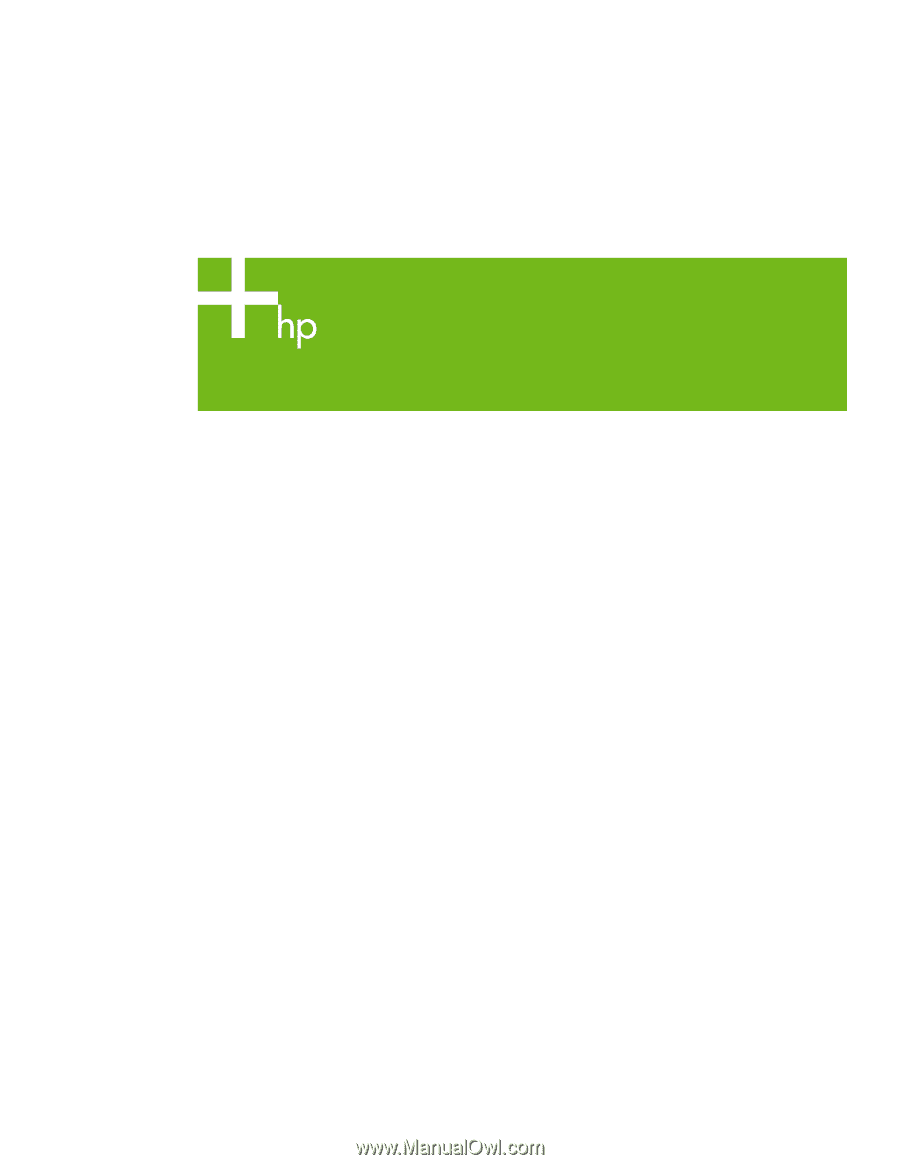
HP Compaq notebook single image white paper
Introduction
.........................................................................................................................................
2
Purpose
..........................................................................................................................................
2
Audience
........................................................................................................................................
2
System requirements and prerequisites
...................................................................................................
2
System requirements
.........................................................................................................................
2
Installation – factory preinstalled images
.................................................................................................
3
Using the factory preinstall image
......................................................................................................
3
Preparing for installation
...................................................................................................................
3
Preparing for the preinstalled image for use on multiple models
.............................................................
4
Installing the operating system and system software
.............................................................................
4
Preparing for installation
...............................................................................................................
4
Installing drivers and enhancements
................................................................................................
4
Appendix A:
System ROM versions
.......................................................................................................
7
Determining the ROM version using Setup
...........................................................................................
7
Determining the ROM version using HP Diagnostics for Windows
..........................................................
7
Determining the ROM Version Using Windows System Information
........................................................
8
Determining the ROM version using QuickLaunch Buttons for Windows
..................................................
8
Creating a ROMPaq diskette
.............................................................................................................
8
Upgrading the ROM
.........................................................................................................................
8
Appendix B: SoftPaqs
..........................................................................................................................
9
Unpacking a SoftPaq file
...................................................................................................................
9
Appendix C:
Known anomalies
..........................................................................................................
10
Appendix D:
Questions and answers
..................................................................................................
11
For more information
..........................................................................................................................
12