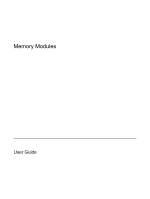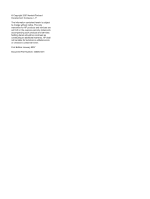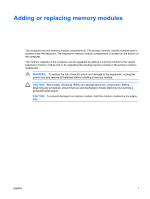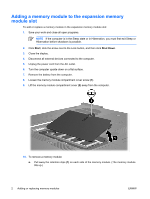HP Nc6400 Memory Modules - Windows Vista
HP Nc6400 - Compaq Business Notebook Manual
 |
View all HP Nc6400 manuals
Add to My Manuals
Save this manual to your list of manuals |
HP Nc6400 manual content summary:
- HP Nc6400 | Memory Modules - Windows Vista - Page 1
Memory Modules User Guide - HP Nc6400 | Memory Modules - Windows Vista - Page 2
in the express warranty statements accompanying such products and services. Nothing herein should be construed as constituting an additional warranty. HP shall not be liable for technical or editorial errors or omissions contained herein. First Edition: January 2007 Document Part Number: 430283-001 - HP Nc6400 | Memory Modules - Windows Vista - Page 3
Table of contents Adding or replacing memory modules Adding a memory module to the expansion memory module slot 2 Upgrading a memory module in the primary memory module slot 6 Index ...12 ENWW iii - HP Nc6400 | Memory Modules - Windows Vista - Page 4
iv ENWW - HP Nc6400 | Memory Modules - Windows Vista - Page 5
slot. WARNING! To reduce the risk of electric shock and damage to the equipment, unplug the power cord and remove all batteries before installing a memory module. CAUTION Electrostatic discharge (ESD) can damage electronic components. Before beginning any procedure, ensure that you are discharged - HP Nc6400 | Memory Modules - Windows Vista - Page 6
Shut Down. 3. Close the display. 4. Disconnect all external devices connected to the computer. 5. Unplug the power cord from the AC outlet. 6. Turn the computer upside down on a flat surface. 7. Remove the battery from the computer. 8. Loosen the memory module compartment cover screw (1). 9. Lift - HP Nc6400 | Memory Modules - Windows Vista - Page 7
that you do not bend the memory module. a. Align the notched edge (1) of the memory module with the tab in the memory module slot. b. With the memory module at a 45-degree angle from the surface of the memory module compartment, press the module (2) into the memory module slot until it is seated - HP Nc6400 | Memory Modules - Windows Vista - Page 8
edges of the memory module, until the retention clips snap into place. 12. Align the tabs (1) on the memory module compartment cover with the notches on the computer. 13. Close the cover (2). 14. Tighten the memory module compartment cover screw (3). 15. Replace the battery. 4 Adding or replacing - HP Nc6400 | Memory Modules - Windows Vista - Page 9
16. Reconnect external power and external devices. 17. Turn on the computer. If the computer displays a message indicating that the size or configuration of the memory has changed, press f1 to save the changes. ENWW Adding a memory module to the expansion memory module slot 5 - HP Nc6400 | Memory Modules - Windows Vista - Page 10
module in the primary memory module slot To upgrade a memory module in the primary memory module slot: 1. Save display. 4. Disconnect all external devices connected to the computer. 5. Unplug the power cord from the AC outlet. 6. Turn the computer upside down on a flat surface. 7. Remove the battery - HP Nc6400 | Memory Modules - Windows Vista - Page 11
lift the top edge of the keyboard and tilt the keyboard over until it rests on the palm rest of the computer. 12. Remove the memory module from the memory module slot: a. Pull away the retention clips (1) on each side of the - HP Nc6400 | Memory Modules - Windows Vista - Page 12
that you do not bend the memory module. a. Align the notched edge (1) of the memory module with the tab in the memory module slot. b. With the memory module at a 45-degree angle from the surface of the memory module compartment, press the module (2) into the memory module slot until it is seated - HP Nc6400 | Memory Modules - Windows Vista - Page 13
c. Press the memory module (3) down, applying pressure to both the left and right edges of the memory module, until the retention clips snap into place. 14. Return the keyboard to its previous position. ENWW Upgrading a memory module in the primary memory module slot 9 - HP Nc6400 | Memory Modules - Windows Vista - Page 14
15. Slide the 4 keyboard release latches to lock the keyboard. 16. Turn the computer upside down on a flat surface. 17. Replace the keyboard screws. 18. Replace the battery. 19. Reconnect external power and external devices. 20. Turn on the computer. 10 Adding or replacing memory modules ENWW - HP Nc6400 | Memory Modules - Windows Vista - Page 15
If the computer displays a message indicating that the size or configuration of the memory has changed, press f1 to save the changes. ENWW Upgrading a memory module in the primary memory module slot 11 - HP Nc6400 | Memory Modules - Windows Vista - Page 16
Index K keyboard screws removing 6 replacing 10 M memory replacing memory modules 2, 6 memory module inserting 8 removing 2, 7 replacing 2, 6 upgrading primary 6 memory module compartment cover removing 2 replacing 4 12 Index ENWW - HP Nc6400 | Memory Modules - Windows Vista - Page 17
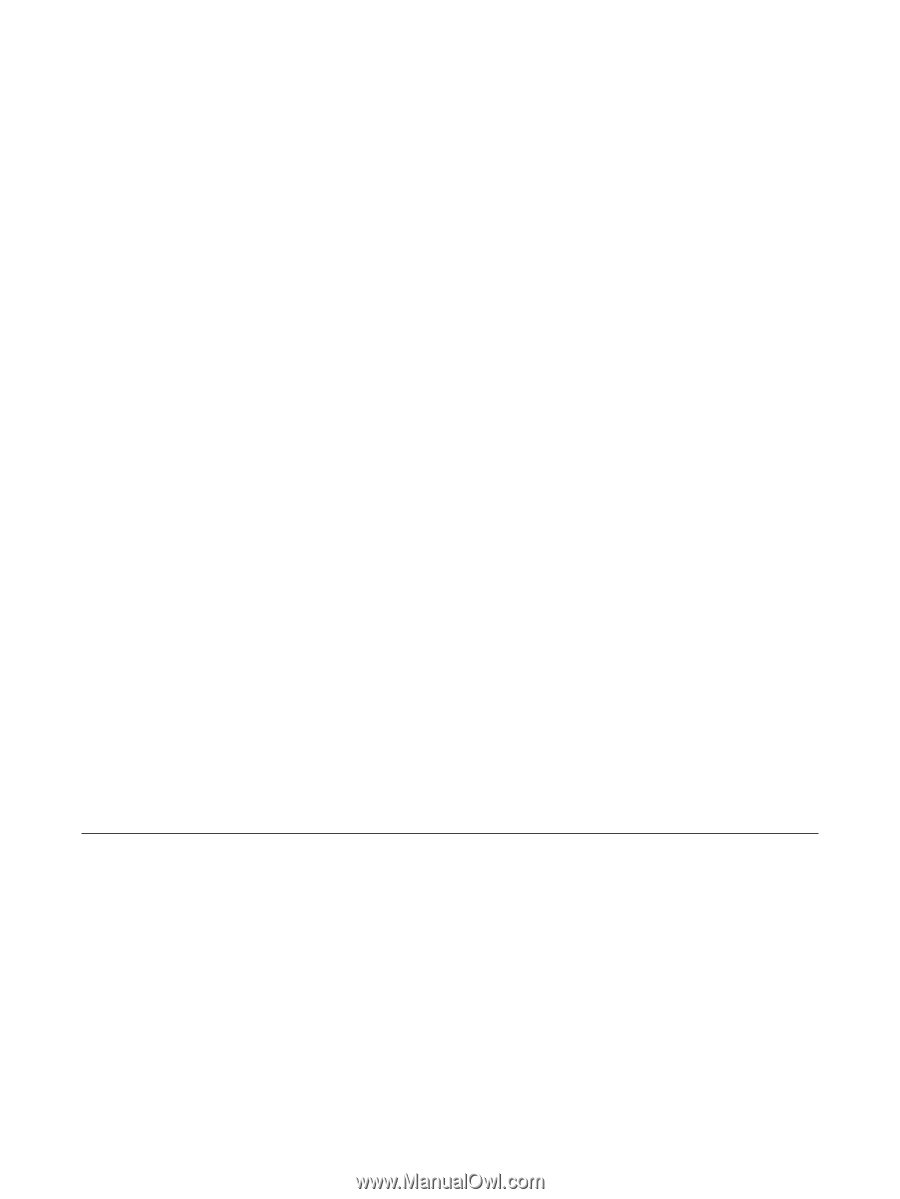
Memory Modules
User Guide