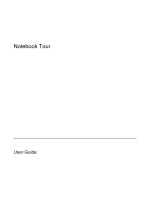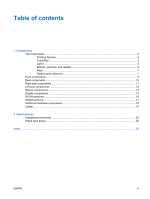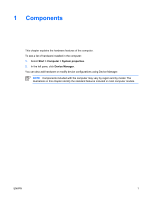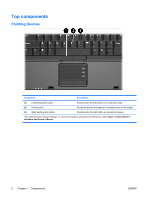HP Nc6400 Notebook Tour - Windows Vista
HP Nc6400 - Compaq Business Notebook Manual
 |
View all HP Nc6400 manuals
Add to My Manuals
Save this manual to your list of manuals |
HP Nc6400 manual content summary:
- HP Nc6400 | Notebook Tour - Windows Vista - Page 1
Notebook Tour User Guide - HP Nc6400 | Notebook Tour - Windows Vista - Page 2
and Windows are U.S. registered trademarks of Microsoft Corporation. Bluetooth is services. Nothing herein should be construed as constituting an additional warranty. HP shall not be liable for technical or editorial errors or omissions contained herein. First Edition: January 2007 Document Part - HP Nc6400 | Notebook Tour - Windows Vista - Page 3
...10 Right-side components ...11 Left-side components ...12 Bottom components ...13 Display components ...15 WLAN antennae ...16 WWAN antenna ...17 Additional hardware components ...18 Labels ...19 2 Specifications Operating environment ...20 Rated input power ...20 Index ...22 ENWW iii - HP Nc6400 | Notebook Tour - Windows Vista - Page 4
iv ENWW - HP Nc6400 | Notebook Tour - Windows Vista - Page 5
hardware installed in the computer: 1. Select Start > Computer > System properties. 2. In the left pane, click Device Manager. You can also add hardware or modify device configurations using Device Manager. NOTE Components included with the computer may vary by region and by model. The illustrations - HP Nc6400 | Notebook Tour - Windows Vista - Page 6
Top components Pointing Devices Component Description (1) Left pointing stick button Functions like the left mouse. *This table describes factory settings. To view and change pointing device preferences, select Start > Control Panel > Hardware and Sound > Mouse. 2 Chapter 1 Components - HP Nc6400 | Notebook Tour - Windows Vista - Page 7
TouchPad Component (1) TouchPad* (2) Left TouchPad button* (3) TouchPad scroll zone (4) Right TouchPad button* *This table describes factory settings. Description Moves the pointer and selects or activates items on the screen. Can be set to perform other mouse functions, such as scrolling, - HP Nc6400 | Notebook Tour - Windows Vista - Page 8
is in the Sleep state. Blinking rapidly: An AC adapter with a higher power rating should be connected. Off: The computer is off or in Hibernation. On: An integrated wireless device, such as a wireless local area network (LAN) device and/or a Bluetooth® device, is turned on. On: Caps lock is on - HP Nc6400 | Notebook Tour - Windows Vista - Page 9
Component Description (7) Drive light charged. If the computer is not plugged into an external power source, the light stays off until the battery reaches a low battery level. ● Blinking: The hard drive or optical drive is being accessed. ● Amber: HP Mobile Data Protection 3D has temporarily - HP Nc6400 | Notebook Tour - Windows Vista - Page 10
up button 6 Chapter 1 Components Description When the computer is off, press the power button to turn on the computer. If the computer has stopped responding and Windows® shutdown procedures cannot be used, press and hold the power button for at least 5 seconds to turn off the computer. To learn - HP Nc6400 | Notebook Tour - Windows Vista - Page 11
Fingerprint reader Allows a fingerprint logon to the Windows operating system, instead of a password logon. *This table describes factory settings. For information about changing factory settings, refer to the user guides located in Help and Support key. Displays the Windows Start menu. Displays a - HP Nc6400 | Notebook Tour - Windows Vista - Page 12
Clear system information Initiate Sleep Alternate image between the computer display and external display Display battery information Clear battery information Decrease screen brightness Increase screen brightness Turn on and off the ambient light sensor Key Combination fn+esc or click OK fn+f3 fn - HP Nc6400 | Notebook Tour - Windows Vista - Page 13
(LAN) device and/or a Bluetooth® device is turned on. On: The computer is on. Blinking: The computer is in the Sleep state. Blinking rapidly: An AC adapter with a higher power rating should be connected. Off: The computer is off or in Hibernation. Amber: A battery is charging. Green: A battery is - HP Nc6400 | Notebook Tour - Windows Vista - Page 14
cable is designed to act as a deterrent, but may not prevent the computer from being mishandled or stolen. Connects an AC adapter. Connects an optional S-Video device such as a television, VCR, camcorder, overhead projector, or video capture card. Connects an external VGA monitor or projector. 10 - HP Nc6400 | Notebook Tour - Windows Vista - Page 15
(4) USB port (5) RJ-45 (network) jack (6) RJ-11 (modem) jack Description Supports smart cards and Java™ Cards. Reads an optical disc. Blinking: The optical drive is being accessed. Connects an optional USB device. Connects a network cable. Connects a modem cable. ENWW Right-side components 11 - HP Nc6400 | Notebook Tour - Windows Vista - Page 16
. Connects an optional USB device. Connects an optional computer headset microphone, stereo array microphone, or monoaural microphone. Produces computer sound when connected to optional powered stereo speakers, headphones, ear buds, a headset, or television audio. Supports optional Type I or Type - HP Nc6400 | Notebook Tour - Windows Vista - Page 17
prevent overheating. It is normal for the internal fan to cycle on and off during routine operation. Contains a wireless LAN device (select models only). CAUTION To prevent an unresponsive system and the display of a warning message, replace the devices with only a Mini Card authorized for use in - HP Nc6400 | Notebook Tour - Windows Vista - Page 18
Component (6) Docking connector (7) Accessory battery connector (8) Memory module compartment (9) Hard drive bay Description Connects an optional docking device. Connects an optional accessory battery. Contains the memory module slot. Holds the hard drive. 14 Chapter 1 Components ENWW - HP Nc6400 | Notebook Tour - Windows Vista - Page 19
Display components Component (1) Display release latch (2) Internal display switch Description Opens the computer. Turns off the display if the display is closed while the computer is turned on. NOTE This switch is not visible from the outside of the computer. ENWW Display components 15 - HP Nc6400 | Notebook Tour - Windows Vista - Page 20
country's section of the Regulatory, Safety, and Environmental Notices located in Help and Support. NOTE For optimal transmission, keep the areas immediately around the antennae free from obstructions. NOTE The computer display must be open before you can connect to a wireless network. 16 Chapter - HP Nc6400 | Notebook Tour - Windows Vista - Page 21
to the Internet, using the integrated HP Broadband Wireless module and service from a supported cellular network operator. For more information on HP Broadband Wireless and how to sign up for service, refer to the HP Broadband Wireless Getting Started guide included with your computer. ENWW WWAN - HP Nc6400 | Notebook Tour - Windows Vista - Page 22
source, it should be powered only with an AC adapter or a DC power source supplied and approved by HP for use with the computer. (3) Modem cable* Connects the internal modem to an RJ-11 telephone jack or to a country-specific modem adapter. (4) Battery* Powers the computer when the computer - HP Nc6400 | Notebook Tour - Windows Vista - Page 23
available when you contact Customer Care. The service tag label is affixed to the bottom of the computer. ● Microsoft Certificate of Authenticity-Contains the Microsoft® Windows® Product Key. You may need the Product Key to update or troubleshoot the operating system. This certificate is affixed - HP Nc6400 | Notebook Tour - Windows Vista - Page 24
AC or a DC power source. Although the computer can be powered from a stand alone DC power source, it should be powered only with an AC adapter or a DC power source supplied and approved by HP for use with the computer. The computer is capable of accepting DC power within the following specifications - HP Nc6400 | Notebook Tour - Windows Vista - Page 25
This product is designed for IT power systems in Norway with phase-to-phase voltage not exceeding 240 V rms. ENWW Rated input power 21 - HP Nc6400 | Notebook Tour - Windows Vista - Page 26
display switch 15 docking connector 14 drive light 5, 9 drives hard 14 optical 11 E environmental specifications 20 external monitor port 10 F fingerprint reader 7 fn key identifying 7 function keys identifying 7 H hard drive bay, identifying 14 headphone (audio-out) jack 12 hotkeys battery charge - HP Nc6400 | Notebook Tour - Windows Vista - Page 27
slot 10 serial number, computer 19 service tag 19 Sleep hotkey 8 slots memory module 14 PC Card 12 security cable 10 smart card reader 11 speakers 9 specifications operating environment 20 rated input power 20 system information hotkey 7 T temperature specifications 20 traveling with the computer - HP Nc6400 | Notebook Tour - Windows Vista - Page 28

Notebook Tour
User Guide