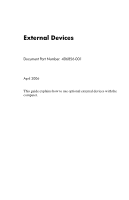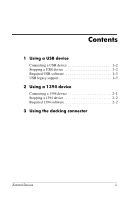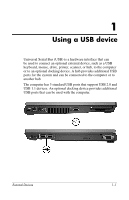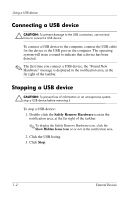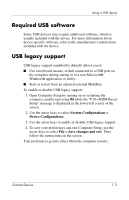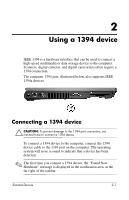HP Nc8430 External Devices
HP Nc8430 - Compaq Business Notebook Manual
 |
UPC - 882780828223
View all HP Nc8430 manuals
Add to My Manuals
Save this manual to your list of manuals |
HP Nc8430 manual content summary:
- HP Nc8430 | External Devices - Page 1
External Devices Document Part Number: 406856-001 April 2006 This guide explains how to use optional external devices with the computer. - HP Nc8430 | External Devices - Page 2
Contents 1 Using a USB device Connecting a USB device 1-2 Stopping a USB device 1-2 Required USB software 1-3 USB legacy support 1-3 2 Using a 1394 device Connecting a 1394 device 2-1 Stopping a 1394 device 2-2 Required 1394 software 2-2 3 Using the docking connector External Devices ii - HP Nc8430 | External Devices - Page 3
, such as a USB keyboard, mouse, drive, printer, scanner, or hub, to the computer or to an optional docking device. A hub provides additional USB ports computer has 3 standard USB ports that support USB 2.0 and USB 1.1 devices. An optional docking device provides additional USB ports that can be - HP Nc8430 | External Devices - Page 4
Using a USB device Connecting a USB device Ä CAUTION: To prevent damage to the USB connectors, use minimal force to connect a USB device. To connect a USB device to the computer, connect the USB cable for the device to the USB port on the computer. The operating system will issue a sound to indicate - HP Nc8430 | External Devices - Page 5
about device-specific software, refer to the manufacturer's instructions included with the device. USB legacy support USB legacy support (enabled non-Microsoft® Windows® application or utility. ■ Start or restart from an optional external MultiBay. To enable or disable USB legacy support: 1. Open - HP Nc8430 | External Devices - Page 6
to the computer. Scanners, digital cameras, and digital camcorders often require a 1394 connection. The computer 1394 port, illustrated below, also supports IEEE 1394a devices. Connecting a 1394 device Ä CAUTION: To prevent damage to the 1394 port connectors, use minimal force to connect a 1394 - HP Nc8430 | External Devices - Page 7
listing. 3. Click Stop. Required 1394 software Some 1394 devices may require additional software, which is usually included with the device. For more information about device-specific software, refer to the manufacturer's instructions included with the device. 2-2 External Devices - HP Nc8430 | External Devices - Page 8
3 Using the docking connector The docking connector on the bottom of the computer allows you to connect the computer to an optional docking device. An optional docking device provides additional ports and connectors that can be used with the computer. External Devices 3-1 - HP Nc8430 | External Devices - Page 9
2006 Hewlett-Packard Development Company, L.P. Microsoft and Windows are U.S. registered trademarks of Microsoft Corporation. The information contained herein is subject to change without notice. The only warranties for HP products and services are set forth in the express warranty statements
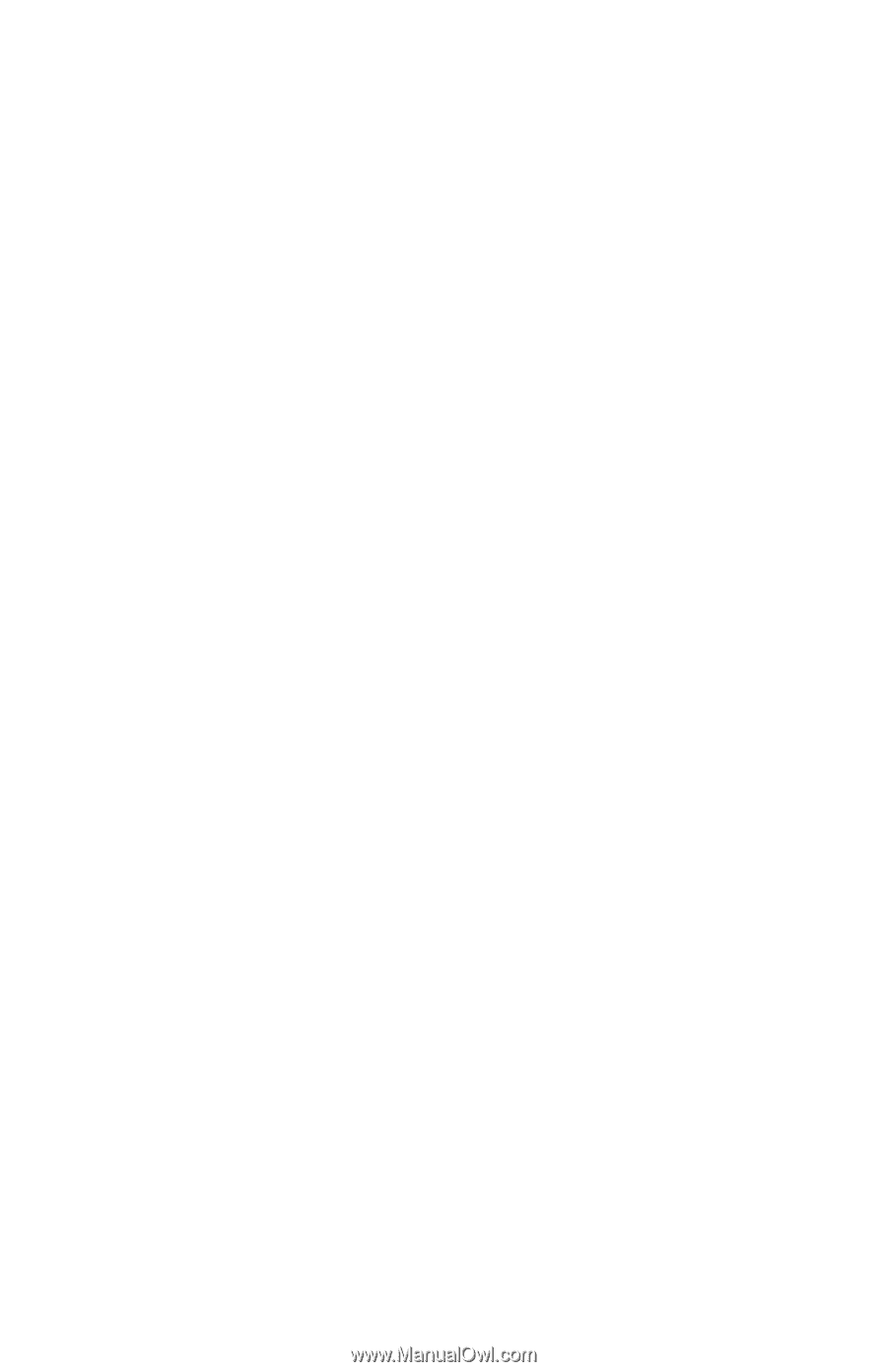
External Devices
Document Part Number: 406856-001
April 2006
This guide explains how to use optional external devices with the
computer.