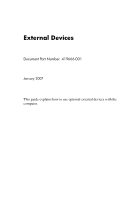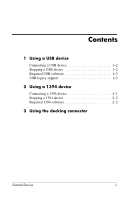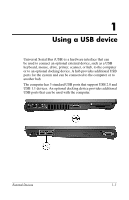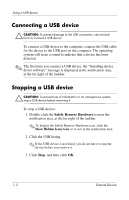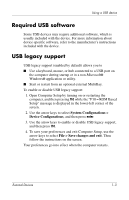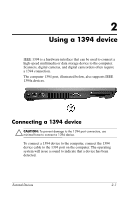HP Nc8430 External Devices - Windows Vista
HP Nc8430 - Compaq Business Notebook Manual
 |
UPC - 882780828223
View all HP Nc8430 manuals
Add to My Manuals
Save this manual to your list of manuals |
HP Nc8430 manual content summary:
- HP Nc8430 | External Devices - Windows Vista - Page 1
External Devices Document Part Number: 419666-001 January 2007 This guide explains how to use optional external devices with the computer. - HP Nc8430 | External Devices - Windows Vista - Page 2
Contents 1 Using a USB device Connecting a USB device 1-2 Stopping a USB device 1-2 Required USB software 1-3 USB legacy support 1-3 2 Using a 1394 device Connecting a 1394 device 2-1 Stopping a 1394 device 2-2 Required 1394 software 2-2 3 Using the docking connector External Devices ii - HP Nc8430 | External Devices - Windows Vista - Page 3
as a USB keyboard, mouse, drive, printer, scanner, or hub, to the computer or to an optional docking device. A hub provides additional USB ports for the system and can be connected to the computer or to another hub. The computer has 3 standard USB ports that support USB 2.0 and USB 1.1 devices. An - HP Nc8430 | External Devices - Windows Vista - Page 4
to the USB port on the computer. The operating system will issue a sound to indicate that a device has been detected. ✎ The first time you connect a USB device, the "Installing device driver software" message is displayed in the notification area, at the far right of the taskbar. Stopping a USB - HP Nc8430 | External Devices - Windows Vista - Page 5
about device-specific software, refer to the manufacturer's instructions included with the device. USB legacy support USB legacy support (enabled by default) allows you to ■ Use a keyboard, mouse, or hub connected to a USB port on the computer during startup or in a non-Microsoft® Windows - HP Nc8430 | External Devices - Windows Vista - Page 6
to the computer. Scanners, digital cameras, and digital camcorders often require a 1394 connection. The computer 1394 port, illustrated below, also supports IEEE 1394a devices. Connecting a 1394 device Ä CAUTION: To prevent damage to the 1394 port connectors, use minimal force to connect a 1394 - HP Nc8430 | External Devices - Windows Vista - Page 7
device before you remove it. 3. Click Stop, and then click OK. Required 1394 software Some 1394 devices may require additional software, which is usually included with the device. For more information about device-specific software, refer to the manufacturer's instructions included with the device - HP Nc8430 | External Devices - Windows Vista - Page 8
3 Using the docking connector The docking connector on the bottom of the computer allows you to connect the computer to an optional docking device. An optional docking device provides additional ports and connectors that can be used with the computer. External Devices 3-1 - HP Nc8430 | External Devices - Windows Vista - Page 9
statements accompanying such products and services. Nothing herein should be construed as constituting an additional warranty. HP shall not be liable for technical or editorial errors or omissions contained herein. External Devices First Edition: January 2007 Document Part Number: 419666-001
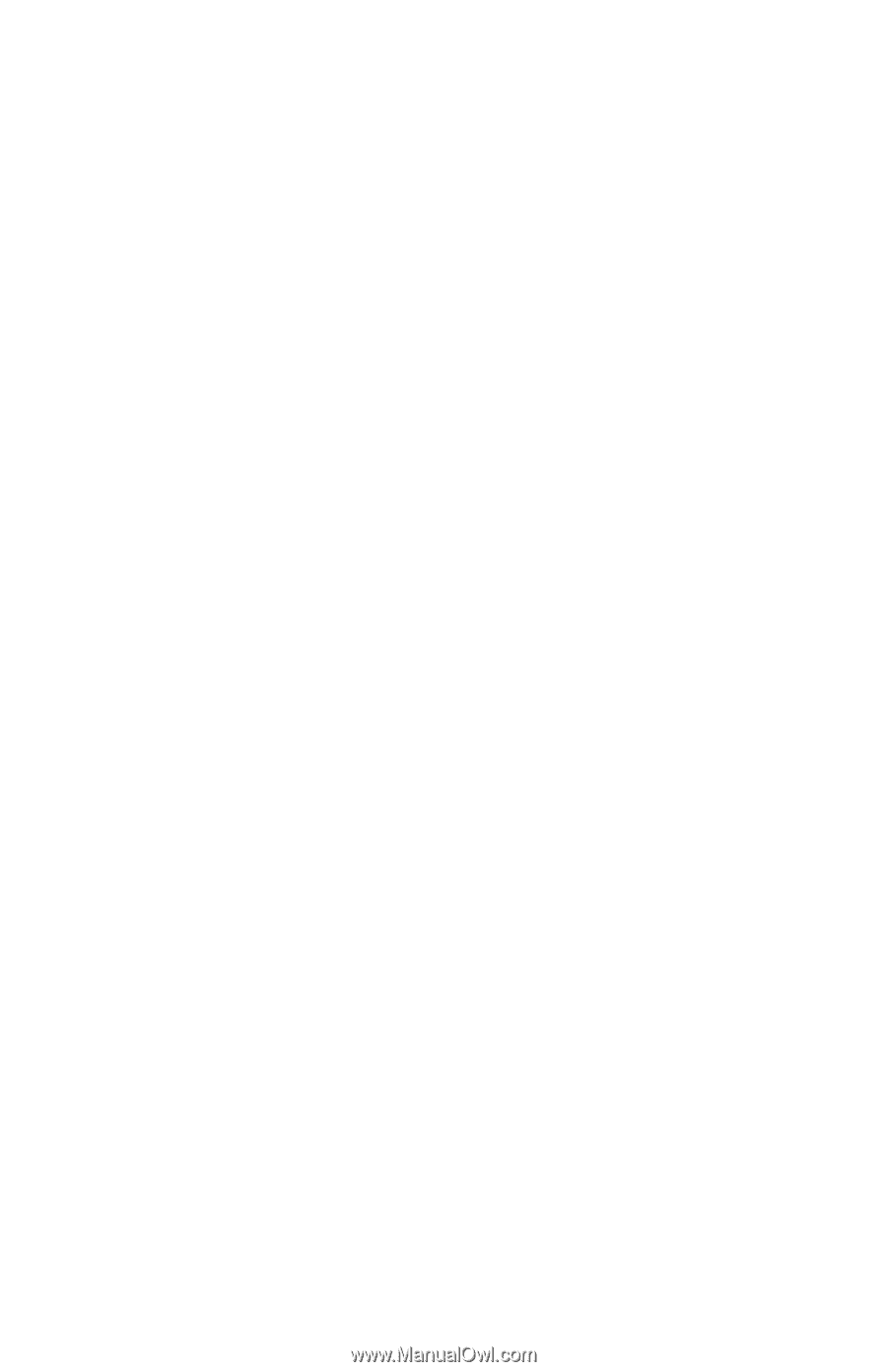
External Devices
Document Part Number: 419666-001
January 2007
This guide explains how to use optional external devices with the
computer.