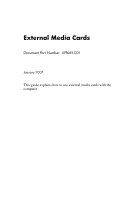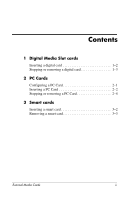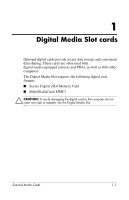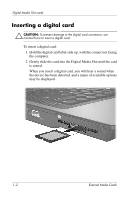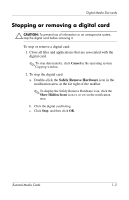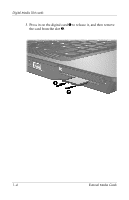HP Nc8430 External Media Cards - Windows Vista
HP Nc8430 - Compaq Business Notebook Manual
 |
UPC - 882780828223
View all HP Nc8430 manuals
Add to My Manuals
Save this manual to your list of manuals |
HP Nc8430 manual content summary:
- HP Nc8430 | External Media Cards - Windows Vista - Page 1
External Media Cards Document Part Number: 419665-001 January 2007 This guide explains how to use external media cards with the computer. - HP Nc8430 | External Media Cards - Windows Vista - Page 2
Contents 1 Digital Media Slot cards Inserting a digital card 1-2 Stopping or removing a digital card 1-3 2 PC Cards Configuring a PC Card 2-1 Inserting a PC Card 2-2 Stopping or removing a PC Card 2-4 3 Smart cards Inserting a smart card 3-2 Removing a smart card 3-3 External Media Cards ii - HP Nc8430 | External Media Cards - Windows Vista - Page 3
as well as with other computers. The Digital Media Slot supports the following digital card formats: ■ Secure Digital (SD) Memory Card ■ MultiMediaCard (MMC) Ä CAUTION: To avoid damaging the digital card or the computer, do not insert any type of adapter into the Digital Media Slot. External Media - HP Nc8430 | External Media Cards - Windows Vista - Page 4
label-side up, with the connectors facing the computer. 2. Gently slide the card into the Digital Media Slot until the card is seated. When you insert a digital card, you will hear a sound when the device has been detected, and a menu of available options may be displayed. 1-2 External Media Cards - HP Nc8430 | External Media Cards - Windows Vista - Page 5
. ✎ To stop data transfer, click Cancel in the operating system Copying window. 2. To stop the digital card: a. Double-click the Safely Remove Hardware icon in the notification area, at the far right of the taskbar. ✎ To display the Safely Remove Hardware icon, click the Show Hidden Icons icon (< or - HP Nc8430 | External Media Cards - Windows Vista - Page 6
Digital Media Slot cards 3. Press in on the digital card 1 to release it, and then remove the card from the slot 2. 1-4 External Media Cards - HP Nc8430 | External Media Cards - Windows Vista - Page 7
of support for other PC Cards, install only the software required for the device. If you are instructed by the PC Card manufacturer to install device drivers: ■ Install only the device drivers for your operating system. ■ Do not install any other software, such as card services, socket services, or - HP Nc8430 | External Media Cards - Windows Vista - Page 8
slot may contain a protective insert. The insert must be released and then removed before you can insert a PC Card. 1. To release and remove the PC Card slot insert: a. Press the PC Card eject button 1. This action extends the button into position for releasing the insert. b. Press the eject button - HP Nc8430 | External Media Cards - Windows Vista - Page 9
the card into the PC Card slot until the card is seated. When you insert a digital card, you will hear a sound when the device has been detected, and a menu of available options may be displayed. ✎ The first time you insert a PC Card, the "Installing device driver software" message is displayed in - HP Nc8430 | External Media Cards - Windows Vista - Page 10
✎ To stop data transfer, click Cancel in the operating system Copying window. 2. To stop the PC Card: a. Double-click the Safely Remove Hardware icon in the notification area, at the far right of the taskbar. ✎ To display the Safely Remove Hardware icon, click the Show Hidden Icons icon (< or - HP Nc8430 | External Media Cards - Windows Vista - Page 11
PC Cards 3. To remove the PC Card: a. Press the PC Card slot eject button 1. This action extends the button into position for releasing the PC Card. b. Press the eject button again to release the PC Card. c. Pull the card 2 out of the slot. External Media Cards 2-5 - HP Nc8430 | External Media Cards - Windows Vista - Page 12
to protect against tampering. Industry-standard smart cards are used with the smart card reader. A personal identification number (PIN) is needed to gain access to the contents of the microchip. For more information about smart card security features, refer to Help and Support. External Media - HP Nc8430 | External Media Cards - Windows Vista - Page 13
Smart cards Inserting a smart card To insert a smart card: 1. Holding the smart card label-side up, gently slide the card into the smart card reader slot until the card is seated. 2. Follow the on-screen instructions for logging on to the computer using the smart card PIN. 3-2 External Media - HP Nc8430 | External Media Cards - Windows Vista - Page 14
Smart cards Removing a smart card To remove a smart card: » Grasp the edge of the smart card and pull it out of the smart card reader. External Media Cards 3-3 - HP Nc8430 | External Media Cards - Windows Vista - Page 15
statements accompanying such products and services. Nothing herein should be construed as constituting an additional warranty. HP shall not be liable for technical or editorial errors or omissions contained herein. External Media Cards First Edition: January 2007 Document Part Number: 419665-001
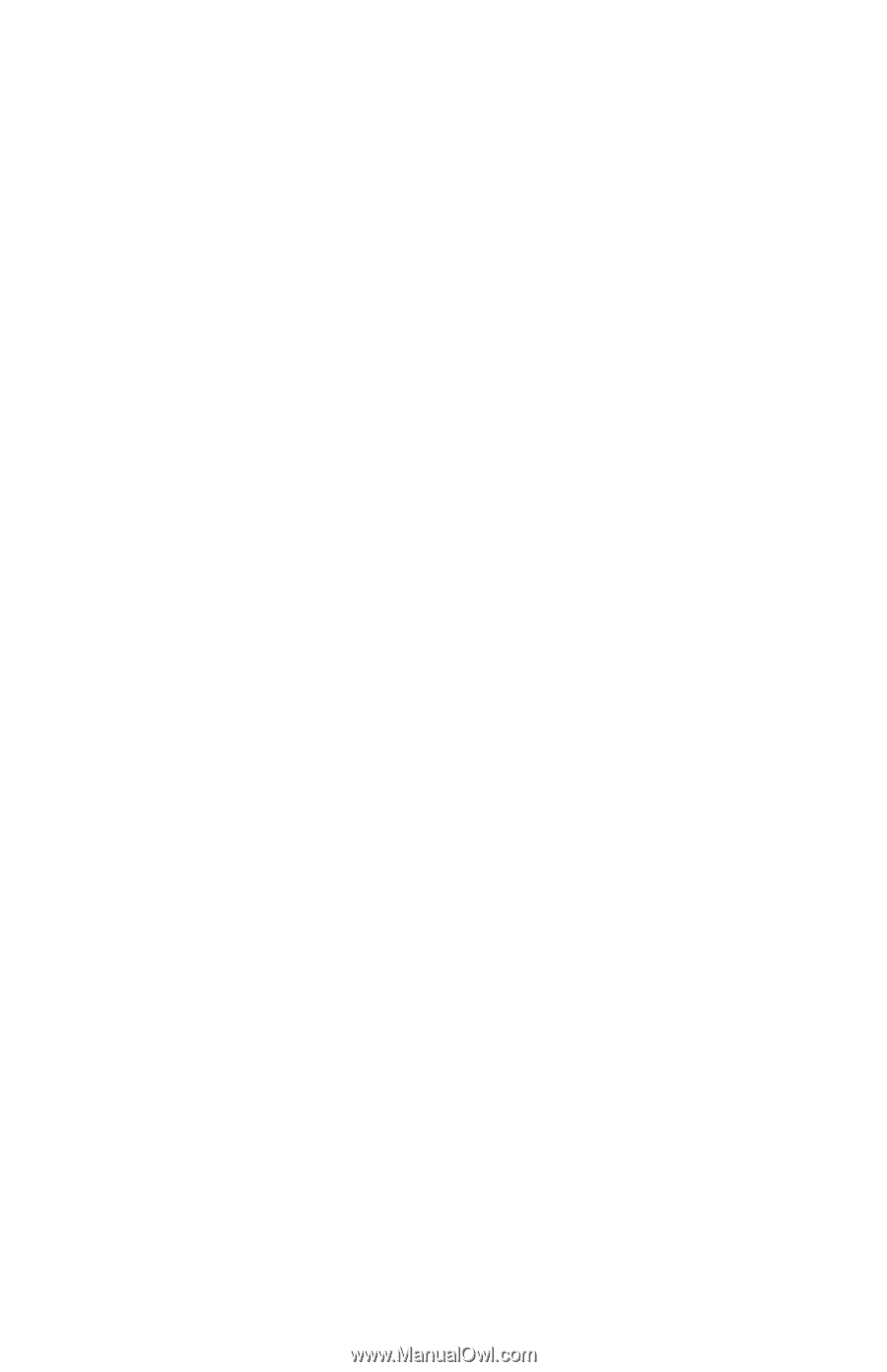
External Media Cards
Document Part Number: 419665-001
January 2007
This guide explains how to use external media cards with the
computer.