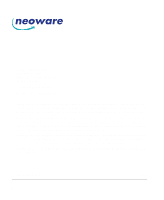HP Neoware e140 ezRemote Manager 3.0 User Manual
HP Neoware e140 - Thin Client Manual
 |
View all HP Neoware e140 manuals
Add to My Manuals
Save this manual to your list of manuals |
HP Neoware e140 manual content summary:
- HP Neoware e140 | ezRemote Manager 3.0 User Manual - Page 1
i - HP Neoware e140 | ezRemote Manager 3.0 User Manual - Page 2
information provided in this manual is intended for instructional purposes only and is subject to change without notice. Neoware Systems, Inc., in this manual. Production note: This manual was entirely designed, written, edited, and illustrated on Neoware thin client appliances. MN-USER-EZRM-3.0 ii - HP Neoware e140 | ezRemote Manager 3.0 User Manual - Page 3
of Contents ezRemote Manager User Manual Table of Contents iii CHAPTER 1 Introduction 7 Overview 7 Complete remote management of Neoware thin client appliances 7 ezRemote Manager distribution 8 Getting More Information 9 The Internet 9 Technical support 9 CHAPTER 2 Installing ezRemote Manager - HP Neoware e140 | ezRemote Manager 3.0 User Manual - Page 4
software cloning 35 Preparing the template or source appliance 36 Preparing the target appliances 36 Start the cloning process 36 Copying the cloned image to other XPe / NTe appliances 38 CHAPTER 6 Connection Manager 39 Connection Manager not available in Support Mode 39 Connections in thin client - HP Neoware e140 | ezRemote Manager 3.0 User Manual - Page 5
Manager User Manual Table of Contents Which appliance configuration items are cloned using Properties Manager? 51 Why clone properties? 52 Save time configuring thin client appliances 52 Save standard configurations as backups 52 Create ezUpdate server configuration files 52 Setting appliance - HP Neoware e140 | ezRemote Manager 3.0 User Manual - Page 6
client 95 Using ezUpdate to distribute NeoLinux software update packages 97 Using ezUpdate to distribute NeoLinux configurations 97 Updating connections and properties 97 install.nl 98 Version file 98 Configuration files 98 properties.rgy 98 ezRemote Manager User Manual connections.rgy 99 Setting - HP Neoware e140 | ezRemote Manager 3.0 User Manual - Page 7
Import lists of IP addresses to build lists, • Centrally manage security on Neoware thin client appliances anywhere on your network, • Selectively push system software updates to Neoware thin client appliances running Microsoft® Windows® CE, Windows® NTe, Windows® XPe, or NeoLinux™, 7 Connections - HP Neoware e140 | ezRemote Manager 3.0 User Manual - Page 8
-based ezUpdate automatic updates of software, properties, and connections for Neoware thin client appliances running Windows CE, Windows XPe, or NeoLinux, • Remotely configure any Neoware thin client appliance located anywhere on your network, or shadow users for instructions or helpdesk functions - HP Neoware e140 | ezRemote Manager 3.0 User Manual - Page 9
information about Neoware products, including the latest software updates, at: http://www.neoware.com In addition, this user manual and other Neoware documentation are available on the Neoware web site for reading or downloading. Technical support For technical support, call Neoware at +1.610 - HP Neoware e140 | ezRemote Manager 3.0 User Manual - Page 10
Introduction 10 Getting More Information - HP Neoware e140 | ezRemote Manager 3.0 User Manual - Page 11
dll (for use with connection updates). PutNTEImage and GetNTEImage directories used for Windows NTe and Windows XPe cloning are also installed. Additionally installed are directories used for the ezUpdate of Windows CE software. A setup wizard guides you through the installation process. Installing - HP Neoware e140 | ezRemote Manager 3.0 User Manual - Page 12
: The default installation folder is C:/Program Files/Neoware/ ezRM. 7 Click Next again to start Start menu are only installed for those users who need to run ezRemote Manager. Uninstalling Panel (Start | Settings | Control Panel). Scroll down in the installed software menu and highlight ezRemote - HP Neoware e140 | ezRemote Manager 3.0 User Manual - Page 13
Manager User Manual CHAPTER 3 Asset Manager Asset Manager Asset Manager This chapter explains how to use ezRemote Manager for locating, adding, viewing, and grouping lists of thin client appliances. Asset Manager functions not available in Support Mode When ezRemote Manager is in Support Mode - HP Neoware e140 | ezRemote Manager 3.0 User Manual - Page 14
Click Password to use a thin client access password with appliances discovered during this asset location operation. FYI In order to locate clients "Appendix A: Broadcast SNMP and Router Configuration" on page 79. ezRemote Manager locates Neoware thin client appliances on your network by sending - HP Neoware e140 | ezRemote Manager 3.0 User Manual - Page 15
filtered by thin client operating system in OS Select, limiting the units listed to those appliances running that operating system. 7 If your Neoware thin client appliances have been protected using an appliance access password, click on the Password button to enter the password. The password will - HP Neoware e140 | ezRemote Manager 3.0 User Manual - Page 16
Neoware thin client appliances are named using a prefix of "NEO-" and the last six characters of the client's MAC address. • IP Address - The IP address currently in use by the thin client appliance. • DHCP - If the IP address has been dynamically assigned by a DHCP (or BOOTP with NeoLinux clients - HP Neoware e140 | ezRemote Manager 3.0 User Manual - Page 17
Neoware's Flash local storage daughterboard is installed, this column shows the amount of memory installed on the daughterboard. • Disk - If a Flash disk (a DiskOnChip or DiskOnModule internal Flash device) is installed in the thin client available in Support Mode Renaming thin client appliances is - HP Neoware e140 | ezRemote Manager 3.0 User Manual - Page 18
Asset Manager Press the Enter key to finish name entry. 18 List view - HP Neoware e140 | ezRemote Manager 3.0 User Manual - Page 19
. Click to use an appliance access security password with appliances added during this operation. Note: Adding and deleting thin client appliances is not allowed when ezRemote Manager is accessing an asset list database in Support Mode. Adding one or more thin client appliances to the list view 19 - HP Neoware e140 | ezRemote Manager 3.0 User Manual - Page 20
the Start field and click the add button. 2 If a thin client appliance access password needs to be associated with the appliance(s) that you are adding, click on the Password button to set Access Security Password. Follow the instruction for entering a password and then click OK to return to the Add - HP Neoware e140 | ezRemote Manager 3.0 User Manual - Page 21
example): 192.168.0.1 192.168.0.25 192.168.10.15 Asset Manager Asset Manager 2 In the Add Station dialog, click Import, and select the saved text file. 3 The IP addresses from the text file will appear in the Add Stations dialog. Adding one or more thin client appliances to the list view 21 - HP Neoware e140 | ezRemote Manager 3.0 User Manual - Page 22
in Support Mode. Creating a new group To more easily manage Neoware thin client appliances thin client appliances located on different subnets in different groups, or a separate group for each configuration of software IP addresses, station names, and OS versions. ezRemote Manager also allows saving - HP Neoware e140 | ezRemote Manager 3.0 User Manual - Page 23
with Administrator Access mode. This function is not available when in Support Mode. Using the ezRemote Manager menus, you can easily print a group, select another group in the left-hand pane. You can select printer settings using File | Print Setup. Switching to the task view While in list view - HP Neoware e140 | ezRemote Manager 3.0 User Manual - Page 24
. (This behavior can be changed by unchecking Autoload Database in the Settings menu.) You can save multiple versions of your asset database. By thin client configurations. Because thin client appliance access passwords are saved as part of the asset list database file, an Administrator Password - HP Neoware e140 | ezRemote Manager 3.0 User Manual - Page 25
of the passwords. The database one set of utilities cannot be read with the other. If you intend to share the ezRemote Manager asset database with other users, make other applications. This can be useful for combining Neoware thin client appliance information with other asset management data. In - HP Neoware e140 | ezRemote Manager 3.0 User Manual - Page 26
include: • Station Name • Grouping structure • IP address • Whether the device is using DHCP • MAC address • Whether or not a password has been set • Board type • Neoware operating system version • Flash disk size • RAM size • CPU reported type 26 Exporting asset list data to other applications - HP Neoware e140 | ezRemote Manager 3.0 User Manual - Page 27
new appliances, update software, update connections and properties configurations, apply snap-ins, and ezAnywhere shadow remote Neoware thin client appliances. While in Administrator mode, the asset list database can be saved and renamed, creating a Support mode access password if desired. ezRemote - HP Neoware e140 | ezRemote Manager 3.0 User Manual - Page 28
on a Neoware thin client appliance in the asset list that has an associated appliance access password. Support mode users: • Cannot add to, modify, or save an asset list • Cannot view or change thin client appliance access passwords • Cannot change thin client appliance configurations Two database - HP Neoware e140 | ezRemote Manager 3.0 User Manual - Page 29
with an empty password field), Neoware recommends always applying a non-empty Administrator password. When the asset list database file is opened using the Administrator mode password, the ezRemote Manager user has full access to all ezRemote Manager functions. Enable Support Mode Access When - HP Neoware e140 | ezRemote Manager 3.0 User Manual - Page 30
other programs (a .csv file). Also note that ezRemote Manager exported comma-delimited text files do not include individual thin client security access passwords, so that those passwords will have to be added before ezRemote Manager can manage the appliances in the opened comma-delimited text file - HP Neoware e140 | ezRemote Manager 3.0 User Manual - Page 31
access password has been set in both the Administrator Password and Support Mode Password fields, then the file will be opened in Administrator Access mode. Access mode indicators Administrator access mode indicators Administrator access mode is indicated by the following user interface features - HP Neoware e140 | ezRemote Manager 3.0 User Manual - Page 32
Toolbar indicator When ezRemote Manager is operating in Administrator access mode, the toolbar buttons are all active and accessible. Support access mode indicators Support access mode is indicated by the following user interface features: Title bar indicator When ezRemote Manager is operating in - HP Neoware e140 | ezRemote Manager 3.0 User Manual - Page 33
you must first install a Neoware software update package on the server that is running ezRemote Manager. These software update packages can be downloaded from the Neoware Web site at: http://www.neoware.com/downloads/ Note: For instructions on installing software update packages after they have been - HP Neoware e140 | ezRemote Manager 3.0 User Manual - Page 34
the network services throttle built-in to ezRemote Manager and result in incomplete software updates and/or corrupted Flash disks. 3 When the Update Manager opens, select either the NeoLinux, netOS, Windows CE, Windows XPe, or Windows NTe software update package to use to update your appliance - HP Neoware e140 | ezRemote Manager 3.0 User Manual - Page 35
session, rather than beginning the session immediately. XPe/NTe software cloning ezRemote Manager clones the full Flash disk image of Neoware thin client appliances based on Windows XPe and Windows NTe. You can copy the cloned image to other same-OS appliances running on your network, or store that - HP Neoware e140 | ezRemote Manager 3.0 User Manual - Page 36
Updating Appliance Software Preparing the template or source appliance Before using an XPe/NTe appliance as a template or source for cloning to other appliances (the target devices), it is critical that it be set up correctly: Make sure that all configuration changes are made in the unit which has - HP Neoware e140 | ezRemote Manager 3.0 User Manual - Page 37
dialog to specify a location and name for the cloned image file. 5 When finished, click OK. The full storage cloned image will now appear in the Update Manager as a software update that you can apply to other Neoware Windows XPe appliances or Windows NTe appliances on your network - HP Neoware e140 | ezRemote Manager 3.0 User Manual - Page 38
cloned image to other XPe / NTe appliances Once the cloned image is saved on to the ezRemote Manager server, it will be available to copy to one or more other appliances. The name of the cloned image you provided in step 4 of this procedure, will appear in the software Update Manager window. (See - HP Neoware e140 | ezRemote Manager 3.0 User Manual - Page 39
. For example: Windows CE thin client appliances are primarily used through the Neoware Connection Manager with its list of pre-defined ICA, RDP, terminal emulation, or Web browser connections. Among the operating systems supported by Neoware, Windows CE and NeoLinux use a connection manager - HP Neoware e140 | ezRemote Manager 3.0 User Manual - Page 40
defined connections from and to the following thin client appliances running Neoware software: • Capio I and II models running Neoware's version of Windows CE software • NetVista N2200 and N2800 models running NeoLinux or Neoware's version of Windows CE software Model Series Capio 500 Eon Proven - HP Neoware e140 | ezRemote Manager 3.0 User Manual - Page 41
Connection Manager Connection Manager Connection Manager Cloned connection settings What about other configuration settings? dows XPe/NTe appliances, see "XPe/NTe software cloning" on page 35.) The following are examples of settings copied and cloned in Connection Manager (when the source or - HP Neoware e140 | ezRemote Manager 3.0 User Manual - Page 42
thin client appliances. (For more information about setting up an ezUpdate server: see "Appendix B: ezUpdate for Windows CE Appliances" on page 83, or see "Appendix C: ezUpdate for NeoLinux Appliances" on page 93.) Setting up the template appliance Creating connections Caution Because Neoware - HP Neoware e140 | ezRemote Manager 3.0 User Manual - Page 43
Connection Manager "Cloning" or copying connections from one thin client appliance directly to others The next step involves the update by choosing the appropriate software platform. Once you have selected the software platform, ezRemote Manager will single out the appliances running that software - HP Neoware e140 | ezRemote Manager 3.0 User Manual - Page 44
appliance with the preconfigured connections. Select "Get connections from thin client appliance" Click the Get button to pull the connection side, click Update All. 7 When the Confirm Session Start dialog appears, click Properties to set the session parameters (see " Setting Session Parameters - HP Neoware e140 | ezRemote Manager 3.0 User Manual - Page 45
Connection Manager Connection Manager Loading connection configurations from a file Connection configurations may be saved to a file for loading to one or more thin client appliances. This section describes loading a previously saved connection configuration file into ezRemote Manager and how to - HP Neoware e140 | ezRemote Manager 3.0 User Manual - Page 46
Update All. 6 When the Confirm Session Start dialog appears, click Properties to set the session parameters (see " Setting Session configurations from a file" on page 45. • As a template for the automatic ezUpdate procedure (see the Appendices dealing with the ezUpdate process), or • For support - HP Neoware e140 | ezRemote Manager 3.0 User Manual - Page 47
Connection Manager Connection Manager Connection Manager directory and file name of the appliance connection file that you chose to save. When connections are finished uploading from the selected appliance, Save As is enabled. Saving connection configurations to file 47 Connections - HP Neoware e140 | ezRemote Manager 3.0 User Manual - Page 48
Connection Manager 48 Saving connection configurations to file - HP Neoware e140 | ezRemote Manager 3.0 User Manual - Page 49
31. Device properties in thin client appliances What are "properties"? Neoware computing appliances running Windows CE and NeoLinux operating systems use a registry-based configuration mechanism that is configured through the connection manager thin client interface. The previous chapter ("CHAPTER - HP Neoware e140 | ezRemote Manager 3.0 User Manual - Page 50
properties from and to the following thin client appliances running Neoware software: • Capio I and II models running Neoware's version of Windows CE software • NetVista N2200 and N2800 models running NeoLinux or Neoware's version of Windows CE software Model Series Capio 500 Eon Proven - HP Neoware e140 | ezRemote Manager 3.0 User Manual - Page 51
(CE only) • Connection Manager settings (security, appearance, automatic start-up settings) • Security settings (but not password) • ezAnywhere shadowing settings • Mouse settings • Keyboard settings (locale and Num Lock key behavior at startup) Properties Manager Device properties in thin client - HP Neoware e140 | ezRemote Manager 3.0 User Manual - Page 52
server: see "Appendix B: ezUpdate for Windows CE Appliances" on page 83, or see "Appendix C: ezUpdate for NeoLinux Appliances" on page 93.) Setting up the template appliance Using ezRemote Manager to manage the appliance properties of your Neoware thin client devices is easy. The process begins at - HP Neoware e140 | ezRemote Manager 3.0 User Manual - Page 53
thin client appliance as the template source device, or using ezAnywhere shadowing, make the configuration changes (or initial configuration) that you wish to copy to other devices. Setting appliance properties using ezAnywhere shadowing 1 In List View, select the NeoLinux or Windows CE appliance - HP Neoware e140 | ezRemote Manager 3.0 User Manual - Page 54
configuration settings on the appliance you are trying to shadow, you may have to wait for an approval of the appliance user NeoLinux and Windows CE-based thin client appliances). 6 Using the ezConnect menus (in NeoLinux) or the Neoware Appliance Properties dialog (in Windows CE , click Update All. - HP Neoware e140 | ezRemote Manager 3.0 User Manual - Page 55
a file for loading to one or more thin client appliances. This section describes loading a previously saved property settings file into ezRemote Manager, and how to push the property settings updates to one or more appliances. Saving properties configuration: (For more information about how to save - HP Neoware e140 | ezRemote Manager 3.0 User Manual - Page 56
update by choosing the appropriate software platform. Once you have selected the software platform, ezRemote Manager will single out the appliances running that software click Update All. 7 When the Confirm Session Start dialog appears, click Properties to set the session parameters (see " Setting - HP Neoware e140 | ezRemote Manager 3.0 User Manual - Page 57
. Saving properties configurations to file Using ezRemote Manager it is also possible to save the appliance property information as a file; to be used as a template for the ezUpdate automatic update procedure (see the Appendices dealing with the ezUpdate process); or for support and debugging - HP Neoware e140 | ezRemote Manager 3.0 User Manual - Page 58
Properties Manager you to specify the directory and file name of the appliance connection file to be saved. When properties are finished uploading from the selected appliance, Save As is enabled. 58 Saving properties configurations to file - HP Neoware e140 | ezRemote Manager 3.0 User Manual - Page 59
User Manual CHAPTER 8 Snap-In Manager Snap-In Manager This chapter explains how to remotely apply modular updates to Neoware appliance software and appliance configurations. What is a Snap-In? All of Neoware's thin client appliance operating systems utilize real filesystems in Flash disk memory - HP Neoware e140 | ezRemote Manager 3.0 User Manual - Page 60
, software updates, or configuration changes simultaneously into one or more thin client appliances • Remotely execute file-based scripts in one or more thin client appliances • Remotely execute a command in one or more thin client appliances Snap-ins can be downloaded from the Support section - HP Neoware e140 | ezRemote Manager 3.0 User Manual - Page 61
update by choosing the appropriate software platform. Once you have selected the software platform, ezRemote Manager will single out the appliances running that software Note: You cannot run scripts on Windows CE, Windows NTe, or Windows XPe thin client appliances. 4 In the accompanying text field - HP Neoware e140 | ezRemote Manager 3.0 User Manual - Page 62
(s). • Command - The administrator can custom configure the appliance using commands. Neolinux based appliances use shell commands, and Windows based or Cancel. Note: If you choose to make the session delayed in the Set Session Parameters dialog, clicking OK will add the delayed session to the Task - HP Neoware e140 | ezRemote Manager 3.0 User Manual - Page 63
ezRemote Manager User Manual ezAnywhere Shadowing ezAnywhere Shadowing CHAPTER 9 ezAnywhere Shadowing This chapter explains how to remotely access a Neoware thin client appliance using ezAnywhere shadowing. What is shadowing? Remote viewing and control ezAnywhere shadowing allows an - HP Neoware e140 | ezRemote Manager 3.0 User Manual - Page 64
What is required to shadow a remote appliance Client configuration The thin client appliance must be configured to accept ezAnywhere shadowing. The default configuration in all software versions is to enable ezAnywhere shadowing. In Windows CE appliances Open the ezAnywhere applet from the Appliance - HP Neoware e140 | ezRemote Manager 3.0 User Manual - Page 65
Manager to Shadow must be checked. ezAnywhere shadowing and passwords If a thin client configuration password (appliance access security password) has been set on an appliance, that password must be associated with the thin client appliance in the ezRemote Manager asset list database in order - HP Neoware e140 | ezRemote Manager 3.0 User Manual - Page 66
upon the configuration settings on the appliance you are trying to shadow, you may have to wait for an approval from the remote device's user before you can connecting to different thin client appliances), however you must establish them one by one following the instructions above. Error messages - HP Neoware e140 | ezRemote Manager 3.0 User Manual - Page 67
ezAnywhere Shadowing ezAnywhere Shadowing • Error creating shadow session This message occurs when attempting to connect to an appliance that does not support ezAnywhere shadowing, or from network or configuration errors. Initiating an ezAnywhere shadowing session 67 ezAnywhere Shadowing - HP Neoware e140 | ezRemote Manager 3.0 User Manual - Page 68
ezAnywhere Shadowing 68 Initiating an ezAnywhere shadowing session - HP Neoware e140 | ezRemote Manager 3.0 User Manual - Page 69
you have created sessions to update your Neoware computing appliances. Setting Session Parameters WARNING Please do not attempt to create more than one simultaneous full-image software update session on a single ezRemote Manager server. Doing so can bypass the network services throttle built-in to - HP Neoware e140 | ezRemote Manager 3.0 User Manual - Page 70
is complete. Using the Set Using the Set Session Parameters dialog the user can specify the fol- Session Parameters lowing parameters: Dialog • Log File Name - In the accompanying field, type the name of the log file to either use or create for the update session you are performing. • Log - HP Neoware e140 | ezRemote Manager 3.0 User Manual - Page 71
is completed, then select this checkbox. Note: Neoware-provided updates that require a reboot in order to be applied properly will reboot the remote thin client appliance(s) irrespective of this setting. After you have finished setting the session parameters, click Finish. The Confirm Session - HP Neoware e140 | ezRemote Manager 3.0 User Manual - Page 72
Sessions Task view Once a session is begun or set as a delayed session, the task view will appear with each session displayed in its own tabbed dialog. Clicking on each tab (when more than one - HP Neoware e140 | ezRemote Manager 3.0 User Manual - Page 73
the immediate radio button, and then clicking the Start button. You can also change the time and date that you set a delayed session to occur. Note: The time is based on a 24-hour clock: If you want to information about the action performed on the appliance during the update. Task view 73 Sessions - HP Neoware e140 | ezRemote Manager 3.0 User Manual - Page 74
Sessions Note: The information logged in the log file is controlled by the type of logging selected in the Set Session Parameters dialog. The default setting for the type of logging is Summary Log information. • Close - After a session is completed, the Cancel button changes to Close. Click Close - HP Neoware e140 | ezRemote Manager 3.0 User Manual - Page 75
ezRemote Manager User Manual Wake on LAN Operations Wake on LAN Operations CHAPTER 11 Wake on LAN Operations This chapter explains how ezRemote Manager uses Wake on LAN to power on thin client appliances. Wake on LAN and ezRemote Manager What is Wake on LAN? "Wake on LAN" (WOL) is a network - HP Neoware e140 | ezRemote Manager 3.0 User Manual - Page 76
Wake on LAN (Auto Wake on LAN) You can configure the software to automatically awaken thin client appliances when they do not respond to ezRemote Manager. The Auto WOL setting controls the ezRemote Manager behavior during all configuration or software-related tasks. When Auto Wake on LAN is enabled - HP Neoware e140 | ezRemote Manager 3.0 User Manual - Page 77
that are affected by the Auto WOL setting: • All Software Manager functions (See "CHAPTER 5, Updating Appliance Software" on page 33) • All shadowing functions (See "CHAPTER 9, ezAnywhere Shadowing" on page 63) Configuring Configure Automatic Wake on automatic Wake on LAN (Auto WOL) through the - HP Neoware e140 | ezRemote Manager 3.0 User Manual - Page 78
Wake on LAN Operations 78 Automatic Wake on LAN (Auto Wake on LAN) - HP Neoware e140 | ezRemote Manager 3.0 User Manual - Page 79
ezRemote Manager User Manual List View Appendix A: Broadcast SNMP and Router Configuration This appendix discusses router/switch configuration issues with respect to automatically locating Neoware appliances across subnetted networks. ezRemote Manager access to separate subnets through Cisco - HP Neoware e140 | ezRemote Manager 3.0 User Manual - Page 80
is not already configured to locate the subnet on which you are trying to locate Neoware appliances, you can configurations without first consulting your router administrator and/or router documentation. ! version 12.0 service timestamps debug uptime service timestamps log uptime no service password - HP Neoware e140 | ezRemote Manager 3.0 User Manual - Page 81
List View ip subnet-zero ip domain-name neoware.com ip name-server 10.10.10.13 ! ! ! interface Ethernet0 description connected to CorporateNetwork ip address 10.30.1.1 255.0.0.0 ip directed-broadcast ! interface Ethernet1 description - HP Neoware e140 | ezRemote Manager 3.0 User Manual - Page 82
! line con 0 transport input none line aux 0 line vty 0 4 password ******* login ! end NOTE: Consult your router manuals and/or Cisco for specific instructions on how to modify running configurations for a particular router. Relevant Cisco Router Commands ip directed-broadcast ip forward-protocol - HP Neoware e140 | ezRemote Manager 3.0 User Manual - Page 83
Manager User Manual List View Appendix B: ezUpdate for Windows CE Appliances This appendix discusses how to use ezRemote Manager to create the configuration files needed to automatically update your Windows CE- based Neoware appliances' software, properties, and connections. Windows CE ezUpdate - HP Neoware e140 | ezRemote Manager 3.0 User Manual - Page 84
stored in a subdirectory named 3000. DHCP tag 137 is used to specify the FTP location (URL) of the configuration and/or software update files. Neoware Windows CE-based appliances use this tag when they are powered on (if it is provided). The URL address will depend on the type and setup of the FTP - HP Neoware e140 | ezRemote Manager 3.0 User Manual - Page 85
value, the automatic configuration update will be disabled. Static IP Address To set a Neoware CE thin client appliance to use ezUpdate on a network where DHCP is not used, the registry settings [HKLM\Software\Neoware\Netconfig] "BasePath"= "ftp:///neoware" [HKLM\Software\Neoware\Netconfig - HP Neoware e140 | ezRemote Manager 3.0 User Manual - Page 86
of ezUpdate. They provide a more stable update process for all versions of Neoware's Windows CE thin client appliances. Note: Ensure that the Neoware folder -- including all files and folders contained in that folder -- have permissions set appropriately. Most ezUpdate setups use anonymous FTP - HP Neoware e140 | ezRemote Manager 3.0 User Manual - Page 87
View Choosing the right instruction set Following this paragraph are three sets of instructions: A, B, and C. Use the set(s) of instructions indicated according to your Neoware CE environment: If you have Windows CE thin client appliances running the following Neoware software release versions - HP Neoware e140 | ezRemote Manager 3.0 User Manual - Page 88
it is possible to manually separate it into a Instruction Set B To synchronize ezUpdate's behavior for Neoware Releases 6.0, 6.0.1, 6.02, and 6.0.3, an extra update process is necessary. 1 In the "(ftproot)/Neoware update MUST contain a full update of that software. 88 ezUpdate Server Configuration - HP Neoware e140 | ezRemote Manager 3.0 User Manual - Page 89
possess units that are running 5.3.2 software, the update must be a correctly configured update of that software and X should be the contents of the 5.3.2 software system.rev file. The 3000 directory must contain the correct update files, as detailed under Instruction Set A. If you do not possess - HP Neoware e140 | ezRemote Manager 3.0 User Manual - Page 90
directory to which the DHCP tag 137 specifies. connections.rgy This plain-text file contains a full description of the Neoware appliance server connection to be automatically set. To create the connections.rgy file: 1 Using ezRemote Manager, locate the appliance with the connections to be used as - HP Neoware e140 | ezRemote Manager 3.0 User Manual - Page 91
137 specifies. This file describes the software, connection, and property configuration versions available on the FTP server for appliances to download. To create the config.txt file: 1 Select Auto Update from the Actions menu. The Create Auto Update Configuration dialog will open. 2 In the Enter - HP Neoware e140 | ezRemote Manager 3.0 User Manual - Page 92
that the associated version field is filled in when the OK button is clicked. The specified version is used to determine whether the thin client's connections should be updated. By default, the current date is filled in. 6 Click the OK button to create the config.txt file. 92 Creating ezUpdate files - HP Neoware e140 | ezRemote Manager 3.0 User Manual - Page 93
User Manual Appendix C: ezUpdate for NeoLinux Appliances This appendix explains how to set up ezUpdate for automatic updates to your NeoLinux based Neoware thin client appliances' software, properties, and connections. ezUpdate and NeoLinux Both ezRemote Manager (2.3 and later) and Neoware NeoLinux - HP Neoware e140 | ezRemote Manager 3.0 User Manual - Page 94
neoware.com/downloads/ • One or more NeoLinux software update packages downloaded from http://www.neoware.com/downloads/ if full-image software updates are to be distributed with ezUpdate. • Property and/or connection template files created with ezRemote Manager if properties or connections settings - HP Neoware e140 | ezRemote Manager 3.0 User Manual - Page 95
(by default, tag 137) may be set on your DHCP server to specify the FTP or NFS location (URL) of configuration and/or software update files. If provided by DHCP, NeoLinux thin client appliances will use the URL to check for updated configuration files or updated software files at every bootup. The - HP Neoware e140 | ezRemote Manager 3.0 User Manual - Page 96
directory may be specified in the fields provided. If a username and password are required to access the server, they may be provided, also. • Click OK and OK again on the Network Settings dialog to restart the thin client appliance's networking with the new settings. • 96 ezUpdate and NeoLinux - HP Neoware e140 | ezRemote Manager 3.0 User Manual - Page 97
Using ezUpdate to distribute NeoLinux software update packages Software update packages are provided by Neoware as downloads from the Web site. The download packages that are pushed to the thin client appliances using ezRemote Manager may also be distributed from ezUpdate server(s). The following - HP Neoware e140 | ezRemote Manager 3.0 User Manual - Page 98
use the default "factory" profile, be sure to set the "Appliance Profile" in the thin client appliance's ezUpdate dialog. The Appliance Profile name must exactly match the profile directory name. For more information on setting the Appliance Profile name, see "Manually configuring ezUpdate on the - HP Neoware e140 | ezRemote Manager 3.0 User Manual - Page 99
of the ezUpdate directory. List View connections.rgy This plain-text file contains the configuration settings for each server connection (entry in the ezConnect Connection Manager) that is to be list of appliances on the left-hand side. Using ezUpdate to distribute NeoLinux configurations 99 - HP Neoware e140 | ezRemote Manager 3.0 User Manual - Page 100
Setting the an ezUpdate profile to your network appliances requires the appliances to be set to look for the appropriate profile. 1 Using ezRemote Manager, as the profile folder added to the NeoLinux ezUpdate directory on the NFS or FTP server (see "Updating connections and properties" on page 97 - HP Neoware e140 | ezRemote Manager 3.0 User Manual - Page 101
Files/Neoware/ezRM/ install_profile.sh. 6 Click the OK button to set the set the profile name. Specify the full path of the install_profile.sh file. You are now set to have your appliances automatically update their connections and/or properties. Using ezUpdate to distribute NeoLinux configurations - HP Neoware e140 | ezRemote Manager 3.0 User Manual - Page 102
-ins. The snap-in can be set up as part of an automatic software update, or as part of an automatic profile update. It can also be installed separately by either method. Snap-ins generally come with an install.nl script that is used to direct the thin client appliance's installation of the snap-in - HP Neoware e140 | ezRemote Manager 3.0 User Manual - Page 103
Manager User Manual List View Appendix D: ezUpdate for Windows XPe Appliances This appendix explains how to set up ezUpdate for automatic updates to your Windows XPe-based Neoware appliance software. ezUpdate and Windows XPe ezRemote Manager Rel. 2.4.2 (and later) and Neoware's implementation - HP Neoware e140 | ezRemote Manager 3.0 User Manual - Page 104
images that will be used to update devices • For snap-ins: Either download and install a Neoware XPe software snap-in package, or create one or more software snap-ins that will be used to update devices Options • A DHCP server can provide XPe thin client appliances with the information about where - HP Neoware e140 | ezRemote Manager 3.0 User Manual - Page 105
XPe ezUpdate server package The XPe ezUpdate server package contains scripts and a specific directory structure required for automatically updating XPe to which the DHCP tag 137 points (or to which the XPe thin client appliance is manually directed). Note: The package must be installed at the root - HP Neoware e140 | ezRemote Manager 3.0 User Manual - Page 106
to C:\Inetpub\ftproot\. A folder is provided for each supported Flash disk size on Neoware XPe thin client appliances The "factory" profile is the default for each Flash disk size. Other profiles can be added for different configurations. The package contains the following directories and files - HP Neoware e140 | ezRemote Manager 3.0 User Manual - Page 107
flat-panel integrated devices 256 For 256 MB Flash disk devices Profile Folder: This folder is the factory-default profile container. By default, XPe thin client appliances will access the configuration files located in this folder. Additional profile folders can be added at the same level for - HP Neoware e140 | ezRemote Manager 3.0 User Manual - Page 108
. The image file can be a standard update file downloaded from Neoware's Web site, or a customer-created configuration created with ezRemote Manager. Note: The ezUpdate Update Version in the image.dd MUST MATCH the version file name or else the XPe appliances will reboot and perform the ezUpdate - HP Neoware e140 | ezRemote Manager 3.0 User Manual - Page 109
default ezUpdate settings in the thin client appliance, the service attempts to access ftp://EZSERVER/neoware/xpe/256/factory/image.dd • If an image.dd file is found, then the ezUpdate service attempts to access a version file matching its Update Version setting. For the Update Version setting of - HP Neoware e140 | ezRemote Manager 3.0 User Manual - Page 110
continuing the example above, the service downloads ftp://EZSERVER/neoware/xpe/256/ factory/snapins.txt • The ezUpdate service next compares the snap-in names contained in snapins.txt with names located in the XPe appliance's registry Uninstall information. If no new or updated snap-ins are found to - HP Neoware e140 | ezRemote Manager 3.0 User Manual - Page 111
Server Path URL from DCHP tag ... Select checkbox: Enable automatic configuration and software updates Enter in FTP Server: ftp://10.10.80.10 Change the Update Version to: 2 Click Save Click Cancel to exit • Log out of the XPe thin client appliance. Step 3. Save the "standard" image to the ezUpdate - HP Neoware e140 | ezRemote Manager 3.0 User Manual - Page 112
image.dd, then the XPe appliances will reboot and run ezUpdate image update continuously. The default Update Version setting in software update packages distributed by Neoware is "1." Step 5. Apply the initial update • Reboot the thin client appliances XPe ezUpdate Advanced Topics Profiles for - HP Neoware e140 | ezRemote Manager 3.0 User Manual - Page 113
are to be installed on each ezUpdate-managed XPe thin client appliance. If a snap-in is listed in snapins.txt but not installed in the ezUpdate-enabled appliance, at boot-up the ezUpdate service attempts to perform the snap-in installation from \neoware\xpe\shared\snapins, in a folder with the name - HP Neoware e140 | ezRemote Manager 3.0 User Manual - Page 114
114 XPe ezUpdate Advanced Topics - HP Neoware e140 | ezRemote Manager 3.0 User Manual - Page 115
39 copying connections 43, 45 D Database Access Password dialog 31 DHCP column in list view 16 DHCP tag 104 Disk column in list view 17 E Enable Support Mode Access 29 Export Database 25 ezAnywhere shadowing CE client configuration 64 NeoLinux client configuration 65 overview 63 ezRemote Manager 115 - HP Neoware e140 | ezRemote Manager 3.0 User Manual - Page 116
93 files connections.rgy 99 properties.rgy 98 requirements 94 Neoware technical support 9 NTe Software Cloning 35 O OS Select, filtering discovery requests by operating system 15 OS Version column in list view 16 P password appliance access 15, 20 PLCC column in list view 17 properties cloning 54 - HP Neoware e140 | ezRemote Manager 3.0 User Manual - Page 117
Manager User Manual shadowing remote appliances 54 thin client appliances supporting cloning of 50 R RC4 encryption/decryption 25 reboot station 71 rename appliances 23 retrieve asset database 30 S scripts field name in Snap-In Manager 62 session name 70 Sessions Confirm Session Start dialog 69 Set - HP Neoware e140 | ezRemote Manager 3.0 User Manual - Page 118
Index ezRemote Manager User Manual 118 Index