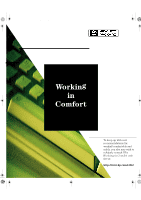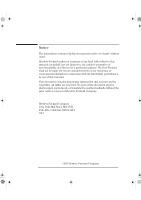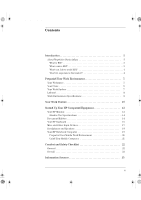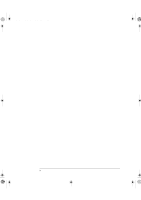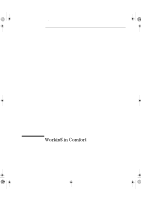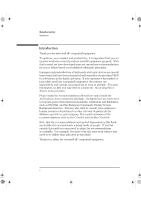HP NetServer LT 6000r HP Servers - Working In Comfort
HP NetServer LT 6000r Manual
 |
View all HP NetServer LT 6000r manuals
Add to My Manuals
Save this manual to your list of manuals |
HP NetServer LT 6000r manual content summary:
- HP NetServer LT 6000r | HP Servers - Working In Comfort - Page 1
wic.book Page i Friday, December 5, 1997 11:24 AM Working in Comfort To keep up with new recommendations for working comfortably and safely, you also may wish to regularly consult HP’s Working in Comfort web site at: http://www.hp.com/ergo/ - HP NetServer LT 6000r | HP Servers - Working In Comfort - Page 2
wic.book Page ii Friday, December 5, 1997 11:24 AM Notice The information contained in this document is subject to change without notice. Hewlett-Packard makes no warranty of any kind with regard to this material, including, but not limited to, the implied warranties of merchantability and fitness - HP NetServer LT 6000r | HP Servers - Working In Comfort - Page 3
Chair 6 Your Work Surface 7 Lighting 8 Work Environment Specifications 8 Your Work Posture 10 Setting Up Your HP Computing Equipment 12 Your HP Monitor 12 Monitor Use Specifications 14 Document Holders 14 Your HP Keyboard 15 Mice and Other Input Devices 17 Headphones and Speakers 18 Your - HP NetServer LT 6000r | HP Servers - Working In Comfort - Page 4
wic.book Page iv Friday, December 5, 1997 11:24 AM iv - HP NetServer LT 6000r | HP Servers - Working In Comfort - Page 5
wic.book Page 1 Friday, December 5, 1997 11:24 AM Working in Comfort - HP NetServer LT 6000r | HP Servers - Working In Comfort - Page 6
to the Comfort and Safety Checklist. Note that the recommendations and quoted dimensions in this guide are designed to accommodate a broad range of people. If you fall outside this range you may need to be higher than indicated in this guide. Thank you, again, for choosing HP computing equipment. 2 - HP NetServer LT 6000r | HP Servers - Working In Comfort - Page 7
primary concern, we strongly recommend that you use HP computing equipment in accordance with established ergonomic principles and , nerves, or tendons, become irritated or inflamed. RSI has been a reported problem for those who perform repetitive tasks such as assembly line work, meatpacking, sewing - HP NetServer LT 6000r | HP Servers - Working In Comfort - Page 8
chances of experiencing this discomfort. Well- designed and properly adjusted equipment alone may not be sufficient to eliminate all potential problems. Maintaining good posture and positioning when working on computers also has a significant bearing on your comfort. What if I experience If - HP NetServer LT 6000r | HP Servers - Working In Comfort - Page 9
wic.book Page 5 Friday, December 5, 1997 11:24 AM Working in Comfort Preparing Your Work Environment Preparing Your Work Environment When using HP computing equipment, it's important that your work environment contribute to your comfort and productivity. To help you achieve the proper environment, - HP NetServer LT 6000r | HP Servers - Working In Comfort - Page 10
wic.book Page 6 Friday, December 5, 1997 11:24 AM Working in Comfort Preparing Your Work Environment • For better eye comfort, you should avoid reflective coverings on the ceiling, walls and floor as well as excessive contrast between the screen and its surroundings. • As with any indoor - HP NetServer LT 6000r | HP Servers - Working In Comfort - Page 11
. The front of the seat should be curved and finished in a “waterfall” edge. • An adjustable back support in both height and forward and backward tilt. It is important that the backrest correctly supports the lower part, or lumbar curve, of the back. • A freely rotating swivel so you can move easily - HP NetServer LT 6000r | HP Servers - Working In Comfort - Page 12
the general lighting. Incoming light should be shielded or diffused to prevent glare and reflection. In cases where strong sunlight is a problem, curtains, adjustable shades, anti-glare filters or monitor hoods are possible solutions. Work Environment Specifications • For better eye comfort in your - HP NetServer LT 6000r | HP Servers - Working In Comfort - Page 13
wic.book Page 9 Friday, December 5, 1997 11:24 AM Working in Comfort Preparing Your Work Environment • Recommended lighting levels are between 300 and 500 lux (30 to 50 foot-candles). Values over 1000 lux (100 foot-candles) are considered to be too bright. For work on the screen, 300 lux (30 foot- - HP NetServer LT 6000r | HP Servers - Working In Comfort - Page 14
for physical discomfort or injury, it's important that you maintain proper posture. • Back - While sitting at your work surface, make sure your back is supported by the chair's backrest in an erect position or angled slightly backwards. • Arms - Your arms should be relaxed and loose, elbows close to - HP NetServer LT 6000r | HP Servers - Working In Comfort - Page 15
wic.book Page 11 Friday, December 5, 1997 11:24 AM Working in Comfort Your Work Posture • Head - Your head should be upright or tilted slightly forward. Avoid working with your head or trunk twisted. • Overall - Change your position frequently and take regular breaks to avoid fatigue. 11 - HP NetServer LT 6000r | HP Servers - Working In Comfort - Page 16
and mouse. Information for setting up and using your notebook computer in a mobile environment is available in the Your HP Notebook Computer section of this guide. Your HP Monitor Window Tilt Monitor Swivel It is important that your monitor screen be clean and positioned correctly to improve - HP NetServer LT 6000r | HP Servers - Working In Comfort - Page 17
of your monitor screen should be at or slightly below eye level. Most HP monitors come with a tilt-and-swivel feature that makes it easy to adjust or the location of your work surface. If reflection or glare is still a problem, find out where it is coming from. Common sources of glare are overhead - HP NetServer LT 6000r | HP Servers - Working In Comfort - Page 18
wic.book Page 14 Friday, December 5, 1997 11:24 AM Working in Comfort Setting Up Your HP Computing Equipment • When possible, use a program that has a simple user interface, such as easily identifiable icons and pull-down menus. Also, screen information should be - HP NetServer LT 6000r | HP Servers - Working In Comfort - Page 19
in front of the screen or document holder, whichever is viewed the most. Your HP keyboard has long cables so you can place it in the position that is most and mouse or trackball: 66 to 71 cm (26 to 28 inches). • Your HP keyboard may have a kickstand that can be opened or closed to raise or lower - HP NetServer LT 6000r | HP Servers - Working In Comfort - Page 20
forearms with the keyboard tilted away from you. • When using your HP keyboard, remember it takes very little pressure or force from your fingers and wrists in a comfortable and neutral position when you are not typing. Some HP keyboards come with an integrated palm rest. If you use a palm rest, see - HP NetServer LT 6000r | HP Servers - Working In Comfort - Page 21
wic.book Page 17 Friday, December 5, 1997 11:24 AM Mice and Other Input Devices Working in Comfort Setting Up Your HP Computing Equipment Various aspects of using mice and other input devices may increase your risk of discomfort or injury. Observing the following recommendations may reduce - HP NetServer LT 6000r | HP Servers - Working In Comfort - Page 22
, December 5, 1997 11:24 AM Working in Comfort Setting Up Your HP Computing Equipment • If you are using a scrolling mouse, be sure noise, always turn down the volume before connecting headphones or speakers to your HP equipment. When you put on the headphones, slowly increase the volume until - HP NetServer LT 6000r | HP Servers - Working In Comfort - Page 23
use it with a fullsize keyboard, monitor and mouse. This will give your portable computer the adjustability and comfort features of a desktop unit. HP docking accessories offer quick, easy connections to these devices. More information on how to prepare your workspace environment and set up your - HP NetServer LT 6000r | HP Servers - Working In Comfort - Page 24
wic.book Page 20 Friday, December 5, 1997 11:24 AM Working in Comfort Setting Up Your HP Computing Equipment Preparing Your Mobile Work Environment Window • Use a chair that provides good support for your lower back. If an adjustable chair is not available, you can use a pillow or rolled-up towel to - HP NetServer LT 6000r | HP Servers - Working In Comfort - Page 25
wic.book Page 21 Friday, December 5, 1997 11:24 AM Working in Comfort Setting Up Your HP Computing Equipment Using Your Mobile Computer • Position your notebook computer display to minimize glare and reflection. For example, on an airplane, lower the window shade, - HP NetServer LT 6000r | HP Servers - Working In Comfort - Page 26
wic.book Page 22 Friday, December 5, 1997 11:24 AM Working in Comfort Comfort and Safety Checklist Comfort and Safety Checklist These recommendations are drawn from the latest available international ergonomic standards and recommendations, including ISO 9241 and ANSI/HFS 100-1988. Keyboard Slope - HP NetServer LT 6000r | HP Servers - Working In Comfort - Page 27
than 15 degrees, and try not to turn your head toward the side. • Back - While sitting at your work surface, make sure your back is supported by the chair's backrest in an erect position or angled slightly backwards. • Arms - Make sure your arms and elbows are relaxed and loose, with your - HP NetServer LT 6000r | HP Servers - Working In Comfort - Page 28
more. Seek additional information from the sources available to you, including your employer, doctor, local office supply store, and the Information Sources provided in this guide. 24 - HP NetServer LT 6000r | HP Servers - Working In Comfort - Page 29
: Ergonomic Requirements for Office Work with Visual Display Terminals (VDTs),” Geneva, Switzerland, 1992. 10.Putz-Anderson, V.: Cumulative Trauma Disorders: A Manual for Musculoskeletal Diseases of the Upper Limbs, 1988. 11.Sanders, M. and McCormick E.: Human Factors in Engineering and Design, 1987 - HP NetServer LT 6000r | HP Servers - Working In Comfort - Page 30
wic.book Page 26 Friday, December 5, 1997 11:24 AM Working in Comfort Information Sources 13.Swedish National Board of Occupational Safety and Health: “Work with Visual Display Units (VDUs),” ORDINANCE AFS 1992:14, Stockholm, Sweden, 1992. 14.U.S. Department of Labor/Occupational Safety and Health - HP NetServer LT 6000r | HP Servers - Working In Comfort - Page 31
wic.book Page 27 Friday, December 5, 1997 11:24 AM - HP NetServer LT 6000r | HP Servers - Working In Comfort - Page 32
wic.book Page 28 Friday, December 5, 1997 11:24 AM 50% Paper not bleached with chlorine Part Number 5966-2715E Printed in
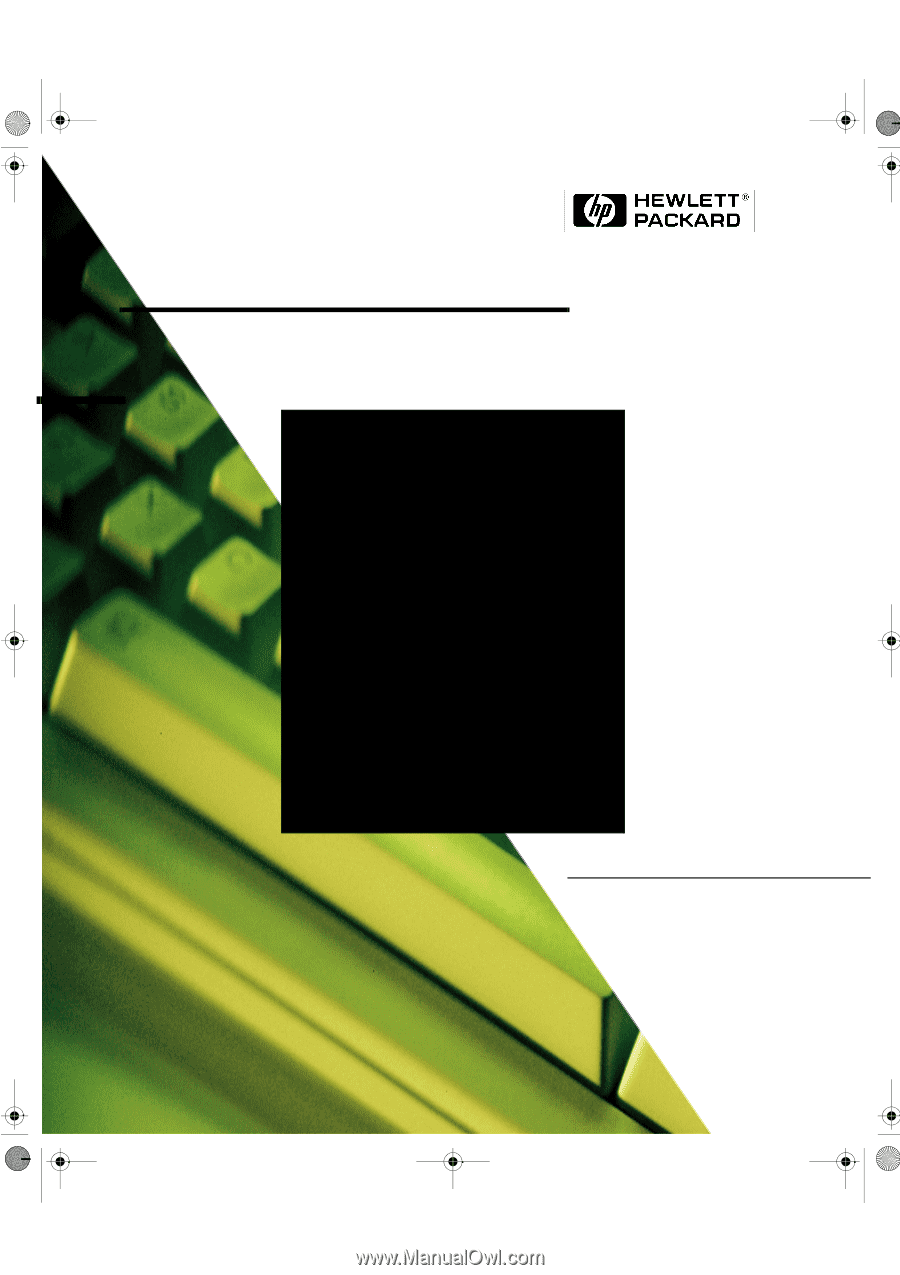
Working
in
Comfort
To keep up with new
recommendations for
working comfortably and
safely, you also may wish to
regularly consult HP±s
Working in Comfort
web
site at:
wic.book
Page i
Friday, December 5, 1997
11:24 AM