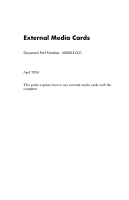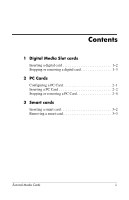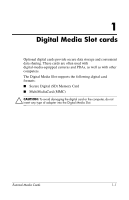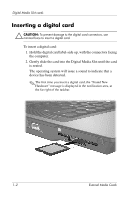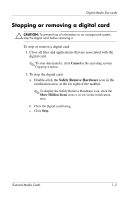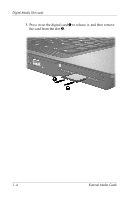HP Nw8440 External Media Cards
HP Nw8440 - Compaq Mobile Workstation Manual
 |
UPC - 882780786233
View all HP Nw8440 manuals
Add to My Manuals
Save this manual to your list of manuals |
HP Nw8440 manual content summary:
- HP Nw8440 | External Media Cards - Page 1
External Media Cards Document Part Number: 406854-001 April 2006 This guide explains how to use external media cards with the computer. - HP Nw8440 | External Media Cards - Page 2
Contents 1 Digital Media Slot cards Inserting a digital card 1-2 Stopping or removing a digital card 1-3 2 PC Cards Configuring a PC Card 2-1 Inserting a PC Card 2-2 Stopping or removing a PC Card 2-4 3 Smart cards Inserting a smart card 3-2 Removing a smart card 3-3 External Media Cards ii - HP Nw8440 | External Media Cards - Page 3
as well as with other computers. The Digital Media Slot supports the following digital card formats: ■ Secure Digital (SD) Memory Card ■ MultiMediaCard (MMC) Ä CAUTION: To avoid damaging the digital card or the computer, do not insert any type of adapter into the Digital Media Slot. External Media - HP Nw8440 | External Media Cards - Page 4
the computer. 2. Gently slide the card into the Digital Media Slot until the card is seated. The operating system will issue a sound to indicate that a device has been detected. ✎ The first time you insert a digital card, the "Found New Hardware" message is displayed in the notification area, at the - HP Nw8440 | External Media Cards - Page 5
. ✎ To stop data transfer, click Cancel in the operating system Copying window. 2. To stop the digital card: a. Double-click the Safely Remove Hardware icon in the notification area, at the far right of the taskbar. ✎ To display the Safely Remove Hardware icon, click the Show Hidden Icons icon (< or - HP Nw8440 | External Media Cards - Page 6
Digital Media Slot cards 3. Press in on the digital card 1 to release it, and then remove the card from the slot 2. 1-4 External Media Cards - HP Nw8440 | External Media Cards - Page 7
of support for other PC Cards, install only the software required for the device. If you are instructed by the PC Card manufacturer to install device drivers: ■ Install only the device drivers for your operating system. ■ Do not install any other software, such as card services, socket services, or - HP Nw8440 | External Media Cards - Page 8
slot may contain a protective insert. The insert must be released and then removed before you can insert a PC Card. 1. To release and remove the PC Card slot insert: a. Press the PC Card eject button 1. This action extends the button into position for releasing the insert. b. Press the eject button - HP Nw8440 | External Media Cards - Page 9
facing the computer. b. Gently slide the card into the PC Card slot until the card is seated. The operating system will issue a sound to indicate that a device has been detected. ✎ The first time you insert a PC Card, the "Found New Hardware" message is displayed in the notification area, at the far - HP Nw8440 | External Media Cards - Page 10
✎ To stop data transfer, click Cancel in the operating system Copying window. 2. To stop the PC Card: a. Double-click the Safely Remove Hardware icon in the notification area, at the far right of the taskbar. ✎ To display the Safely Remove Hardware icon, click the Show Hidden Icons icon (< or - HP Nw8440 | External Media Cards - Page 11
PC Cards 3. To remove the PC Card: a. Press the PC Card slot eject button 1. This action extends the button into position for releasing the PC Card. b. Press the eject button again to release the PC Card. c. Pull the card 2 out of the slot. External Media Cards 2-5 - HP Nw8440 | External Media Cards - Page 12
against tampering. Industry-standard smart cards are used with the smart card reader. A personal identification number (PIN) is needed to gain access to the contents of the microchip. For more information about smart card security features, refer to the Help and Support Center. External Media - HP Nw8440 | External Media Cards - Page 13
Smart cards Inserting a smart card To insert a smart card: 1. Holding the smart card label-side up, gently slide the card into the smart card reader slot until the card is seated. 2. Follow the on-screen instructions for logging on to the computer using the smart card PIN. 3-2 External Media - HP Nw8440 | External Media Cards - Page 14
Smart cards Removing a smart card To remove a smart card: » Grasp the edge of the smart card and pull it out of the smart card reader. External Media Cards 3-3 - HP Nw8440 | External Media Cards - Page 15
statements accompanying such products and services. Nothing herein should be construed as constituting an additional warranty. HP shall not be liable for technical or editorial errors or omissions contained herein. External Media Cards First Edition: April 2006 Document Part Number: 406854-001
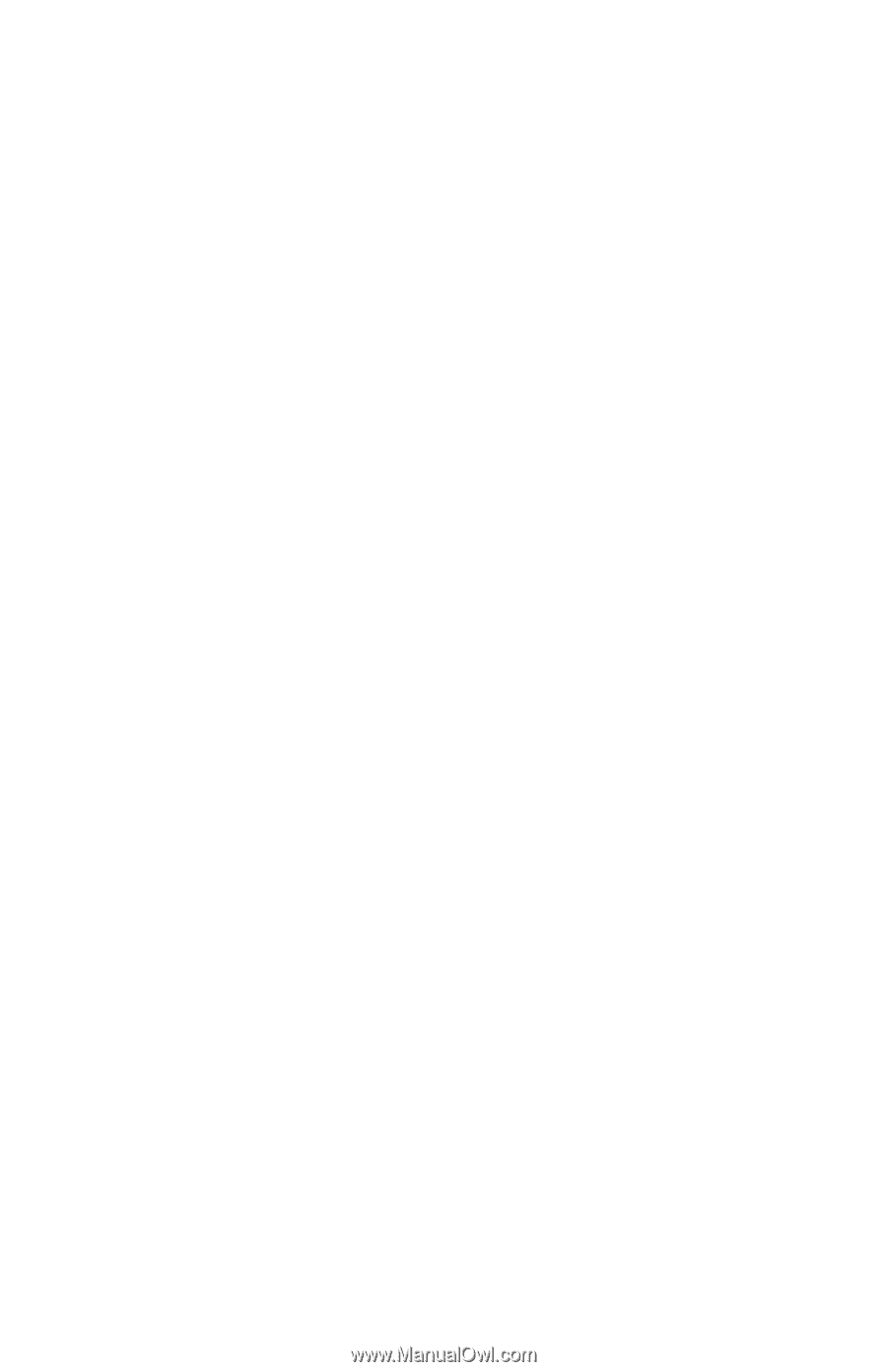
External Media Cards
Document Part Number: 406854-001
April 2006
This guide explains how to use external media cards with the
computer.