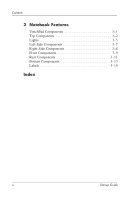HP Nx5000 Startup Guide
HP Nx5000 - Compaq Business Notebook Manual
 |
View all HP Nx5000 manuals
Add to My Manuals
Save this manual to your list of manuals |
HP Nx5000 manual content summary:
- HP Nx5000 | Startup Guide - Page 1
Startup Guide HP Compaq Notebook Series Document Part Number: 347401-001 December 2003 This guide explains how to set up your hardware and software, locate and install the latest versions of HP software, and locate additional information and support. This guide also introduces you to exterior - HP Nx5000 | Startup Guide - Page 2
products and services. Nothing herein should be construed as constituting an additional warranty. HP shall not be liable for technical or editorial errors or omissions contained herein. Startup Guide HP Compaq Notebook Series First Edition December 2003 Reference Number: nx5000 Document Part Number - HP Nx5000 | Startup Guide - Page 3
Off the Notebook 1-15 Using the Notebook Safely 1-15 Regulatory and Safety Information 1-16 2 Additional Information, Help, and Updates Using the Documentation CD 2-1 Getting Help 2-3 Using the Help and Support Center in Windows XP 2-3 Contacting Technical Support 2-5 Installing a Retail - HP Nx5000 | Startup Guide - Page 4
Contents 3 Notebook Features TouchPad Components 3-1 Top Components 3-2 Lights 3-5 Left-Side Components 3-7 Right-Side Components 3-8 Front Components 3-9 Rear Components 3-11 Bottom Components 3-13 Labels 3-15 Index iv Startup Guide - HP Nx5000 | Startup Guide - Page 5
initial setup: I Do not set up the notebook while it is docked in an optional Port Replicator. I Run the notebook on external AC power, not on battery power, throughout initial setup. I Do not remove the battery pack until the notebook has been connected to external AC power. Startup Guide 1-1 - HP Nx5000 | Startup Guide - Page 6
battery pack into the battery bay until it is seated. ✎ If you will not be using the notebook for 2 weeks or more, removing the battery and storing it will prolong its life. For more information, refer to the "Battery Packs" chapter in the Hardware Guide on the Documentation CD. 1-2 Startup Guide - HP Nx5000 | Startup Guide - Page 7
the notebook on a flat surface near an electrical outlet. b. Connect the AC adapter cable 1 to the AC power connector on the notebook. c. Connect the power cord 2 to the AC adapter. d. Plug the power cord 3 into an electrical outlet. (Power cords and outlets vary by country.) Startup Guide 1-3 - HP Nx5000 | Startup Guide - Page 8
Hardware and Software Setup 3. Open the notebook by pressing the display release latch 1 and lifting the display 2. 4. Turn on the notebook by pressing the power button. ❏ The power/Standby light turns on. (See "Lights" later in this guide for more information.) 1-4 Startup Guide - HP Nx5000 | Startup Guide - Page 9
prevent file corruption and ensure that the correct device drivers are installed, follow these guidelines during software setup: I Do not unplug the notebook from the electrical outlet. I Do not shut down the notebook. I Do not remove or insert a drive. I After you begin the software setup, you must - HP Nx5000 | Startup Guide - Page 10
, this guide includes instructions based on the category view that is used by default in Windows XP. If Windows XP is set to classic view on your notebook, you might notice discrepancies between your notebook and this documentation. For information on switching views, see Windows XP Help and Support - HP Nx5000 | Startup Guide - Page 11
HP utilities without installing them I In Windows XP, select Start > All Programs > Software Setup. I In Windows 2000, select the Software Setup icon on the Desktop. After viewing the utility information, select Cancel. Selecting Regional Settings Keyboard the Regional Options window, then use - HP Nx5000 | Startup Guide - Page 12
access the screen resolution settings: I In Windows XP, select Start > Control Panel > Appearance and Themes > Display > Settings tab. I In Windows 2000, select Start > Settings > Control Panel > Display > Settings tab. Checking System Memory and Video Memory Size You can view information about the - HP Nx5000 | Startup Guide - Page 13
Setup" chapter in the Software Guide on the Documentation CD. Viewing Video Memory To view information about video memory size: I In Windows XP, select Start > Control Panel > Appearance and Themes > Display > Settings > Advanced > Adapter. I In Windows 2000, select Start > Settings > Control - HP Nx5000 | Startup Guide - Page 14
, refer to the "Power" chapter in the Software Guide on the Documentation CD. Setting Up Wireless LAN If your notebook contains a wireless LAN (WLAN) device, the drivers for it have been preinstalled on the notebook. A WLAN configuration utility has been preloaded by HP to support your WLAN device - HP Nx5000 | Startup Guide - Page 15
. However, if your notebook is equipped with a WLAN device installed by HP, you may prefer to use the utility designed to work with it instead of using the Windows XP utility. For more information about using this Windows XP utility, refer to Windows Help and Support. For more information about - HP Nx5000 | Startup Guide - Page 16
is disabled until you enable it again. For more information about this Windows XP utility, refer to Windows Help and Support. After disabling the Windows XP utility, install the WLAN utility provide by HP for your wireless device. Installing the HP WLAN Utility Install the WLAN utility provided by - HP Nx5000 | Startup Guide - Page 17
Windows XP, select Start > All Programs > Software Setup, select the Bluetooth utility from the list of applications, and then follow the onscreen instructions. For more information on configuring and using the Bluetooth device, refer to the Documentation Library Bluetooth CD. Startup Guide 1-13 - HP Nx5000 | Startup Guide - Page 18
Help file within the Norton AntiVirus software. I Refer to the notebook's online Help and Support Center by selecting Start > Help and Support. Updating Norton AntiVirus Software To provide protection against newly discovered refer to their Web site at http://www.symantec.com. 1-14 Startup Guide - HP Nx5000 | Startup Guide - Page 19
, then select the OK button. I In Windows XP, select Start > Turn off computer > Turn Off. Using the Notebook Safely To protect the notebook from the power surges that may be caused by an unreliable power supply or an electrical storm: I Plug the notebook power cord into an optional, high-quality - HP Nx5000 | Startup Guide - Page 20
times. I Disconnect power from the product by unplugging the power cord from the electrical outlet. I If provided with a three-conductor power cord having a three information. This guide is located on the Web at http://www.hp.com/ergo, on the hard drive, and on the Documentation CD that is included - HP Nx5000 | Startup Guide - Page 21
specific to your notebook. It includes an illustrated reference to all exterior components, and steps for replacing battery packs, using keyboard features and drives, connecting external equipment, and upgrading the notebook. I Software Guide-describes HP software, including details about power - HP Nx5000 | Startup Guide - Page 22
set up a safe and comfortable work environment, including ergonomic and safety information. To view a guide: 1. Insert the Documentation CD into a CD drive. If Autorun is enabled, the reference library menu displays on the screen (this may take a few seconds). 2. Select the language of your choice - HP Nx5000 | Startup Guide - Page 23
a notebook problem using this guide or the supplementary information on the Documentation CD (including the Troubleshooting guide), you may need to contact HP. See "Contacting Technical Support" in this chapter. Using the Help and Support Center in Windows XP Notebooks with a Windows XP operating - HP Nx5000 | Startup Guide - Page 24
with System Restore. I Improve the performance of your hard drive and battery pack. I Download the latest drivers, utilities, software updates, and product documentation for your notebook. I View notebook information and diagnose problems. I Keep your notebook up to date using Windows Update. I Find - HP Nx5000 | Startup Guide - Page 25
Control Panel > System icon > Support Information button. I In Windows XP, select Start > Control Panel > Performance and Maintenance icon > System icon. I To contact HP Customer Care, refer to the Worldwide Telephone Numbers booklet included with the notebook or visit the HP Web site at http://www - HP Nx5000 | Startup Guide - Page 26
Windows operating system provided on the notebook is enhanced by HP. These enhancements add features and provide supplementary support for devices such as drives support may not be available. To download the appropriate drivers for your notebook, visit http://www.hp.com/support. 2-6 Startup Guide - HP Nx5000 | Startup Guide - Page 27
3 Notebook Features TouchPad Components Component 1 TouchPad 2 Left and right TouchPad buttons Description Moves the pointer and selects or activates items on mouse functions, such as scrolling and double-clicking. Function like the left and right buttons on an external mouse. Startup Guide 3-1 - HP Nx5000 | Startup Guide - Page 28
and hold for 5 seconds to turn off the notebook. *This table describes default settings. For information about changing the functions of the power button and about using Standby and Hibernation, refer to the "Power" chapter in the Software Guide on the Documentation CD. (Continued) 3-2 Startup - HP Nx5000 | Startup Guide - Page 29
a connection. For more information, refer to the "Pointing Devices and Keyboard" chapter in the Hardware Guide on the Documentation CD. Execute frequently used system functions when pressed in combination with the fn key. Displays shortcut menu for items beneath the pointer. (Continued) Startup - HP Nx5000 | Startup Guide - Page 30
(not shown; located under the keyboard) Description Secure the display when it is closed. Contains one primary memory slot and one expansion slot. ✎ One or both of the memory slots may be populated at the factory, depending on the amount of preinstalled memory on the notebook. 3-4 Startup Guide - HP Nx5000 | Startup Guide - Page 31
embedded numeric keypad is enabled. On: Caps lock is on. On: Scroll lock is on. On: An optional integrated wireless device has been enabled. On: Power is turned on. Blinking: Notebook is in Standby. ✎ The light turns off when the system enters Hibernation or shuts down. (Continued) Startup - HP Nx5000 | Startup Guide - Page 32
Notebook Features Component 6 Battery 7 Primary hard drive 8 MultiBay Description On: A battery pack is charging. Blinking: A battery pack that is the only available power source has reached a low-battery condition. When the battery reaches a critical low-battery condition, the battery light begins - HP Nx5000 | Startup Guide - Page 33
Left-Side Components Notebook Features Component 1 Audio line-out jack 2 Microphone jack 3 Hard drive bay 4 MultiBay Description Produces system sound when connected to optional powered stereo speakers, headphones, headset, or television audio. Connects optional external monaural or stereo - HP Nx5000 | Startup Guide - Page 34
Holds the primary battery pack. 2 Secure Digital (SD) Card slot Accepts optional SD Memory Cards. 3 PC Card slots (2) Support optional Type I, Type II, or Type III 32-bit (CardBus) or 16-bit PC Cards. 4 RJ-11 telephone jack Connects a modem cable. 5 Bluetooth compartment Holds an optional - HP Nx5000 | Startup Guide - Page 35
volume when pressed. The button lights up when volume is muted. Increase and decrease system volume. Press the volume up button (on right) to increase sound. Press the volume down button (on left) to decrease sound. Opens the notebook. (Continued) Startup Guide 3-9 - HP Nx5000 | Startup Guide - Page 36
Notebook Features Component Description 5 Speakers (2) Produce system sound. 6 Wireless antennae (2) Transmit wireless data. Å Exposure to Radio Frequency Radiation The radiated output power (8 inches) during normal operation, including when the notebook display is closed. 3-10 Startup Guide - HP Nx5000 | Startup Guide - Page 37
overheating, do not obstruct vents. Using the notebook on a soft surface such as a pillow, blanket, rug, or thick clothing can block airflow. Connects an AC adapter or an optional Automobile Power Adapter/Charger or Aircraft Power Adapter. Connects an optional serial device. Connects an optional - HP Nx5000 | Startup Guide - Page 38
an optional external monitor or an overhead projector. Connects a device that requires high bandwidth, such as an optional digital camera or other video or audio device. Connects a network cable. Connects USB 1.1- and 2.0-compliant devices to the notebook, using a standard USB cable. 3-12 Startup - HP Nx5000 | Startup Guide - Page 39
to remove the keyboard to access system memory. 2 Intake vent Enables airflow to cool internal components. Ä To prevent overheating, do not obstruct vents. Using the notebook on a soft surface such as a pillow, blanket, rug, or thick clothing can block airflow. (Continued) Startup Guide 3-13 - HP Nx5000 | Startup Guide - Page 40
notebook or visit the HP Web site at http://www.hp.com. Releases the primary battery pack from the battery bay. Connects the notebook to an optional Port Replicator or an Advanced Port Replicator. Retains the hard drive door. Secures the hard drive. Releases the MultiBay device. 3-14 Startup Guide - HP Nx5000 | Startup Guide - Page 41
notebook and to the inside of the battery compartment provide information you may need when you troubleshoot system problems or travel abroad with the notebook. I The Service Tag label affixed to the bottom of the notebook . Bluetooth is not supported in all countries. Startup Guide 3-15 - HP Nx5000 | Startup Guide - Page 42
Notebook Features 3-16 Startup Guide - HP Nx5000 | Startup Guide - Page 43
3-8 battery light 1-5, 3-6 battery pack battery light 1-5, 3-6 inserting 1-2 battery release latch 3-14 battery slot 3-8 battery, primary bay 3-8 release latch 3-8, 3-14 Startup Guide Bluetooth compartment 3-8 Bluetooth setup 1-13 Broadcom NetXtreme Ethernet Networking User Guide 2-1 buttons power - HP Nx5000 | Startup Guide - Page 44
USB 3-12 D DC power connector 1-3 display release latch 1-4, 3-4, 3-9 display settings 1-8 display, opening 1-4 docking connector 3-14 Documentation CD 2-1, 2-2 Documentation Library Bluetooth CD. 1-13 Documentation Library Wireless LAN CD 1-13 documentation, WLAN 1-12 drivers 1-1 E electric shock - HP Nx5000 | Startup Guide - Page 45
battery release 3-14 display release 3-4, 3-9 MultiBay release 3-14 lights battery 1-5, 3-6 caps lock 3-5 MultiBay 3-6 num lock 3-5 power/Standby 1-5, 3-5 primary hard drive 3-6 scroll lock 3-5 Wireless On/Off 3-5 M Maintenance, Shipping and Travel guide 2-1 manuals. See Documentation CD memory (RAM - HP Nx5000 | Startup Guide - Page 46
3-5 Standby, exiting 3-2 support 2-3 S-Video out jack 3-12 system drivers 1-1 T telephone (RJ-11) modem jack, location 3-8 television, S-Video out jack 3-12 TouchPad buttons 3-1 TouchPad, location 3-1 Troubleshooting guide 2-2 turning the notebook off 1-15 turning the notebook on 1-4 U USB connector - HP Nx5000 | Startup Guide - Page 47
Index W Windows automatic wireless network configuration utility 1-11 wireless antennae 3-10 wireless LAN setup 1-10 Wireless On/Off button 3-3 Wireless On/Off light 3-5 WLAN documentation 1-12 Index-5 Startup Guide - HP Nx5000 | Startup Guide - Page 48

Startup Guide
HP Compaq Notebook Series
Document Part Number: 347401-001
December 2003
This guide explains how to set up your hardware and software,
locate and install the latest versions of HP software, and locate
additional information and support. This guide also introduces
you to exterior features of the notebook.