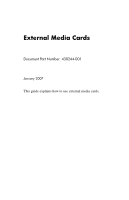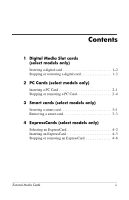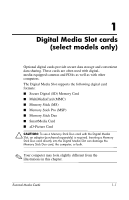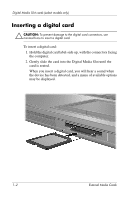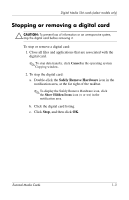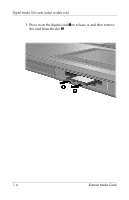HP Nx6325 External Media Cards- Windows Vista
HP Nx6325 - Compaq Business Notebook Manual
 |
UPC - 882780649330
View all HP Nx6325 manuals
Add to My Manuals
Save this manual to your list of manuals |
HP Nx6325 manual content summary:
- HP Nx6325 | External Media Cards- Windows Vista - Page 1
External Media Cards Document Part Number: 430244-001 January 2007 This guide explains how to use external media cards. - HP Nx6325 | External Media Cards- Windows Vista - Page 2
Contents 1 Digital Media Slot cards (select models only) Inserting a digital card 1-2 Stopping or removing a digital card 1-3 2 PC Cards (select models only) Inserting a PC Card 2-1 Stopping or removing a PC Card 2-4 3 Smart cards (select models only) Inserting a smart card 3-1 Removing a smart - HP Nx6325 | External Media Cards- Windows Vista - Page 3
cameras and PDAs as well as with other computers. The Digital Media Slot supports the following digital card formats: ■ Secure Digital (SD) Memory Card ■ MultiMediaCard (MMC) ■ Memory Stick (MS) ■ Memory Stick Pro (MSP) ■ Memory Stick Duo ■ SmartMedia Card ■ xD-Picture Card Ä CAUTION: To use - HP Nx6325 | External Media Cards- Windows Vista - Page 4
. To insert a digital card: 1. Hold the digital card label-side up, with the connectors facing the computer. 2. Gently slide the card into the Digital Media Slot until the card is seated. When you insert a digital card, you will hear a sound when the device has been detected, and a menu of available - HP Nx6325 | External Media Cards- Windows Vista - Page 5
Digital Media Slot cards (select models only) Stopping or removing a digital card Ä are associated with the digital card. ✎ To stop data transfer, click Cancel in the operating system Copying window. 2. To stop the digital card: a. Double-click the Safely Remove Hardware icon in the notification area - HP Nx6325 | External Media Cards- Windows Vista - Page 6
Digital Media Slot cards (select models only) 3. Press in on the digital card 1 to release it, and then remove the card from the slot 2. 1-4 External Media Cards - HP Nx6325 | External Media Cards- Windows Vista - Page 7
of support for other PC Cards, install only the software required for the device. If you are instructed by the PC Card manufacturer to install device drivers: ■ Install only the device drivers for your operating system. ■ Do not install any other software, such as card services, socket services, or - HP Nx6325 | External Media Cards- Windows Vista - Page 8
slot contains a protective insert. The insert must be released and then removed before you can insert a PC Card. 1. To release and remove the PC Card slot insert: a. Press the PC Card eject button 1. This action extends the button into position for releasing the insert. b. Press the eject button - HP Nx6325 | External Media Cards- Windows Vista - Page 9
be displayed. ✎ The first time you insert a PC Card, the "Installing device driver software" message is displayed in the notification area, at the far right of the taskbar. ✎ An inserted PC Card uses power even when idle. To conserve power, stop or remove a PC Card when it is not in use. External - HP Nx6325 | External Media Cards- Windows Vista - Page 10
activities that are associated with the PC Card. ✎ To stop data transfer, click Cancel in the operating system Copying window. 2. To stop the PC Card: a. Double-click the Safely - HP Nx6325 | External Media Cards- Windows Vista - Page 11
PC Cards (select models only) 3. To remove the PC Card: a. Press the PC Card slot eject button 1. This action extends the button into position for releasing the PC Card. b. Press the eject button again to release the PC Card. c. Pull the card 2 out of the slot. External Media Cards 2-5 - HP Nx6325 | External Media Cards- Windows Vista - Page 12
memory support for other smart cards, install only the software required for the device. If you are instructed by the smart card manufacturer to install device drivers: ■ Install only the device drivers for your operating system. ■ Do not install other software, such as card services, socket services - HP Nx6325 | External Media Cards- Windows Vista - Page 13
media cards, insert PC Cards, ExpressCards, and smart cards into only the slots designed for them. For example, do not insert an ExpressCard into a PC on-screen instructions for logging on to the computer using the smart card PIN. ✎ An inserted smart card uses power even when idle. To conserve power, - HP Nx6325 | External Media Cards- Windows Vista - Page 14
Smart cards (select models only) Removing a smart card To remove a smart card: » Grasp the edge of the smart card, and pull it out of the smart card reader. External Media Cards 3-3 - HP Nx6325 | External Media Cards- Windows Vista - Page 15
which must be inserted into the ExpressCard slot. Like standard PC Cards, ExpressCards are designed to conform to the specifications of the Personal Computer Memory Card International Association (PCMCIA). ✎ A TV tuner ExpressCard can add TV tuner functionality to the computer. For more information - HP Nx6325 | External Media Cards- Windows Vista - Page 16
ExpressCards use one of 2 interfaces and are available in 2 sizes. The ExpressCard slot on the computer supports both interfaces and both sizes. For example, you can use ■ An ExpressCard with either a USB following sections are the same for both interfaces and both sizes. 4-2 External Media Cards - HP Nx6325 | External Media Cards- Windows Vista - Page 17
of support for other ExpressCards, install only the software required for the device. If you are instructed by the ExpressCard manufacturer to install device drivers: ■ Install only the device drivers for your operating system. ■ Do not install other software, such as card services, socket services - HP Nx6325 | External Media Cards- Windows Vista - Page 18
the button into position for releasing the insert. b. Press the eject button again to release the insert. c. Pull the insert out of the slot 2. 4-4 External Media Cards - HP Nx6325 | External Media Cards- Windows Vista - Page 19
displayed. ✎ The first time you insert an ExpressCard, the "Installing device driver software" message is displayed in the notification area, at the far right of the taskbar. ✎ An inserted ExpressCard uses power even when idle. To conserve power, stop or remove an ExpressCard when it is not in use - HP Nx6325 | External Media Cards- Windows Vista - Page 20
with the ExpressCard. ✎ To stop a data transfer, click Cancel in the operating system Copying window. 2. To stop the ExpressCard: a. Double-click the Safely Remove Hardware icon in the notification . b. Click the ExpressCard listing. c. Click Stop, and then click OK. 4-6 External Media Cards - HP Nx6325 | External Media Cards- Windows Vista - Page 21
the button into position for releasing the ExpressCard. b. Press the eject button again to release the ExpressCard. c. Pull the card out of the slot 2. External Media Cards 4-7 - HP Nx6325 | External Media Cards- Windows Vista - Page 22
statements accompanying such products and services. Nothing herein should be construed as constituting an additional warranty. HP shall not be liable for technical or editorial errors or omissions contained herein. External Media Cards First Edition: January 2007 Document Part Number: 430244-001
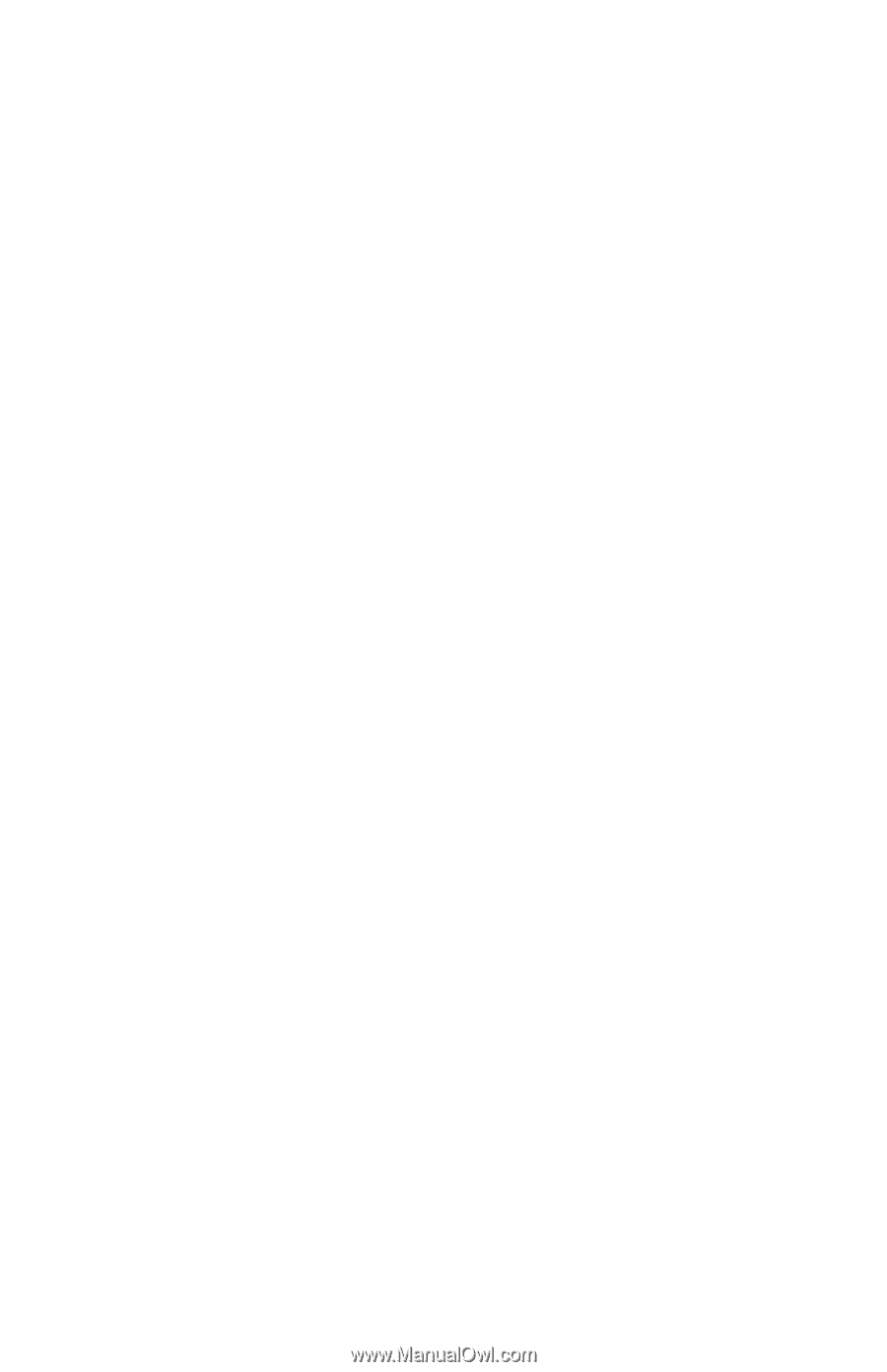
External Media Cards
Document Part Number: 430244-001
January 2007
This guide explains how to use external media cards.