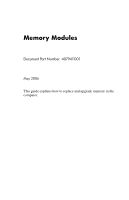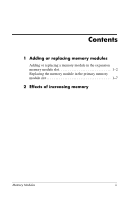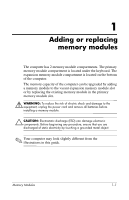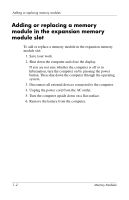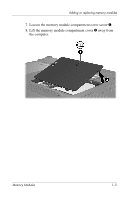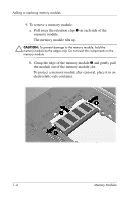HP Nx6325 Memory Modules
HP Nx6325 - Compaq Business Notebook Manual
 |
UPC - 882780649330
View all HP Nx6325 manuals
Add to My Manuals
Save this manual to your list of manuals |
HP Nx6325 manual content summary:
- HP Nx6325 | Memory Modules - Page 1
Memory Modules Document Part Number: 407947-001 May 2006 This guide explains how to replace and upgrade memory in the computer. - HP Nx6325 | Memory Modules - Page 2
Contents 1 Adding or replacing memory modules Adding or replacing a memory module in the expansion memory module slot 1-2 Replacing the memory module in the primary memory module slot 1-7 2 Effects of increasing memory Memory Modules ii - HP Nx6325 | Memory Modules - Page 3
can be upgraded by adding a memory module to the vacant expansion memory module slot or by replacing the existing memory module in the primary memory module slot. Å WARNING: To reduce the risk of electric shock and damage to the equipment, unplug the power cord and remove all batteries before - HP Nx6325 | Memory Modules - Page 4
the power button. Then shut down the computer through the operating system. 3. Disconnect all external devices connected to the computer. 4. Unplug the power cord from the AC outlet. 5. Turn the computer upside down on a flat surface. 6. Remove the battery from the computer. 1-2 Memory Modules - HP Nx6325 | Memory Modules - Page 5
Adding or replacing memory modules 7. Loosen the memory module compartment cover screw 1. 8. Lift the memory module compartment cover 2 away from the computer. Memory Modules 1-3 - HP Nx6325 | Memory Modules - Page 6
the retention clips 1 on each side of the memory module. The memory module tilts up. Ä CAUTION: To prevent damage to the memory module, hold the memory module by the edges only. Do not touch the components on the memory module. b. Grasp the edge of the memory module 2 and gently pull the module out - HP Nx6325 | Memory Modules - Page 7
be sure that you do not bend the memory module. a. Align the notched edge 1 of the memory module with the tab in the memory module slot. b. With the memory module at a 45-degree angle from the surface of the memory module compartment, press the module 2 into the memory module slot until it is seated - HP Nx6325 | Memory Modules - Page 8
Adding or replacing memory modules 11. Align the tabs 1 on the memory module compartment cover with the notches on the computer. 12. Close the cover 2. 13. Tighten the memory module compartment cover screw 3. 14. Replace the battery. 15. Reconnect external power and external devices. 16. Turn on - HP Nx6325 | Memory Modules - Page 9
pressing the power button. Then shut down the computer through the operating system. 3. Disconnect all external devices connected to the computer. 4. Unplug the power cord from the AC outlet. 5. Turn the computer upside down on a flat surface. 6. Remove the battery from the computer. Memory Modules - HP Nx6325 | Memory Modules - Page 10
Adding or replacing memory modules 7. Loosen the memory module compartment cover screw 1. 8. Lift the memory module compartment cover 2 away from the computer. 9. Remove the 2 keyboard screws. 1-8 Memory Modules - HP Nx6325 | Memory Modules - Page 11
Adding or replacing memory modules 10. Turn the computer over and open it. 11. Slide the 4 keyboard latches to release the keyboard. 12. Gently lift the top edge of the keyboard and tilt the keyboard over until it rests on the palm rest of the computer. Memory Modules 1-9 - HP Nx6325 | Memory Modules - Page 12
the retention clips 1 on each side of the memory module. The memory module tilts up. Ä CAUTION: To prevent damage to the memory module, hold the memory module by the edges only. Do not touch the components on the memory module. b. Grasp the edge of the memory module 2, and gently pull the module out - HP Nx6325 | Memory Modules - Page 13
be sure that you do not bend the memory module. a. Align the notched edge 1 of the memory module with the tab in the memory module slot. b. With the memory module at a 45-degree angle from the surface of the memory module compartment, press the module 2 into the memory module slot until it is seated - HP Nx6325 | Memory Modules - Page 14
Adding or replacing memory modules 15. Return the keyboard to its previous position. 16. Slide the 4 keyboard latches to lock the keyboard. 1-12 Memory Modules - HP Nx6325 | Memory Modules - Page 15
Adding or replacing memory modules 17. Turn the computer upside down on a flat surface. 18. Replace the keyboard screws. Memory Modules 1-13 - HP Nx6325 | Memory Modules - Page 16
Adding or replacing memory modules 19. Align the tabs 1 on the memory module cover with the notches on the computer. 20. Close the cover 2. 21. Tighten the memory module compartment cover screw 3. 22. Replace the battery. 23. Reconnect external power and external devices. 24. Turn on the computer. - HP Nx6325 | Memory Modules - Page 17
2 Effects of increasing memory When random access memory (RAM) increases, the operating system increases the hard drive space reserved for the hibernation file. If you experience problems with hibernation after increasing memory, verify that the hard drive has enough free space to accommodate a - HP Nx6325 | Memory Modules - Page 18
warranty statements accompanying such products and services. Nothing herein should be construed as constituting an additional warranty. HP shall not be liable for technical or editorial errors or omissions contained herein. Memory Modules First Edition: May 2006 Document Part Number: 407947-001
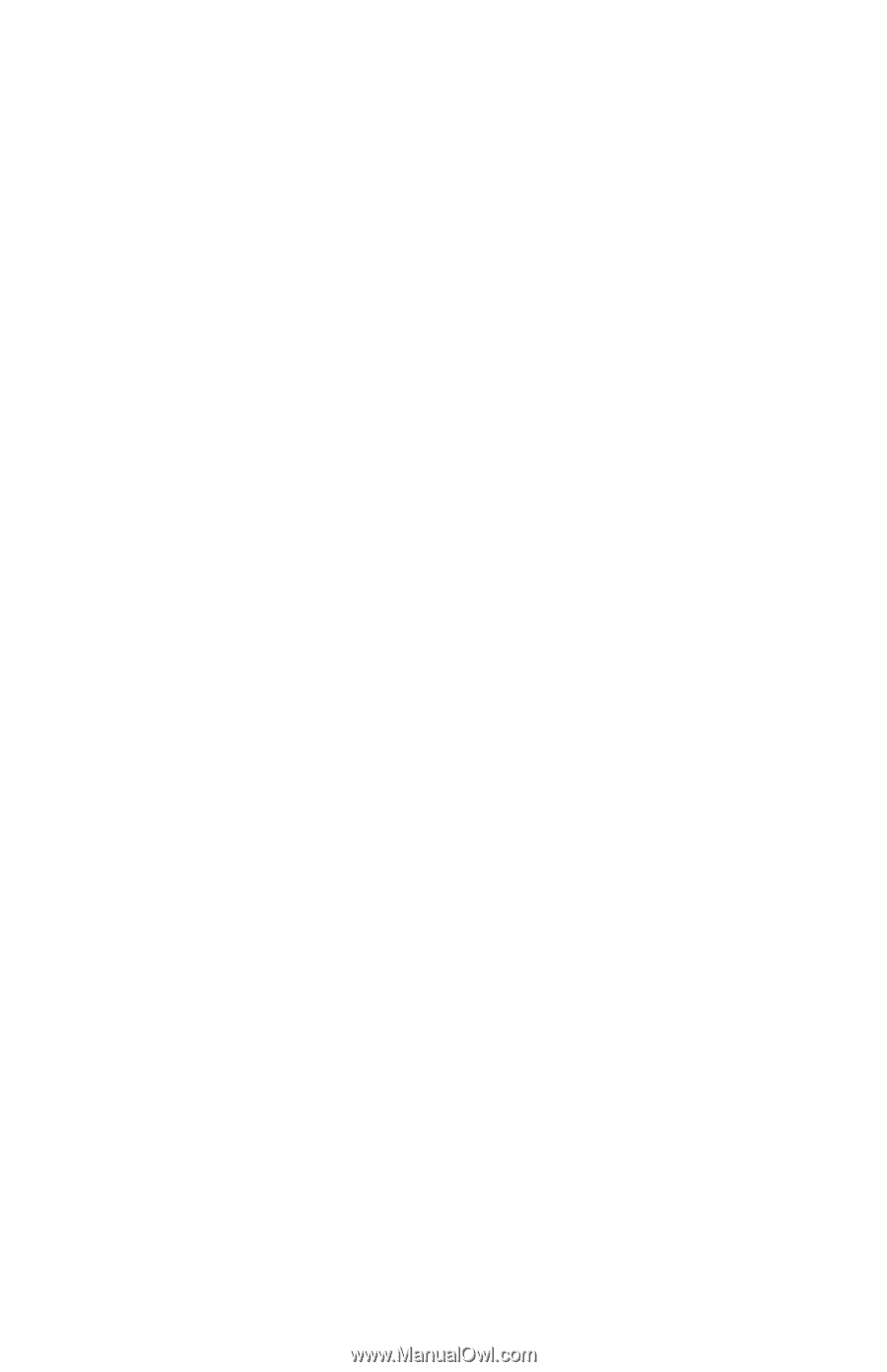
Memory Modules
Document Part Number: 407947-001
May 2006
This guide explains how to replace and upgrade memory in the
computer.