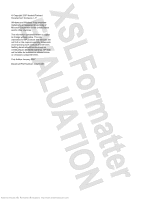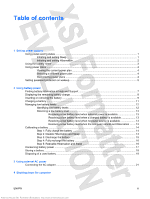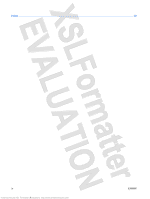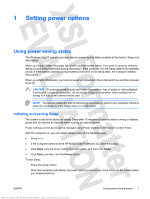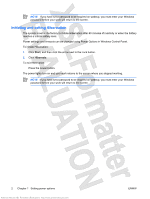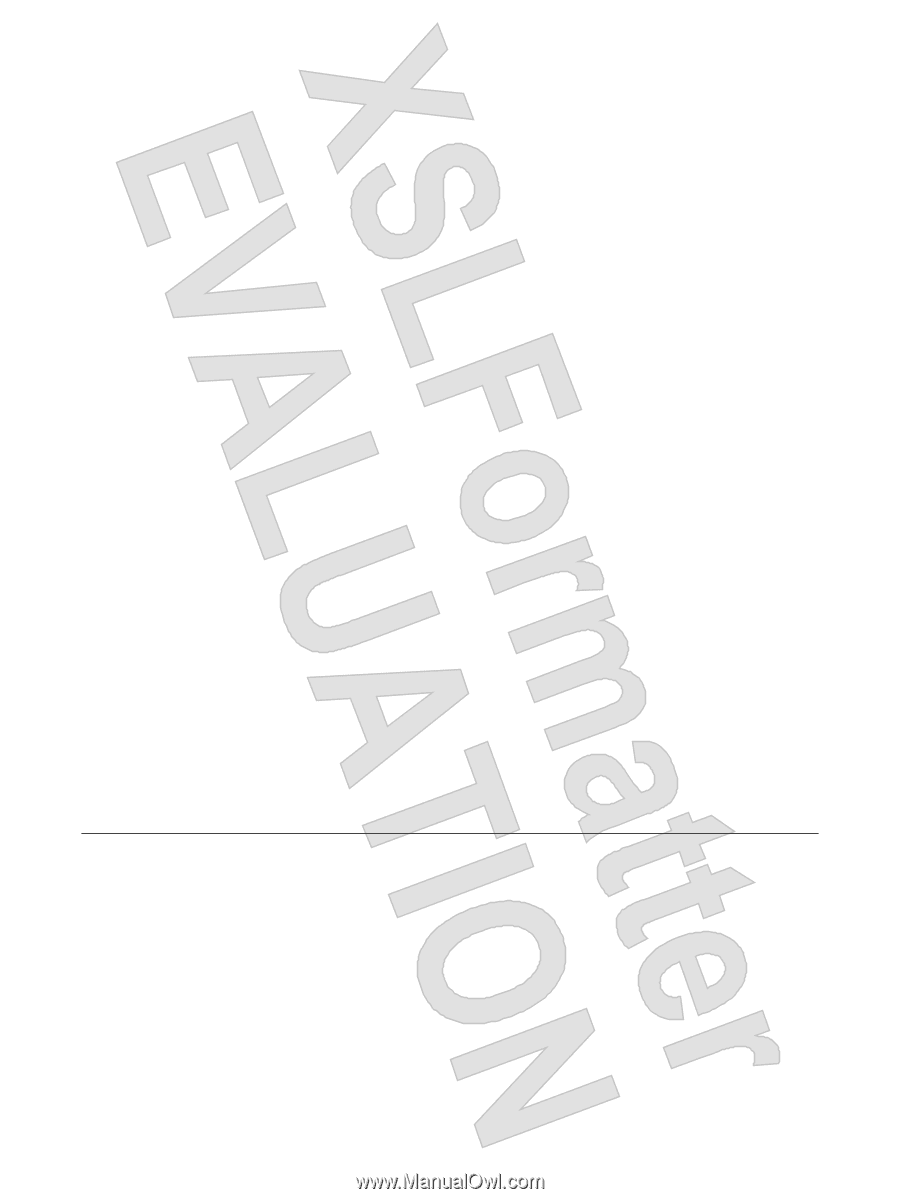HP Nx6325 Power Management - Windows Vista
HP Nx6325 - Compaq Business Notebook Manual
 |
UPC - 882780649330
View all HP Nx6325 manuals
Add to My Manuals
Save this manual to your list of manuals |
HP Nx6325 manual content summary:
- HP Nx6325 | Power Management - Windows Vista - Page 1
Power Management User Guide Antenna House XSL Formatter (Evaluation) http://www.antennahouse.com/ - HP Nx6325 | Power Management - Windows Vista - Page 2
2007 Hewlett-Packard Development Company, L.P. Windows and Windows Vista are either trademarks or registered trademarks of Microsoft Corporation in the United States and/or other countries. The information contained herein is subject to change without notice. The only warranties for HP products - HP Nx6325 | Power Management - Windows Vista - Page 3
power plans ...4 Setting password protection on wakeup 5 2 Using battery power Finding battery information in Help and Support 7 Displaying the remaining battery charge 8 Inserting or removing the battery ...9 Charging a battery ...11 Managing low battery levels ...12 Identifying low battery - HP Nx6325 | Power Management - Windows Vista - Page 4
Index ...23 iv Antenna House XSL Formatter (Evaluation) http://www.antennahouse.com/ ENWW - HP Nx6325 | Power Management - Windows Vista - Page 5
period or if the battery reaches a critical battery level while in the Sleep state, the computer initiates Hibernation. When you initiate Hibernation, your work is saved to a hibernation file on the hard drive and the computer turns off. CAUTION To prevent possible audio and video degradation, loss - HP Nx6325 | Power Management - Windows Vista - Page 6
wakeup, you must enter your Windows password before your work will return to the screen. Initiating and exiting Hibernation The system is set at the factory to initiate Hibernation after 60 minutes of inactivity or when the battery reaches a critical battery level. Power settings and timeouts can be - HP Nx6325 | Power Management - Windows Vista - Page 7
access power settings, view remaining battery charge, and select a different power plan. ● To display the percentage of remaining battery charge and the current power plan, move the pointer over the battery meter icon. ● To access Power Options, or to change the power plan, click the battery meter - HP Nx6325 | Power Management - Windows Vista - Page 8
of system settings that manages how the computer uses power. Power plans can help you conserve power or maximize performance. You can change power plan settings or create your own power plan. Viewing the current power plan Move the pointer over the battery meter icon in the notification area, at the - HP Nx6325 | Power Management - Windows Vista - Page 9
these steps: 1. Select Start > Control Panel > System and Maintenance > Power Options. 2. In the left pane, click Require a password on wakeup. 3. Click Change Settings that are currently unavailable. 4. Click Require a password (recommended). 5. Click Save changes. ENWW Antenna House XSL Formatter - HP Nx6325 | Power Management - Windows Vista - Page 10
. When the computer is plugged into external AC power, the computer runs on AC power. If the computer contains a charged battery and is running on external AC power supplied through the AC adapter, the computer switches to battery power if the AC adapter is disconnected from the computer. NOTE The - HP Nx6325 | Power Management - Windows Vista - Page 11
of the Help and Support Learning Center provides the following tools and information: ● Battery Check tool to test battery performance ● Information on calibration, power management, and proper care and storage to maximize battery life ● Information on battery types, specifications, life cycles, and - HP Nx6325 | Power Management - Windows Vista - Page 12
far right of the taskbar. - or - View the estimated number of minutes of battery charge remaining in Windows Mobility Center: Click the battery meter icon, and then click Windows Mobility Center. - or - Select Start > Control Panel > Mobile PC > Windows Mobility Center. The time shown indicates the - HP Nx6325 | Power Management - Windows Vista - Page 13
Inserting or removing the battery CAUTION Removing a battery that is the sole power source can cause loss of information. To prevent loss of information, initiate Hibernation or shut down the computer through Windows before removing the battery. To insert the battery: 1. Turn the computer upside - HP Nx6325 | Power Management - Windows Vista - Page 14
4. Remove the battery (3) from the computer. 10 Chapter 2 Using battery power Antenna House XSL Formatter (Evaluation) http://www.antennahouse.com/ ENWW - HP Nx6325 | Power Management - Windows Vista - Page 15
Charging a battery WARNING! Do not charge the computer battery while you are onboard aircraft. The battery charges whenever the computer is plugged into external power through an AC adapter, an optional power adapter, an optional expansion product, or an optional docking device. The battery charges - HP Nx6325 | Power Management - Windows Vista - Page 16
can be changed using Power Options in Windows Control Panel. Preferences set using Power Options do not affect lights. Identifying low battery levels When a battery that is the sole power source for the computer reaches a low battery level, the battery light blinks. If a low battery level is not - HP Nx6325 | Power Management - Windows Vista - Page 17
, do not restore power until the power lights turn off. Resolving a low battery level when external power is available Connect one of the following devices: ● AC adapter ● Optional expansion product or docking device ● Optional power adapter Resolving a low battery level when a charged battery is - HP Nx6325 | Power Management - Windows Vista - Page 18
is off. To fully charge the battery: 1. Insert the battery into the computer. 2. Connect the computer to an AC adapter, optional power adapter, optional expansion product, or optional docking device, and then plug the adapter or device into external power. The battery light on the computer turns - HP Nx6325 | Power Management - Windows Vista - Page 19
process: ● The monitor will not turn off automatically. ● Hard drive speed will not decrease automatically when the computer is idle. ● System-initiated Hibernation will not occur. To discharge a battery: 1. Unplug the computer from its external power source, but do not turn off the computer. 2. Run - HP Nx6325 | Power Management - Windows Vista - Page 20
: 1. Plug the computer into external power and maintain external power until the battery is fully recharged. When the battery is recharged, the battery light on the computer turns off. You can use the computer while the battery is recharging, but the battery will charge faster if the computer is off - HP Nx6325 | Power Management - Windows Vista - Page 21
media cards that you are not using. ● Use the fn+f9 and fn+f10 hotkeys to adjust screen brightness as needed. ● If you leave your work, initiate Sleep or Hibernation, or shut down the computer. ENWW Antenna House XSL Formatter (Evaluation) http://www.antennahouse.com/ Conserving battery power - HP Nx6325 | Power Management - Windows Vista - Page 22
periods of time. If a computer will be unused and unplugged from external power for more than 2 weeks, remove the battery and store it separately. To prolong the charge of a stored battery, place it in a cool, dry place. Calibrate a battery before using it if it has been stored for one month or more - HP Nx6325 | Power Management - Windows Vista - Page 23
risk of fire or burns, do not disassemble, crush, or puncture a battery; short the external contacts on a battery; or dispose of a battery in fire or water. Do not expose a battery to temperatures above 60˚C (140˚F). Replace the battery only with a battery approved for this computer. Refer to the - HP Nx6325 | Power Management - Windows Vista - Page 24
AC adapter purchased from HP. ● AC adapter included with the computer ● Optional docking device or expansion product ● Optional power adapter Connect the computer to external AC power under any of the following conditions: ● When you are charging or calibrating a battery WARNING! Do not charge - HP Nx6325 | Power Management - Windows Vista - Page 25
safety feature. To connect the computer to external AC power: 1. Plug the AC adapter into the power connector (1) on the computer. 2. Plug the power cord into the AC adapter (2). 3. Plug the other end of the power cord into an AC outlet (3). ENWW Antenna House XSL Formatter (Evaluation) http - HP Nx6325 | Power Management - Windows Vista - Page 26
close all open programs. 2. Press the power button. - or - a. Click Start, and then click the arrow next to the Lock button. b. Click Shut Down. If the power button icon. ● Press and hold the power button for at least 5 seconds. ● Disconnect the computer from external power and remove the battery. - HP Nx6325 | Power Management - Windows Vista - Page 27
A AC adapter, connecting 21 B battery calibrating 14 charging 11, 14 conserving power 17 disposing 19 inserting 9 low battery levels 12 recharging 16 removing 9 storing 18 battery light 11, 12 battery power 6 battery release latch 9 battery temperature 18 C calibrating battery 14 charging batteries - HP Nx6325 | Power Management - Windows Vista - Page 28
Antenna House XSL Formatter (Evaluation) http://www.antennahouse.com/