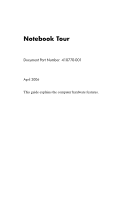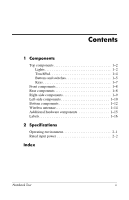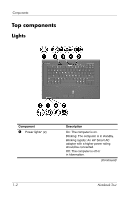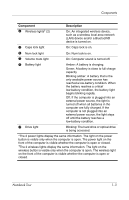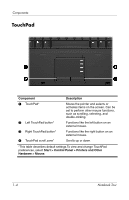HP Nx7400 Notebook Tour
HP Nx7400 - Compaq Business Notebook Manual
 |
UPC - 882780786653
View all HP Nx7400 manuals
Add to My Manuals
Save this manual to your list of manuals |
HP Nx7400 manual content summary:
- HP Nx7400 | Notebook Tour - Page 1
Notebook Tour Document Part Number: 410770-001 April 2006 This guide explains the computer hardware features. - HP Nx7400 | Notebook Tour - Page 2
1-5 Keys 1-7 Front components 1-8 Rear components 1-8 Right-side components 1-9 Left-side components 1-10 Bottom components 1-12 Wireless antennae 1-14 Additional hardware components 1-15 Labels 1-16 2 Specifications Operating environment 2-1 Rated input power 2-2 Index Notebook Tour ii - HP Nx7400 | Notebook Tour - Page 3
1. Select Start > My Computer. 2. In the left pane of the System Tasks window, select View system information. 3. Select Hardware tab > Device Manager. You can also model. The illustrations in this guide identify the standard external features included on most computer models. Notebook Tour 1-1 - HP Nx7400 | Notebook Tour - Page 4
Top components Lights Component 1 Power lights* (2) Description On: The computer is on. Blinking: The computer is in standby. Blinking rapidly: An HP Smart AC adapter with a higher power rating should be connected. Off: The computer is off or in hibernation. (Continued) 1-2 Notebook Tour - HP Nx7400 | Notebook Tour - Page 5
in the computer are fully charged. If the computer is not plugged into an external power source, the light stays off until the battery reaches a low-battery condition. 7 Drive light Blinking: The hard drive or optical drive is being accessed. *The 2 power lights display the same information - HP Nx7400 | Notebook Tour - Page 6
mouse. Scrolls up or down. *This table describes default settings.To view and change TouchPad preferences, select Start > Control Panel > Printers and Other Hardware > Mouse. 1-4 Notebook Tour - HP Nx7400 | Notebook Tour - Page 7
Component 1 Power button* 2 Display switch Notebook Tour Description When the computer is ■ Off, press to turn on the computer. ■ In standby, briefly press to exit standby. ■ In hibernation, briefly press to exit hibernation. If the computer has stopped responding and Windows shutdown procedures - HP Nx7400 | Notebook Tour - Page 8
to establish a wireless connection. Mutes and restores computer sound. Decreases speaker volume. Increases speaker volume. *This table describes default settings. For information about changing default settings, refer to the user guides located in the Help and Support Center. 1-6 Notebook Tour - HP Nx7400 | Notebook Tour - Page 9
Component 1 esc key 2 fn key 3 Windows logo key 4 Windows applications key 5 Embedded numeric keypad 6 Function keys functions when pressed in combination with a function key or the esc key. Displays the Windows Start menu. Displays a shortcut menu for items beneath the pointer. Can be used - HP Nx7400 | Notebook Tour - Page 10
Components Front components Component 1 Display release latch Description Opens the computer. Rear components Component 1 Power connector 2 External monitor port Description Connects an AC adapter or an optional power adapter. Connects an external monitor. 1-8 Notebook Tour - HP Nx7400 | Notebook Tour - Page 11
Right-side components Components Component 1 Audio-out (headphone) jack 2 Audio-in (microphone) jack 3 USB ports (2) 4 Optical drive (select models only) Description Produces computer sound when connected to optional powered stereo speakers, headphones, ear buds, a headset, or television audio. - HP Nx7400 | Notebook Tour - Page 12
Components Left-side components Component 1 Security cable slot 2 RJ-45 (network) jack 3 RJ-11 (modem) jack Description Attaches an optional security cable to the computer. Ä The security cable is designed to act as a deterrent, but may not prevent the computer from - HP Nx7400 | Notebook Tour - Page 13
PC Card slot Components Description Enables airflow to cool internal components. Ä To prevent overheating, do not obstruct vents. Use the computer only on a hard, flat surface. Do not allow another hard . Supports optional Type I and Type II 32-bit (CardBus) or 16-bit PC Cards. Notebook Tour 1-11 - HP Nx7400 | Notebook Tour - Page 14
latches (2) 3 Business card holder 4 Hard drive bay 5 Docking connector Description Holds the primary battery. Release the primary battery from the battery bay. Holds a standard size business card. Holds the hard drive. Connects to an optional docking device. (Continued) 1-12 Notebook Tour - HP Nx7400 | Notebook Tour - Page 15
memory module slot. Enables airflow to cool internal components. Ä To prevent overheating, do not obstruct vents. Use the computer only on a hard, flat surface. Do not allow another hard routine operation. 8 Accessory battery connector Connects an optional accessory battery. Notebook Tour 1-13 - HP Nx7400 | Notebook Tour - Page 16
. These antennae are not visible from the outside of the computer. For wireless regulatory notices pertaining to your region, refer to the Regulatory, Safety and Environmental Notices located in the Help and Support Center. ✎ For optimal transmission, keep the area immediately around the antennae - HP Nx7400 | Notebook Tour - Page 17
Component Description 1 Power cord* Connects an AC adapter to an AC outlet. 2 HP Smart AC Adapter 3 Primary battery* Converts AC power to DC power. Powers the computer when the computer is not plugged into external power. 4 Modem cable* 5 Country-specific modem adapter (included by region - HP Nx7400 | Notebook Tour - Page 18
of the computer. The information on the service tag is also available through the Help and Support Center. ■ Microsoft Certificate of Authenticity-Contains the Microsoft® Windows® Product Key. You may need the Product Key to update or troubleshoot the operating system. This certificate is affixed - HP Nx7400 | Notebook Tour - Page 19
optional Bluetooth® device. If your computer model includes one or more wireless devices, one or more certification labels are included with your computer. You may need this information when traveling internationally. Wireless certification labels are affixed to the bottom of the computer. Notebook - HP Nx7400 | Notebook Tour - Page 20
2 Specifications Operating environment The operating environment information in the following table may be helpful if you plan to use or transport or *) -15 m to 12,192 m -50 ft to 40,000 ft *Pounds per square inch absolute (psia) is another unit of measurement for altitude. Notebook Tour 2-1 - HP Nx7400 | Notebook Tour - Page 21
computer can be powered from a standalone DC power source, it should be powered only with an AC adapter or a DC power source supplied and approved by HP for use with this HP computer. The computer is capable of accepting DC power within the following specifications. Input power Operating voltage - HP Nx7400 | Notebook Tour - Page 22
specifications 2-1 antennae 1-14 applications key, Windows 1-7 audio-in (microphone) jack 1-9 audio-out (headphone) jack 1-9 B battery bay 1-12 battery light, identifying 1-3 battery release latch 1-12 battery, identifying 1-15 bays battery 1-12 hard drive 1-12 Bluetooth label 1-17 business card - HP Nx7400 | Notebook Tour - Page 23
1-16 service tag 1-16 wireless certification 1-17 WLAN 1-17 latches battery release 1-12 display release 1-8 lights battery 1-3 caps lock 1-3 drive 1-3 mute 1-3 num lock 1-3 power 1-2 wireless 1-3 lock, security cable 1-10 M memory module compartment, expansion 1-13 microphone (audio-in) jack - HP Nx7400 | Notebook Tour - Page 24
USB 1-9, 1-11 power button 1-5 power cord 1-15 power light 1-2 Product Key 1-16 product name and number, computer 1-16 R rated input power specifications 2-2 regulatory information modem approval label 1-17 regulatory label 1-16 wireless certification labels 1-17 release latch battery 1-12 display - HP Nx7400 | Notebook Tour - Page 25
Index W Windows applications key 1-7 Windows logo key 1-7 wireless antennae 1-14 wireless button 1-6 wireless certification label 1-17 wireless light 1-3 WLAN label 1-17 Index-4 Notebook Tour - HP Nx7400 | Notebook Tour - Page 26
and Windows are U.S. registered trademarks of Microsoft Corporation. Bluetooth is a trademark owned by its proprietor and used by Hewlett-Packard Company under license. The information contained herein is subject to change without notice. The only warranties for HP products and services are
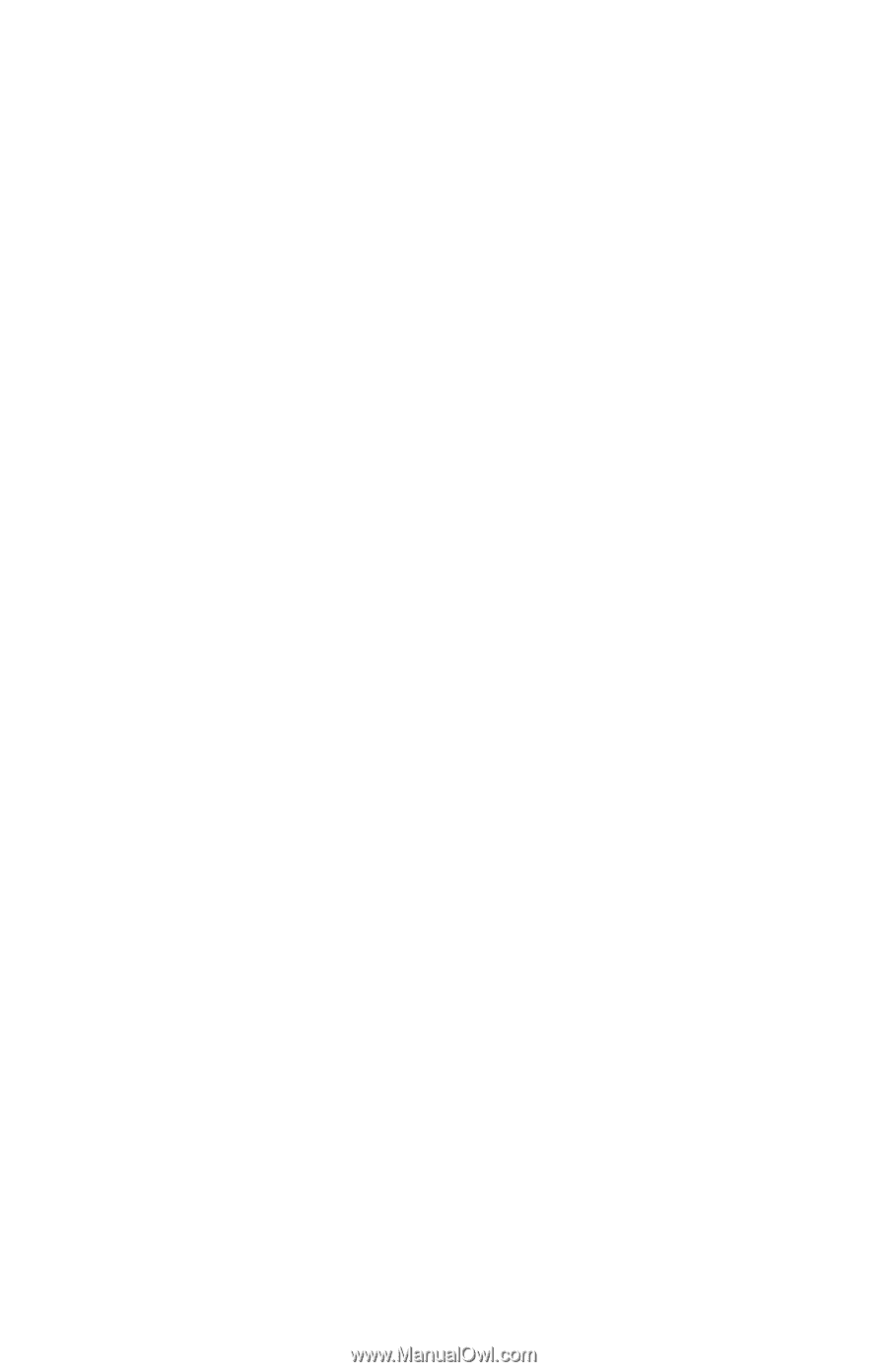
Notebook Tour
Document Part Number: 410770-001
April 2006
This guide explains the computer hardware features.