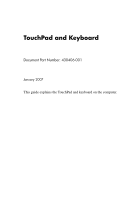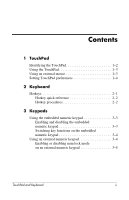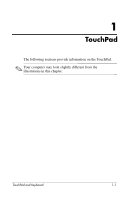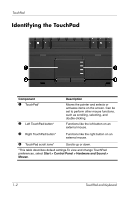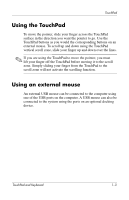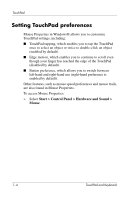HP Nx7400 Touchpad and Keyboard - Windows Vista
HP Nx7400 - Compaq Business Notebook Manual
 |
UPC - 882780786653
View all HP Nx7400 manuals
Add to My Manuals
Save this manual to your list of manuals |
HP Nx7400 manual content summary:
- HP Nx7400 | Touchpad and Keyboard - Windows Vista - Page 1
TouchPad and Keyboard Document Part Number: 430406-001 January 2007 This guide explains the TouchPad and keyboard on the computer. - HP Nx7400 | Touchpad and Keyboard - Windows Vista - Page 2
Contents 1 TouchPad Identifying the TouchPad 1-2 Using the TouchPad 1-3 Using an external mouse 1-3 Setting TouchPad preferences 1-4 2 Keyboard Hotkeys 2-1 Hotkey quick reference 2-2 Hotkey procedures 2-2 3 Keypads Using the embedded numeric keypad 3-3 Enabling and disabling the embedded - HP Nx7400 | Touchpad and Keyboard - Windows Vista - Page 3
1 TouchPad The following sections provide information on the TouchPad. ✎ Your computer may look slightly different from the illustrations in this chapter. TouchPad and Keyboard 1-1 - HP Nx7400 | Touchpad and Keyboard - Windows Vista - Page 4
the pointer and selects or activates items on the screen. Can be set to perform other mouse functions, such as scrolling, selecting, and double- TouchPad scroll zone* Scrolls up or down. *This table describes default settings.To view and change TouchPad preferences, select Start > Control Panel > - HP Nx7400 | Touchpad and Keyboard - Windows Vista - Page 5
scroll zone will not activate the scrolling function. Using an external mouse An external USB mouse can be connected to the computer using one of the USB ports on the computer. A USB mouse can also be connected to the system using the ports on an optional docking device. TouchPad and Keyboard 1-3 - HP Nx7400 | Touchpad and Keyboard - Windows Vista - Page 6
TouchPad preferences Mouse Properties in Windows® allows you to customize TouchPad settings, including: ■ TouchPad tapping, which enables you to tap the TouchPad once to select an access Mouse Properties: » Select Start > Control Panel > Hardware and Sound > Mouse. 1-4 TouchPad and Keyboard - HP Nx7400 | Touchpad and Keyboard - Windows Vista - Page 7
The following sections provide information on the keyboard features of the computer. Hotkeys Hotkeys are preset combinations of the fn key 1 and either the esc key in the following sections. ✎ The hotkey feature is available only when the computer is running Windows. TouchPad and Keyboard 2-1 - HP Nx7400 | Touchpad and Keyboard - Windows Vista - Page 8
Clear battery information Decrease screen brightness Increase screen brightness Display system information Clear system information Press fn+f3 Power button fn+f4 fn+f8 fn+f8 fn+f9 fn+f10 fn+esc fn+esc or click OK Hotkey procedures To use a hotkey command on the computer keyboard, either - HP Nx7400 | Touchpad and Keyboard - Windows Vista - Page 9
level occurs while the computer is in the Sleep state, the computer initiates Hibernation and the information stored in RAM is saved to the hard drive. The factory setting for critical battery action is Hibernate, but this setting can be changed in advanced power settings. The function of the - HP Nx7400 | Touchpad and Keyboard - Windows Vista - Page 10
■ LCD (computer display) ■ External VGA (most external monitors) ■ Composite video (televisions, camcorders, VCRs, and video capture cards with composite-video-in jacks) ✎ Composite video devices can be connected to the system only by using an optional docking device. View battery charge information - HP Nx7400 | Touchpad and Keyboard - Windows Vista - Page 11
fn+esc a second time to remove the system information from the screen. In the Windows fn+esc display, the version of the system BIOS (basic input-output system) is displayed as the BIOS date. On some computer models, the BIOS date is displayed in decimal format. The BIOS date is sometimes called the - HP Nx7400 | Touchpad and Keyboard - Windows Vista - Page 12
3 Keypads The computer has an embedded numeric keypad and also supports an optional external numeric keypad or an optional external keyboard that includes a numeric keypad. Component 1 Num lock light 2 fn key TouchPad and Keyboard Description On: Num lock is on. Executes frequently used - HP Nx7400 | Touchpad and Keyboard - Windows Vista - Page 13
keypad. The num lock light is turned on. Press fn+num lk again to return the keys to their standard keyboard functions. ✎ The embedded numeric keypad will not function while an external keyboard or numeric keypad is connected to the computer or to an optional docking device. 3-2 TouchPad and - HP Nx7400 | Touchpad and Keyboard - Windows Vista - Page 14
temporarily alternate the functions of keys on the embedded numeric keypad between their standard keyboard functions and their keypad functions by using the fn key or the fn+shift is turned on, the num lock light on the computer is turned on. When num lock on an external keypad is turned off, the num - HP Nx7400 | Touchpad and Keyboard - Windows Vista - Page 15
Keypads Enabling or disabling num lock mode on an external numeric keypad To turn num lock on or off on an external numeric keypad as you work: » Press the num lk key on the external numeric keypad, not on the computer. 3-4 TouchPad and Keyboard - HP Nx7400 | Touchpad and Keyboard - Windows Vista - Page 16
© Copyright 2007 Hewlett-Packard Development Company, L.P. Windows is a U.S. registered trademark of Microsoft Corporation. The information contained herein is subject to change without notice. The only warranties for HP products and services are set forth in the express warranty statements
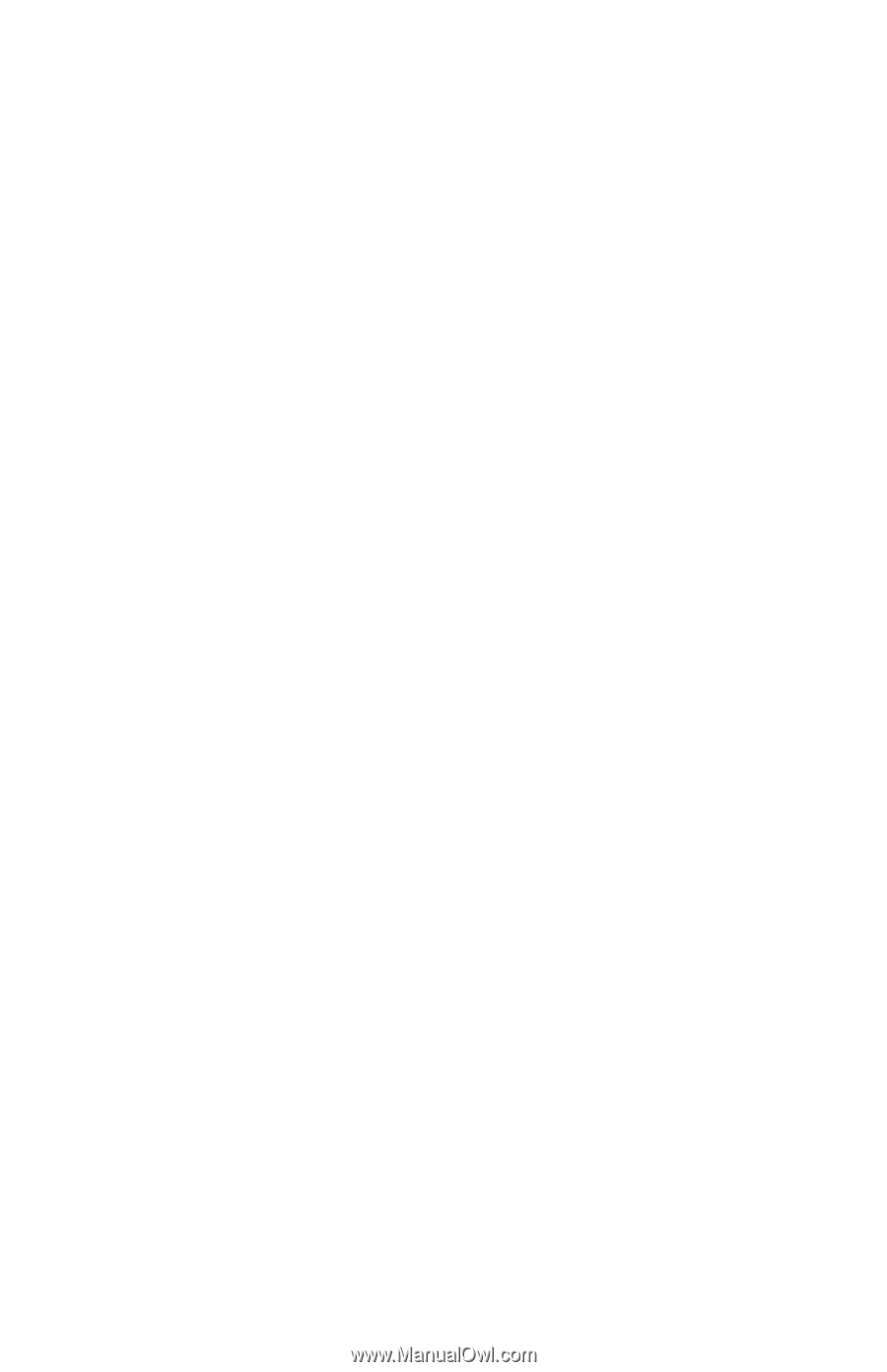
TouchPad and Keyboard
Document Part Number: 430406-001
January 2007
This guide explains the TouchPad and keyboard on the computer.