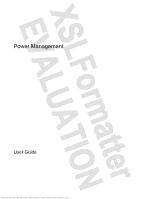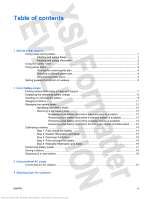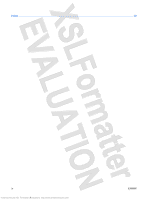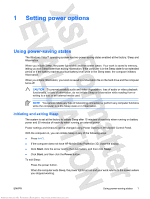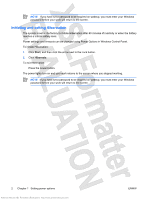HP Nx7400 Power Management - Windows Vista
HP Nx7400 - Compaq Business Notebook Manual
 |
UPC - 882780786653
View all HP Nx7400 manuals
Add to My Manuals
Save this manual to your list of manuals |
HP Nx7400 manual content summary:
- HP Nx7400 | Power Management - Windows Vista - Page 1
Power Management User Guide Antenna House XSL Formatter (Evaluation) http://www.antennahouse.com/ - HP Nx7400 | Power Management - Windows Vista - Page 2
Company, L.P. Windows and Windows Vista are either trademarks or registered trademarks of Microsoft Corporation in the United States and/or other countries. The information contained herein is subject to change without notice. The only warranties for HP products and services are set forth in the - HP Nx7400 | Power Management - Windows Vista - Page 3
16 Step 5: Reenable Hibernation and Sleep 16 Conserving battery power ...17 Storing a battery ...18 Disposing of a used battery ...19 3 Using external AC power Connecting the AC adapter ...21 4 Shutting down the computer ENWW iii Antenna House XSL Formatter (Evaluation) http://www.antennahouse - HP Nx7400 | Power Management - Windows Vista - Page 4
Index ...23 iv Antenna House XSL Formatter (Evaluation) http://www.antennahouse.com/ ENWW - HP Nx7400 | Power Management - Windows Vista - Page 5
to initiate Sleep after 15 minutes of inactivity when running on battery power and 30 minutes of inactivity when running on external power. Power settings and timeouts can be changed using Power Options in Windows® Control Panel. With the computer on, you can initiate Sleep in any of the following - HP Nx7400 | Power Management - Windows Vista - Page 6
the factory to initiate Hibernation after 60 minutes of inactivity or when the battery reaches a critical battery level. Power settings and timeouts can be changed using Power Options in Windows Control Panel. To initiate Hibernation: 1. Click Start, and then click the arrow next to the Lock button - HP Nx7400 | Power Management - Windows Vista - Page 7
access power settings, view remaining battery charge, and select a different power plan. ● To display the percentage of remaining battery charge and the current power plan, move the pointer over the battery meter icon. ● To access Power Options, or to change the power plan, click the battery meter - HP Nx7400 | Power Management - Windows Vista - Page 8
power plans A power plan is a collection of system settings that manages how the computer uses power. Power plans can help you conserve power or maximize performance. You can change power plan settings or create your own power plan. Viewing the current power plan Move the pointer over the battery - HP Nx7400 | Power Management - Windows Vista - Page 9
on wakeup To set the computer to prompt for a password when the computer exits Sleep or Hibernation, follow these steps: 1. Select Start > Control Panel > System and Maintenance > Power Options. 2. In the left pane, click Require a password on wakeup. 3. Click Change Settings that are currently - HP Nx7400 | Power Management - Windows Vista - Page 10
power, the computer runs on battery power. When the computer is plugged into external AC power, the computer runs on AC power. If the computer contains a charged battery and is running on external AC power supplied through the AC adapter, the computer switches to battery power if the AC adapter - HP Nx7400 | Power Management - Windows Vista - Page 11
of the Help and Support Learning Center provides the following tools and information: ● Battery Check tool to test battery performance ● Information on calibration, power management, and proper care and storage to maximize battery life ● Information on battery types, specifications, life cycles, and - HP Nx7400 | Power Management - Windows Vista - Page 12
Center. - or - Select Start > Control Panel > Mobile PC > Windows Mobility Center. The time shown indicates the approximate running time remaining on the battery if the battery continues to provide power at the current level. For example, the time remaining will decrease when a DVD is playing and - HP Nx7400 | Power Management - Windows Vista - Page 13
or removing the battery CAUTION Removing a battery that is the sole power source can cause loss of information. To prevent loss of information, initiate Hibernation or shut down the computer through Windows before removing the battery. To insert the battery: 1. Turn the computer upside down on - HP Nx7400 | Power Management - Windows Vista - Page 14
4. Remove the battery (3) from the computer. 10 Chapter 2 Using battery power Antenna House XSL Formatter (Evaluation) http://www.antennahouse.com/ ENWW - HP Nx7400 | Power Management - Windows Vista - Page 15
Charging a battery WARNING! Do not charge the computer battery while you are onboard aircraft. The battery charges whenever the computer is plugged into external power through an AC adapter, an optional power adapter, an optional expansion product, or an optional docking device. The battery charges - HP Nx7400 | Power Management - Windows Vista - Page 16
can be changed using Power Options in Windows Control Panel. Preferences set using Power Options do not affect lights. Identifying low battery levels When a battery that is the sole power source for the computer reaches a low battery level, the battery light blinks. If a low battery level is not - HP Nx7400 | Power Management - Windows Vista - Page 17
following devices: ● AC adapter ● Optional expansion product or docking device ● Optional power adapter Resolving a low battery level when a charged battery is available 1. Turn off the computer or initiate Hibernation. 2. Remove the discharged battery, and then insert a charged battery. 3. Turn on - HP Nx7400 | Power Management - Windows Vista - Page 18
The battery charges whether the computer is off or in use, but it charges faster when the computer is off. To fully charge the battery: 1. Insert the battery into the computer. 2. Connect the computer to an AC adapter, optional power adapter, optional expansion product, or optional docking device - HP Nx7400 | Power Management - Windows Vista - Page 19
do not turn off the computer. 2. Run the computer on battery power until the battery is discharged. The battery light begins to blink when the battery has discharged to a low battery level. When the battery is discharged, the battery light turns off and the computer shuts down. ENWW Antenna House - HP Nx7400 | Power Management - Windows Vista - Page 20
recharge the battery: 1. Plug the computer into external power and maintain external power until the battery is fully recharged. When the battery is recharged, the battery light on the computer turns off. You can use the computer while the battery is recharging, but the battery will charge faster if - HP Nx7400 | Power Management - Windows Vista - Page 21
Conserving battery power ● Select low power-use settings through Power Options in Windows Control Panel. ● Turn off wireless and local area network (LAN) connections and exit modem applications when you are not using them. ● Disconnect external devices that are not plugged into an external power - HP Nx7400 | Power Management - Windows Vista - Page 22
to high temperatures for extended periods of time. If a computer will be unused and unplugged from external power for more than 2 weeks, remove the battery and store it separately. To prolong the charge of a stored battery, place it in a cool, dry place. Calibrate a battery before using it if it has - HP Nx7400 | Power Management - Windows Vista - Page 23
fire or burns, do not disassemble, crush, or puncture a battery; short the external contacts on a battery; or dispose of a battery in fire or water. Do not expose a battery to temperatures above 60˚C (140˚F). Replace the battery only with a battery approved for this computer. Refer to the Regulatory - HP Nx7400 | Power Management - Windows Vista - Page 24
by HP, or a compatible AC adapter purchased from HP. ● AC adapter included with the computer ● Optional docking device or expansion product ● Optional power adapter Connect the computer to external AC power under any of the following conditions: ● When you are charging or calibrating a battery - HP Nx7400 | Power Management - Windows Vista - Page 25
AC adapter WARNING! To reduce the risk of electric shock or damage to the equipment: Plug the power cord into an AC outlet that is easily accessible at all times. Disconnect power from the computer by unplugging the power cord from the AC outlet (not by unplugging the power cord from the computer - HP Nx7400 | Power Management - Windows Vista - Page 26
: ● Press ctrl+alt+delete, and then click the power button icon. ● Press and hold the power button for at least 5 seconds. ● Disconnect the computer from external power and remove the battery. 22 Chapter 4 Shutting down the computer Antenna House XSL Formatter (Evaluation) http://www.antennahouse - HP Nx7400 | Power Management - Windows Vista - Page 27
A AC adapter, connecting 21 B battery calibrating 14 charging 11, 14 conserving power 17 disposing 19 inserting 9 low battery levels 12 recharging 16 removing 9 storing 18 battery light 11, 12 battery power 6 battery release latch 9 battery temperature 18 C calibrating battery 14 charging batteries - HP Nx7400 | Power Management - Windows Vista - Page 28
Antenna House XSL Formatter (Evaluation) http://www.antennahouse.com/