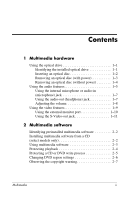HP Nx9420 Multimedia
HP Nx9420 - Compaq Business Notebook Manual
 |
UPC - 882780919211
View all HP Nx9420 manuals
Add to My Manuals
Save this manual to your list of manuals |
HP Nx9420 manual content summary:
- HP Nx9420 | Multimedia - Page 1
Multimedia Document Part Number: 396850-001 March 2006 This guide explains how to use the multimedia hardware and software features of the computer. Multimedia features vary according to the model and software you selected. - HP Nx9420 | Multimedia - Page 2
Contents 1 Multimedia hardware Using the optical drive 1-1 Identifying the installed optical drive 1-1 Inserting an optical disc 1-2 Removing an optical disc (with power 1-3 Removing an optical disc (without power 1-4 Using the audio features 1-5 Using the internal microphone or audio-in ( - HP Nx9420 | Multimedia - Page 3
The computer includes the following multimedia hardware components: ■ Optical drive ■ Internal microphone and audio-in (microphone) jack ■ Audio-out (headphone) jack ■ External monitor port ■ S-Video-out jack Using the optical drive The optical drive allows you to play, copy, and create CDs or DVDs - HP Nx9420 | Multimedia - Page 4
on the computer. 2. Press the release button 1 on the drive bezel to release the media tray. 3. Pull out the tray 2. 4. Hold the CD or DVD by the edges to avoid touching the flat surfaces, and position the disc over the tray spindle with the label side up. ✎ If the tray is not - HP Nx9420 | Multimedia - Page 5
Multimedia hardware Removing an optical disc (with power) If the computer is running on external or battery power: 1. Turn on the computer. 2. Press the release button 1 on the drive bezel to release the media tray, and then pull out the tray 2. 3. Remove the disc 3 from the tray by gently pressing - HP Nx9420 | Multimedia - Page 6
hardware Removing an optical disc (without power) If external or battery power is not available: 1. Insert the end of a paper clip 1 into the release access in the front bezel of the drive. 2. Press gently until the tray is released, and then pull out the tray 2. 3. Remove the disc 3 from the tray - HP Nx9420 | Multimedia - Page 7
and table describe the computer audio features. Component 1 Volume mute button 2 Volume mute light 3 Volume down button 4 Volume up button Description Turns off computer sound. On: Computer sound is turned off. Decreases computer sound. Increases computer sound. (Continued) Multimedia 1-5 - HP Nx9420 | Multimedia - Page 8
microphone 6 Audio-in (microphone) jack 7 Audio-out (headphone) jack 8 Speakers (2) Description Records sound. Connects an optional computer headset or microphone. Produces stereo sound when connected to optional powered stereo speakers, headphones, a headset, or television audio. Produce computer - HP Nx9420 | Multimedia - Page 9
stereo microphone jack that supports a stereo array and monaural microphone. Using sound recording application software with an headphones, the headphone jack is used to connect the audio function of an audio/video device such as a television or VCR. When connecting a device to the headphone - HP Nx9420 | Multimedia - Page 10
controls: ■ Computer volume buttons ❏ To mute or restore volume, press the volume mute button. ❏ To decrease the volume, press the volume down button. ❏ To increase the volume, press the volume up button. ■ Microsoft® Windows® volume control Control Panel > Sounds, Speech, and Audio Devices > Sounds - HP Nx9420 | Multimedia - Page 11
The computer includes the following video features: ■ S-Video-out jack that connects a range of advanced video components ■ External monitor port that connects a television, monitor, or projector ■ TV tuner jacks that connect your computer to outside video sources, such as cable or satellite - HP Nx9420 | Multimedia - Page 12
monitor port. ✎ If a properly connected external display device does not display an image, press the fn+f4 keys to transfer the image to the device. 1-10 Multimedia - HP Nx9420 | Multimedia - Page 13
-out jack connects the computer to an optional S-Video device such as a television, VCR, camcorder, overhead projector, or video capture card. The computer can support one S-Video device connected to the S-Video-out jack while simultaneously supporting an image on the computer display and on any - HP Nx9420 | Multimedia - Page 14
to the video device, as instructed in the documentation included with the device. 3. Press the fn+f4 keys to switch the image among display devices connected to the computer. ✎ If the S-Video-out jack on the computer is not accessible because the computer is docked into an optional docking device - HP Nx9420 | Multimedia - Page 15
be shipped with additional multimedia software on an optical disc. Depending on the hardware and software included with the computer, the following multimedia tasks may be supported: ■ Playing digital media including audio and video CDs, audio and video DVDs, and Internet radio ■ Creating or copying - HP Nx9420 | Multimedia - Page 16
software from a CD included with the computer: 1. Insert the multimedia software CD into the optical drive. 2. When the installation wizard opens, follow the installation instructions on the screen. 3. Restart the computer if prompted. ✎ Repeat the installation procedure for all multimedia - HP Nx9420 | Multimedia - Page 17
Media Player to play an audio CD, select Windows Media Player. ✎ Some applications may be located in subfolders. 2. Insert the media disc, such as an audio CD, into the optical drive. 3. Follow the instructions on the screen. - or - 1. Insert the media disc, such as an audio CD, into the optical - HP Nx9420 | Multimedia - Page 18
work and close all open applications before playing a CD or a DVD. ■ Do not connect or disconnect hardware while playing a disc. To prevent the loss of playback while the computer is in Windows . To return to playing the CD or DVD, press the power button and then restart the disc. 2-4 Multimedia - HP Nx9420 | Multimedia - Page 19
is running on battery power. ■ Before writing to a disc, close all open applications (including screen savers and antivirus software) except the disc software you are using. ■ Do not copy directly from a source disc to a destination disc or from a network drive to a destination disc. Instead, copy - HP Nx9420 | Multimedia - Page 20
be changed only 5 times. ■ The region setting you select the fifth time becomes the permanent region setting on the DVD drive. ■ The number of allowable region changes remaining on the drive is displayed in the Changes remaining field on the DVD Region tab. The number in the field includes the fifth - HP Nx9420 | Multimedia - Page 21
Computer. 2. Right-click in the window and select Properties > Hardware tab > Device Manager. 3. Click DVD/CD-ROM drives, right-click the DVD drive for which you want to change computer programs, films, broadcasts, and sound recordings. Do not use this computer for such purposes. Multimedia 2-7 - HP Nx9420 | Multimedia - Page 22
2006 Hewlett-Packard Development Company, L.P. Microsoft and Windows are U.S. registered trademarks of Microsoft Corporation. The information contained herein is subject to change without notice. The only warranties for HP products and services are set forth in the express warranty statements

Multimedia
Document Part Number: 396850-001
March 2006
This guide explains how to use the multimedia hardware and
software features of the computer. Multimedia features vary
according to the model and software you selected.