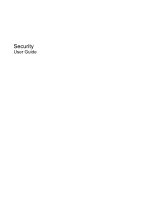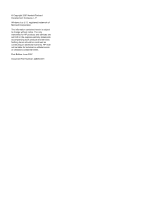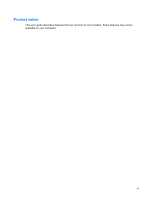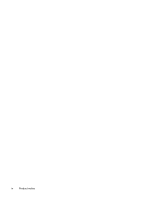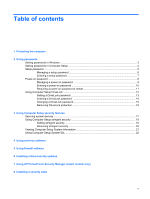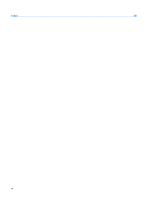HP Nx9420 Security - Windows Vista and Windows XP
HP Nx9420 - Compaq Business Notebook Manual
 |
UPC - 882780919211
View all HP Nx9420 manuals
Add to My Manuals
Save this manual to your list of manuals |
HP Nx9420 manual content summary:
- HP Nx9420 | Security - Windows Vista and Windows XP - Page 1
Security User Guide - HP Nx9420 | Security - Windows Vista and Windows XP - Page 2
© Copyright 2007 Hewlett-Packard Development Company, L.P. Windows is a U. S. registered trademark of Microsoft Corporation. The information contained herein is subject to change without notice. The only warranties for HP products and services are set forth in the express warranty statements - HP Nx9420 | Security - Windows Vista and Windows XP - Page 3
Product notice This user guide describes features that are common to most models. Some features may not be available on your computer. iii - HP Nx9420 | Security - Windows Vista and Windows XP - Page 4
iv Product notice - HP Nx9420 | Security - Windows Vista and Windows XP - Page 5
a setup password 7 Power-on password ...8 Managing a power-on password 9 Entering a power-on password 10 Requiring a power-on password at restart 11 Using Computer Setup DriveLock ...12 Setting a DriveLock password 13 Entering a DriveLock password 14 Changing a DriveLock password 15 Removing - HP Nx9420 | Security - Windows Vista and Windows XP - Page 6
Index ...28 vi - HP Nx9420 | Security - Windows Vista and Windows XP - Page 7
startup from an optical drive, diskette drive, or Boot options feature in Computer Setup* internal network adapter Unauthorized access to a Windows user account Unauthorized access to data HP ProtectTools Security Manager ● Firewall software ● Windows updates ● HP ProtectTools Security Manager - HP Nx9420 | Security - Windows Vista and Windows XP - Page 8
be enabled in Computer Setup to provide BIOS password protection in addition to their normal HP ProtectTools functions. The smart card PIN is used with a supported smart card reader, and the embedded security password is used with the optional embedded security chip. ● Windows passwords are set only - HP Nx9420 | Security - Windows Vista and Windows XP - Page 9
Administrator password* Protects access to a Windows administrator-level account. User password* Protects access to a Windows user account. *For information about setting a Windows administrator password or a Windows user password, select Start > Help and Support. Setting passwords in Windows 3 - HP Nx9420 | Security - Windows Vista and Windows XP - Page 10
card or Java Card and a smart card reader is used. When enabled as a BIOS password, protects access to the computer contents when the computer turns on, restarts, or exits Hibernation. This password requires the optional embedded security chip to support this security feature. 4 Chapter 2 Using - HP Nx9420 | Security - Windows Vista and Windows XP - Page 11
, it must be entered to access Computer Setup and to make changes using Computer Setup. Note the following characteristics of the setup password: ● It is not interchangeable with a Windows administrator password, although both passwords can be identical. ● It is not displayed as it is set, entered - HP Nx9420 | Security - Windows Vista and Windows XP - Page 12
delete a setup password, type your current password in the Old password field, and then press f10. 3. To save your preferences, use the arrow keys to select File > Save changes and exit. Then follow the instructions on the screen. Your preferences go into effect when the computer restarts. 6 Chapter - HP Nx9420 | Security - Windows Vista and Windows XP - Page 13
Entering a setup password At the Setup password prompt, type your setup password (using the same kind of keys you used to set the password), and then press enter. After 3 unsuccessful attempts to enter the setup password, you must restart the computer and try again. Setup password 7 - HP Nx9420 | Security - Windows Vista and Windows XP - Page 14
Power-on password The Computer Setup power-on password prevents unauthorized use of the computer. After this password is set, it must be entered each time the computer is turned on. Note the following characteristics of a power-on password: ● It is not displayed as it is set, entered, changed, or - HP Nx9420 | Security - Windows Vista and Windows XP - Page 15
-on password, type the current password in the Old password field, and then press f10. 3. To save your preferences, use the arrow keys to select File > Save changes and exit. Then follow the instructions on the screen. Your preferences go into effect when the computer restarts. Power-on password 9 - HP Nx9420 | Security - Windows Vista and Windows XP - Page 16
Entering a power-on password At the Power-on Password prompt, type your password (using the same kind of keys you used to set the password), and then press enter. After 3 unsuccessful attempts to enter the password, you must turn off the computer, turn it back on, and then try again. 10 Chapter 2 - HP Nx9420 | Security - Windows Vista and Windows XP - Page 17
options, and then press enter. 3. Use the arrow keys to select Enable or Disable in the Require password on restart field, and then press f10. 4. To save your preferences, use the arrow keys to select File > Save changes and exit. Then follow the instructions on the screen. Power-on password 11 - HP Nx9420 | Security - Windows Vista and Windows XP - Page 18
. DriveLock can be applied only to the internal hard drive(s) of the computer. After DriveLock protection is applied to a drive, a password must be entered to access the drive. The drive must be inserted into the computer, not into an optional docking device or external MultiBay, in order for it - HP Nx9420 | Security - Windows Vista and Windows XP - Page 19
then pressing f10 while the "F10 = ROM Based Setup" message is displayed in the lower-left corner of the screen. 2. Use the arrow keys to select Security > DriveLock passwords, and then press enter. 3. Select the location of the hard drive you want to protect, and then press f10. 4. Use the arrow - HP Nx9420 | Security - Windows Vista and Windows XP - Page 20
Entering a DriveLock password Be sure that the hard drive is inserted into the computer (not into an optional docking device or external MultiBay). At the DriveLock Password prompt, type your user or master password (using the same kind of keys you used to set the password), and then press enter. - HP Nx9420 | Security - Windows Vista and Windows XP - Page 21
f10 while the "F10 = ROM Based Setup" message is displayed in the lower-left corner of the screen. 2. Use the arrow keys to select Security > DriveLock passwords, and then press enter. 3. Use the arrow keys to select the location of the internal hard drive, and then press f10. 4. Use the arrow keys - HP Nx9420 | Security - Windows Vista and Windows XP - Page 22
f10 while the "F10 = ROM Based Setup" message is displayed in the lower-left corner of the screen. 2. Use the arrow keys to select Security > DriveLock passwords, and then press enter. 3. Use the arrow keys to select the location of the internal hard drive, and then press f10. 4. Use the arrow keys - HP Nx9420 | Security - Windows Vista and Windows XP - Page 23
keys to select the options you want. 3. To confirm your preferences, press f10. 4. To save your preferences, use the arrow keys to select File > Save changes and exit. Then follow the instructions on the screen. Your preferences go into effect when the computer restarts. Securing system devices 17 - HP Nx9420 | Security - Windows Vista and Windows XP - Page 24
PIN in a safe place away from your computer. Without these passwords or PIN, the computer cannot be unlocked. The stringent security feature enhances power-on security by forcing user authentication with your configured setup password, power-on password, or smart card PIN before granting access to - HP Nx9420 | Security - Windows Vista and Windows XP - Page 25
the feature each time the computer is turned on, press f10. 6. To save your preferences, use the arrow keys to select File > Save changes and exit. Then follow the instructions on the screen. Your preferences go into effect when the computer restarts. Using Computer Setup stringent security 19 - HP Nx9420 | Security - Windows Vista and Windows XP - Page 26
remove stringent security in Computer Setup, follow these steps: 1. Open Computer Setup by turning on or restarting the computer, and then pressing f10 while the "F10 = ROM Based Setup" message is displayed in the lower-left corner of the screen. 2. Use the arrow keys to select Security > Password - HP Nx9420 | Security - Windows Vista and Windows XP - Page 27
Setup provides 2 types of system information: ● Identification information about the computer model and the batteries. ● Specification information about the processor, cache, memory, ROM, video revision, and keyboard controller revision. To view this general system information, follow these steps - HP Nx9420 | Security - Windows Vista and Windows XP - Page 28
you must create a setup password in Computer Setup. To manage this feature, follow these steps: 1. Open Computer Setup by turning on or restarting the computer, and then pressing f10 while the "F10 = ROM Based Setup" message is displayed in the lower-left corner of the screen. 2. Use the arrow keys - HP Nx9420 | Security - Windows Vista and Windows XP - Page 29
most viruses, destroy them, and in most cases, repair any damage they have caused. To provide ongoing protection against newly discovered viruses, antivirus software must be updated. Norton Internet Security is preinstalled on the computer. For information about using the Norton Internet Security - HP Nx9420 | Security - Windows Vista and Windows XP - Page 30
information about you, the computer, and your personal files. Use the firewall software preinstalled on the computer to protect your privacy. a network, or block authorized e-mail attachments. To temporarily solve the problem, disable the firewall, perform the task that you want to perform, - HP Nx9420 | Security - Windows Vista and Windows XP - Page 31
was shipped. To be sure all available updates are installed on the computer observe these guidelines: ● Run Windows Update monthly to install the latest software from Microsoft. ● Obtain updates, as they are released, from the Microsoft Web site and through the updates link in Help and Support. 25 - HP Nx9420 | Security - Windows Vista and Windows XP - Page 32
Security Manager (select models only) Select computer models include HP ProtectTools Security Manager. This software can be accessed through Windows Control Panel. It provides security features that help protect against unauthorized access to the computer, networks, and critical data. For more - HP Nx9420 | Security - Windows Vista and Windows XP - Page 33
object. 2. Insert the key (1) into the cable lock (2). 3. Insert the cable lock into the security cable slot on the computer (3), and then lock the cable lock with the key. NOTE: Your computer may look different from the illustration. The location of the security cable slot varies by model. 27 - HP Nx9420 | Security - Windows Vista and Windows XP - Page 34
changing 15 description 12 entering 14 removing 16 setting 13 F firewall software 24 H HP ProtectTools Security Manager 26 P passwords administrator 3 DriveLock 12 power-on 8 setup 5 user 3 S security cable 27 28 Index security, protecting the computer 1 software antivirus 23 critical updates - HP Nx9420 | Security - Windows Vista and Windows XP - Page 35

Security
User Guide