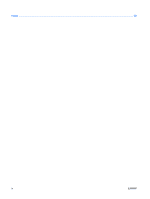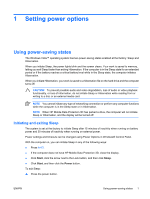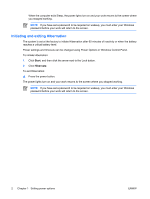HP Nx9420 Power Management - Windows Vista
HP Nx9420 - Compaq Business Notebook Manual
 |
UPC - 882780919211
View all HP Nx9420 manuals
Add to My Manuals
Save this manual to your list of manuals |
HP Nx9420 manual content summary:
- HP Nx9420 | Power Management - Windows Vista - Page 1
Power Management User Guide - HP Nx9420 | Power Management - Windows Vista - Page 2
Development Company, L.P. Windows and Windows Vista are either trademarks or registered trademarks of Microsoft Corporation in the United States and/or other countries. The information contained herein is subject to change without notice. The only warranties for HP products and services are set - HP Nx9420 | Power Management - Windows Vista - Page 3
14 Step 3: Discharge the battery 15 Step 4: Fully recharge the battery 16 Step 5: Reenable Hibernation and Sleep 16 Conserving battery power ...17 Storing a battery ...18 Disposing of a used battery ...19 3 Using external AC power Connecting the AC adapter ...21 4 Shutting down the computer ENWW - HP Nx9420 | Power Management - Windows Vista - Page 4
Index ...23 iv ENWW - HP Nx9420 | Power Management - Windows Vista - Page 5
1 Setting power options Using power-saving states The Windows Vista™ operating system has two power-saving states enabled at the factory: Sleep and Hibernation. When you initiate Sleep, the power lights blink and the screen clears. Your work is saved to memory, letting you exit Sleep faster than - HP Nx9420 | Power Management - Windows Vista - Page 6
Windows Control Panel. To initiate Hibernation: 1. Click Start, and then click the arrow next to the Lock button. 2. Click Hibernate. To exit Hibernation: ▲ Press the power button. The power lights turn on and your work returns to the screen where you stopped working. NOTE If you have set a password - HP Nx9420 | Power Management - Windows Vista - Page 7
access power settings, view remaining battery charge, and select a different power plan. ● To display the percentage of remaining battery charge and the current power plan, move the pointer over the battery meter icon. ● To access Power Options, or to change the power plan, click the battery meter - HP Nx9420 | Power Management - Windows Vista - Page 8
meter icon in the notification area, and then select a power plan from the list. - or - Select Start > Control Panel > System and Maintenance > Power Options, and then select a power plan from the list. Customizing power plans 1. Click the battery meter icon in the notification area and then click - HP Nx9420 | Power Management - Windows Vista - Page 9
on wakeup To set the computer to prompt for a password when the computer exits Sleep or Hibernation, follow these steps: 1. Select Start > Control Panel > System and Maintenance > Power Options. 2. In the left pane, click Require a password on wakeup. 3. Click Change Settings that are currently - HP Nx9420 | Power Management - Windows Vista - Page 10
. When the computer is plugged into external AC power, the computer runs on AC power. If the computer contains a charged battery and is running on external AC power supplied through the AC adapter, the computer switches to battery power if the AC adapter is disconnected from the computer. NOTE The - HP Nx9420 | Power Management - Windows Vista - Page 11
on calibration, power management, and proper care and storage to maximize battery life ● Information on battery types, specifications, life cycles, and capacity To access Battery Health: ▲ Select Start > Help and Support > Learning Center > Battery Health. ENWW Using Battery Health in Help - HP Nx9420 | Power Management - Windows Vista - Page 12
- or - View the estimated number of minutes of battery charge remaining in Windows Mobility Center: ▲ Click the battery meter icon, and then click Windows Mobility Center. - or - Click Start > Control Panel > Mobile PC > Windows Mobility Center. The time shown indicates the approximate running time - HP Nx9420 | Power Management - Windows Vista - Page 13
Inserting or removing the battery CAUTION Removing a battery that is the sole power source can cause loss of information. To prevent loss of information, initiate Hibernation or shut down the computer through Windows before removing the battery. To insert the battery: 1. Turn the computer upside - HP Nx9420 | Power Management - Windows Vista - Page 14
4. Remove the battery pack (3) from the computer. 10 Chapter 2 Using battery power ENWW - HP Nx9420 | Power Management - Windows Vista - Page 15
Charging a battery WARNING! Do not charge the computer battery while you are onboard aircraft. The battery charges whenever the computer is plugged into external power through an AC adapter, an optional power adapter, an optional expansion product, or an optional docking device. The battery charges - HP Nx9420 | Power Management - Windows Vista - Page 16
can be changed using Power Options in Windows Control Panel. Preferences set using Power Options do not affect lights. Identifying low battery levels When a battery that is the sole power source for the computer reaches a low battery level, the battery light blinks. If a low battery level is not - HP Nx9420 | Power Management - Windows Vista - Page 17
, do not restore power until the power lights turn off. Resolving a low battery level when external power is available ▲ Connect one of the following devices: ● AC adapter ● Optional expansion product or docking device ● Optional power adapter Resolving a low battery level when a charged battery is - HP Nx9420 | Power Management - Windows Vista - Page 18
is off. To fully charge the battery: 1. Insert the battery into the computer. 2. Connect the computer to an AC adapter, optional power adapter, optional expansion product, or optional docking device, and then plug the adapter or device into external power. The battery light on the computer turns - HP Nx9420 | Power Management - Windows Vista - Page 19
process: ● The monitor will not turn off automatically. ● Hard drive speed will not decrease automatically when the computer is idle. ● System-initiated Hibernation will not occur. To discharge a battery: 1. Unplug the computer from its external power source, but do not turn off the computer. 2. Run - HP Nx9420 | Power Management - Windows Vista - Page 20
: 1. Plug the computer into external power and maintain external power until the battery is fully recharged. When the battery is recharged, the battery light on the computer turns off. You can use the computer while the battery is recharging, but the battery will charge faster if the computer is off - HP Nx9420 | Power Management - Windows Vista - Page 21
Conserving battery power ● Select low power-use settings through Power Options in Windows Control Panel. ● Turn off wireless and local area network (LAN) connections and exit modem applications when you are not using them. ● Disconnect external devices that are not plugged into an external power - HP Nx9420 | Power Management - Windows Vista - Page 22
periods of time. If a computer will be unused and unplugged from external power for more than 2 weeks, remove the battery and store it separately. To prolong the charge of a stored battery, place it in a cool, dry place. Calibrate a battery before using it if it has been stored for one month or more - HP Nx9420 | Power Management - Windows Vista - Page 23
risk of fire or burns, do not disassemble, crush, or puncture a battery; short the external contacts on a battery; or dispose of a battery in fire or water. Do not expose a battery to temperatures above 60˚C (140˚F). Replace the battery only with a battery approved for this computer. Refer to the - HP Nx9420 | Power Management - Windows Vista - Page 24
AC adapter purchased from HP. ● AC adapter included with the computer ● Optional docking device or expansion product ● Optional power adapter Connect the computer to external AC power under any of the following conditions: ● When you are charging or calibrating a battery WARNING! Do not charge - HP Nx9420 | Power Management - Windows Vista - Page 25
pin is an important safety feature. To connect the computer to external AC power: 1. Plug the AC adapter into the power connector (1) on the computer. 2. Plug the power cord into the AC adapter (2). 3. Plug the other end of the power cord into an AC outlet (3). ENWW Connecting the AC adapter 21 - HP Nx9420 | Power Management - Windows Vista - Page 26
, you must first exit Sleep or Hibernation before shutdown is possible. 1. Save your work and close all open programs. 2. Press the power button. - or - a. Click Start, and then click the arrow next to the Lock button. b. Click Shut Down. If the computer is unresponsive and you are unable to use the - HP Nx9420 | Power Management - Windows Vista - Page 27
A AC adapter, connecting 21 B battery calibrating 14 charging 11, 14 conserving power 17 disposing 19 inserting 9 low battery levels 12 recharging 16 removing 9 storing 18 battery light 11, 12 battery power 6 battery release latch 9 battery temperature 18 C calibrating battery 14 charging batteries - HP Nx9420 | Power Management - Windows Vista - Page 28

Power Management
User Guide