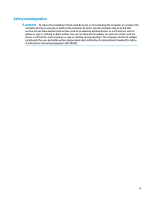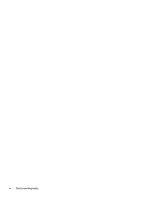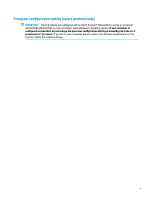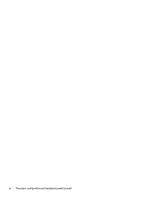HP OMEN X Desktop PC 900-200i User Guide 1
HP OMEN X Desktop PC 900-200i Manual
 |
View all HP OMEN X Desktop PC 900-200i manuals
Add to My Manuals
Save this manual to your list of manuals |
HP OMEN X Desktop PC 900-200i manual content summary:
- HP OMEN X Desktop PC 900-200i | User Guide 1 - Page 1
User Guide - HP OMEN X Desktop PC 900-200i | User Guide 1 - Page 2
for HP products and services are set forth in the express warranty statements accompanying such products and services. Nothing herein should be the latest user guides, go to http://www.hp.com/support, and follow the instructions to find your product. Then select User Guides. Software terms By - HP OMEN X Desktop PC 900-200i | User Guide 1 - Page 3
Safety warning notice WARNING! To reduce the possibility of heat-related injuries or of overheating the computer, do not place the computer directly on your lap or obstruct the computer air vents. Use the computer only on a hard, flat surface. Do not allow another hard surface, such as an adjoining - HP OMEN X Desktop PC 900-200i | User Guide 1 - Page 4
iv Safety warning notice - HP OMEN X Desktop PC 900-200i | User Guide 1 - Page 5
Processor configuration setting (select products only) IMPORTANT: Select products are configured with an Intel® Pentium® N35xx/N37xx series or a Celeron® N28xx/N29xx/N30xx/N31xx series processor and a Windows® operating system. If your computer is configured as described, do not change the processor - HP OMEN X Desktop PC 900-200i | User Guide 1 - Page 6
vi Processor configuration setting (select products only) - HP OMEN X Desktop PC 900-200i | User Guide 1 - Page 7
Table of contents 1 Starting right ...1 Best practices ...1 More HP resources ...2 2 Getting to know your computer ...4 Locating hardware ...4 Locating software ...4 Front ...5 Color zones ...6 Color zones ...6 Right ...7 Back ...9 Bottom ...11 Labels ...11 3 Connecting to a network ...13 Connecting - HP OMEN X Desktop PC 900-200i | User Guide 1 - Page 8
5 Managing power ...19 Using Sleep and Hibernation ...19 Initiating and exiting Sleep ...19 Initiating and exiting Hibernation (select products only 19 Shutting down (turning off) the computer ...20 6 Maintaining your computer ...21 Improving performance ...21 Using Disk Defragmenter ...21 Using - HP OMEN X Desktop PC 900-200i | User Guide 1 - Page 9
boot order 35 Removing the HP Recovery partition (select products only 35 11 Specifications ...36 Operating environment ...36 12 Electrostatic Discharge ...37 13 Accessibility ...38 Supported assistive technologies ...38 Contacting support ...38 Index ...39 ix - HP OMEN X Desktop PC 900-200i | User Guide 1 - Page 10
x - HP OMEN X Desktop PC 900-200i | User Guide 1 - Page 11
1 Starting right This computer is a powerful tool designed to enhance your work and entertainment. Read this chapter to learn about best practices after you set up your computer, fun things to do with your computer, and where to find additional HP resources. Best practices After you set up and - HP OMEN X Desktop PC 900-200i | User Guide 1 - Page 12
Contents Setup Instructions ● Overview of computer setup and features HP support For HP support, go to http://www.hp.com/support. ● Online chat with an HP technician ● Support telephone numbers ● Replacement parts videos (select products only) ● Maintenance and service guides ● HP service center - HP OMEN X Desktop PC 900-200i | User Guide 1 - Page 13
Resource Contents can write to HP at POD, PO Box 161, Kitchener Road Post Office, Singapore 912006. Include your product name, and your name, phone number, and postal address. More HP resources 3 - HP OMEN X Desktop PC 900-200i | User Guide 1 - Page 14
2 Getting to know your computer Your computer features top-rated components. This chapter provides details about your components, where they're located, and how they work. Locating hardware To find out what hardware is installed on your computer: ▲ Type device manager in the taskbar search box, and - HP OMEN X Desktop PC 900-200i | User Guide 1 - Page 15
Front Component (1) Lighted color zones (2) Vents (2) (3) Tool kit (not shown) (4) Stand Description Create unique lighting effects on the computer. NOTE: See Color zones on page 6 for more information. Enable airflow to cool internal components. NOTE: The computer fan starts up - HP OMEN X Desktop PC 900-200i | User Guide 1 - Page 16
Color zones The computer includes nine programmable lighted color zones that allow you to create unique lighting effects. With OMEN Command Center, you can customize the colors of each zone or group of zones. NOTE: When you first set up your computer, all of the color zones are red. Color zones - HP OMEN X Desktop PC 900-200i | User Guide 1 - Page 17
Right Component (1) Power button (2) Power light Description ● When the computer is off, press the button to turn on the computer. ● When the computer is on, press the button briefly to initiate Sleep. ● When the computer is in the Sleep state, press the button briefly to exit Sleep. ● When the - HP OMEN X Desktop PC 900-200i | User Guide 1 - Page 18
to the Regulatory, Safety, and Environmental Notices. To access this guide: ▲ Select the Start button, select HP Help and Support, and then select HP Documentation. NOTE: When a device is it from the memory card reader. Locks the hard drive service door. 8 Chapter 2 Getting to know your computer - HP OMEN X Desktop PC 900-200i | User Guide 1 - Page 19
Back Component (1) (2) (3) (4) (5) (6) Description Side panel release latch Releases the side panel. WARNING! To reduce the risk of serious injury or damage to the equipment, do not open the chassis cover of any computer containing a 1300 W PSU. To determine if you have a 600 W or 1300 W PSU, - HP OMEN X Desktop PC 900-200i | User Guide 1 - Page 20
, earbuds, or a headset. For additional safety information, see the Regulatory, Safety and Environmental Notices. To access this guide: ▲ Select the Start button, select HP Help and Support, and then select HP Documentation. NOTE: When a device is connected to a headphone jack, the computer speakers - HP OMEN X Desktop PC 900-200i | User Guide 1 - Page 21
the computer provide information you may need when you troubleshoot system problems or travel internationally with the computer. IMPORTANT: Check the service door, or on the back of the computer. ● Service label-Provides important information to identify your computer. When contacting support, you - HP OMEN X Desktop PC 900-200i | User Guide 1 - Page 22
Component (1) Serial number (2) Product number (3) Warranty period (4) Model number (select products only) Component (1) HP product name (select products only) (2) Model name (select products only) (3) Product number (4) Serial number (5) Warranty period ● Regulatory label(s)-Provide(s) regulatory - HP OMEN X Desktop PC 900-200i | User Guide 1 - Page 23
or network, connect to a network, and diagnose and repair network problems. To use operating system controls: 1. Type control panel in the in your home, you must establish an account with an Internet service provider (ISP). To purchase Internet service and a modem, contact a local ISP. The ISP will - HP OMEN X Desktop PC 900-200i | User Guide 1 - Page 24
Set up a new connection or network. A list of options is displayed, allowing you to manually search for and connect to a network or to create a new network connection. 3. Follow the on-screen instructions to complete the connection. After the connection is made, select the network status icon at the - HP OMEN X Desktop PC 900-200i | User Guide 1 - Page 25
. NOTE: If the device requires verification, a pairing code is displayed. On the device you are adding, follow the on-screen instructions to verify that the code on your device matches the pairing code. For more information, refer to the documentation provided with the device. NOTE: If - HP OMEN X Desktop PC 900-200i | User Guide 1 - Page 26
-out (headphone)/audio-in (microphone) combo jack on your computer or on a docking station. To connect wireless speakers to your computer, follow the device manufacturer's instructions. Before connecting speakers, lower the volume setting. 16 Chapter 4 Enjoying entertainment features - HP OMEN X Desktop PC 900-200i | User Guide 1 - Page 27
details about using digital speakers, refer to the device manufacturer's instructions. Connecting headphones WARNING! To reduce the risk of personal injury, this document: ▲ Select the Start button, select HP Help and Support, and then select HP Documentation. You can connect wired headphones to - HP OMEN X Desktop PC 900-200i | User Guide 1 - Page 28
to the correct port on the computer, using the correct cable. Follow the device manufacturer's instructions. For information on using your video features, refer to HP Support Assistant. Discovering and connecting to Miracast-compatible wireless displays (select products only) To discover and - HP OMEN X Desktop PC 900-200i | User Guide 1 - Page 29
level. In the Hibernation state, your work is saved to a hibernation file and the computer powers down. You can also initiate Hibernation manually. For more information, see Initiating and exiting Hibernation (select products only) on page 19. Initiating and exiting Sleep ▲ To initiate Sleep, select - HP OMEN X Desktop PC 900-200i | User Guide 1 - Page 30
4. Depending on your product, you can enable Hibernation for battery power or external power in any of the following ways: ● Power button-Under Power and sleep buttons and lid settings (wording may vary by product), select When I press the power button, and then select Hibernate. ● Power menu-Select - HP OMEN X Desktop PC 900-200i | User Guide 1 - Page 31
run more efficiently. To run Disk Cleanup: 1. Type disk in the taskbar search box, and then select Disk Cleanup. 2. Follow the on-screen instructions. Using HP 3D DriveGuard (select products only) HP 3D DriveGuard protects a hard drive by parking the drive and halting data requests under either of - HP OMEN X Desktop PC 900-200i | User Guide 1 - Page 32
notifications when updates become available. If you would like to update your programs and drivers, follow these instructions: 1. Type support in the taskbar search box, and then select the HP Support Assistant app. ‒ or - Click the question mark icon in the taskbar. 2. Select My PC, select the - HP OMEN X Desktop PC 900-200i | User Guide 1 - Page 33
WARNING! To prevent electric shock or damage to components, do not attempt to clean your computer while it is on. 1. Turn off the computer. 2. Disconnect AC power. 3. Disconnect all powered external devices. CAUTION: To prevent damage to internal components, do not spray cleaning agents or liquids - HP OMEN X Desktop PC 900-200i | User Guide 1 - Page 34
letters, punctuation, symbols, and numbers. ● Before you send your computer for service, back up your files, delete confidential files, and then remove all password such as screen-saver passwords: ▲ Type support in the taskbar search box, and then select the HP Support Assistant app. - or - Click the - HP OMEN X Desktop PC 900-200i | User Guide 1 - Page 35
then press f10. 2. Select Security, and then follow the on-screen instructions. Your changes take effect when the computer restarts. Using Internet security software more information about computer viruses, type support in the taskbar search box, and then select the HP Support Assistant app. - or - - HP OMEN X Desktop PC 900-200i | User Guide 1 - Page 36
on your computer should be regularly updated to correct security problems and improve software performance. CAUTION: Microsoft sends out alerts updates, select Advanced options, and then follow the on-screen instructions. Using HP Touchpoint Manager (select products only) HP Touchpoint Manager - HP OMEN X Desktop PC 900-200i | User Guide 1 - Page 37
information regarding installing and troubleshooting the file. Determining the options. ● HP Support Assistant 1. Type support in the taskbar search box, and then select the HP Support Assistant app. ‒ and then follow the on-screen instructions. To check for later BIOS versions, see Downloading a - HP OMEN X Desktop PC 900-200i | User Guide 1 - Page 38
in the taskbar search box, and then select the HP Support Assistant app. ‒ or - Click the question mark icon in the taskbar. 2. Click Updates, and then click Check for updates and messages. 3. Follow the on-screen instructions. 4. At the download area, follow these steps: a. Identify the most - HP OMEN X Desktop PC 900-200i | User Guide 1 - Page 39
ID code is generated. This ID code can then be provided to support to help determine how to correct the problem. To start HP PC Hardware Diagnostics (UEFI), follow these steps: 1. to run, and then follow the on-screen instructions. NOTE: To stop a test, press the button you used to access UEFI. 29 - HP OMEN X Desktop PC 900-200i | User Guide 1 - Page 40
Diagnostics (UEFI) to a USB device NOTE: The HP PC Hardware Diagnostics (UEFI) download instructions are provided in English only, and you must use a Windows computer to download and create the HP UEFI support environment because only .exe files are offered. There are two options to download HP PC - HP OMEN X Desktop PC 900-200i | User Guide 1 - Page 41
. You can find contact information on the HP website. Go to http://www.hp.com/support, select your country or region, and follow the on-screen instructions. ● If your computer does list the Recovery partition and the Windows partition, you can use HP Recovery Manager to create recovery media after - HP OMEN X Desktop PC 900-200i | User Guide 1 - Page 42
for your computer from HP. You can find contact information on the HP website. Go to http://www.hp.com/support, select your country or region, and follow the on-screen instructions. - Be sure that the computer is connected to AC power before you begin creating the recovery media. - The creation - HP OMEN X Desktop PC 900-200i | User Guide 1 - Page 43
Go to http://www.hp.com/support. 2. Select Software and Drivers, and then follow the on-screen instructions. Restore and recovery There are several to access the Get Help app. ● If you need to correct a problem with a preinstalled application or driver, use the Reinstall drivers and/or applications - HP OMEN X Desktop PC 900-200i | User Guide 1 - Page 44
Go to http://www.hp.com/support, select your country or region, and follow the on-screen instructions. IMPORTANT: HP Recovery Manager then select f11. 2. Select Troubleshoot from the boot options menu. 3. Select Recovery Manager, and then follow the on-screen instructions. 34 Chapter 10 Backing up, - HP OMEN X Desktop PC 900-200i | User Guide 1 - Page 45
drive from which you want to boot. 4. Follow the on-screen instructions. Removing the HP Recovery partition (select products only) HP Recovery : The Remove Recovery Partition option is only available on products that support this function. Follow these steps to remove the HP Recovery partition - HP OMEN X Desktop PC 900-200i | User Guide 1 - Page 46
11 Specifications Operating environment NOTE: To determine the exact electrical ratings of your computer, refer to the computer ratings label, located on the outside of the computer. Factor Temperature Operating Nonoperating Relative humidity (noncondensing) Operating Nonoperating Maximum altitude - HP OMEN X Desktop PC 900-200i | User Guide 1 - Page 47
components. To prevent damage to the computer, damage to a drive, or loss of information, observe these precautions: ● If removal or installation instructions direct you to unplug the computer, first be sure that it is properly grounded. ● Keep components in their electrostatic-safe containers until - HP OMEN X Desktop PC 900-200i | User Guide 1 - Page 48
features. NOTE: For additional information about a particular assistive technology product, contact customer support for that product. Contacting support We are constantly refining the accessibility of our products and services and welcome feedback from users. If you have an issue with a product or - HP OMEN X Desktop PC 900-200i | User Guide 1 - Page 49
) Failure ID code 29 using 29 HP Recovery Manager correcting boot problems 35 starting 34 HP Recovery media recovery 35 using 31 HP Recovery -45 (network) 10 L labels Bluetooth 12 regulatory 12 serial number 11 service 11 wireless certification 12 WLAN 12 lighting customize 6 OMEN Command Center 6 - HP OMEN X Desktop PC 900-200i | User Guide 1 - Page 50
33 recovery discs 32, 35 HP Recovery Manager 33 media 35 starting 34 supported discs 32 system 33 USB flash drive 35 using HP Recovery media 32 recovery jack, identifying 10 RJ-45 (network) status lights, identifying 10 service labels, locating 11 Setup Utility (BIOS) passwords 25 shipping the

User Guide