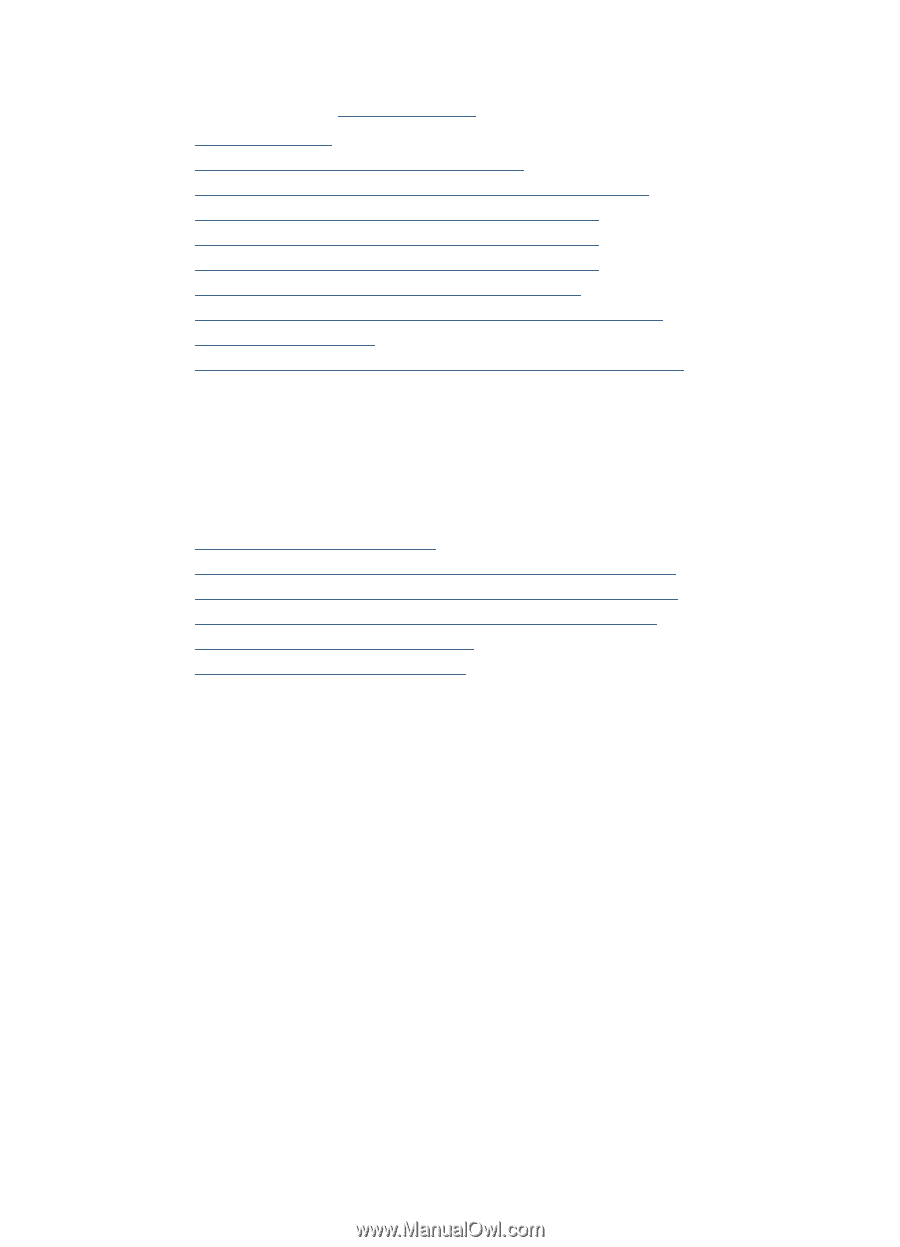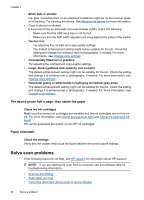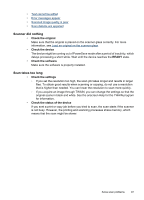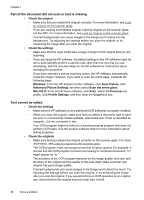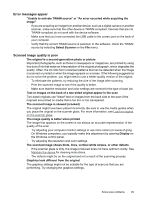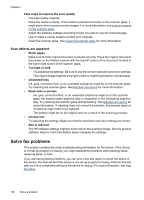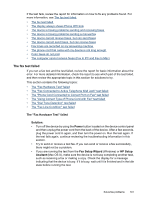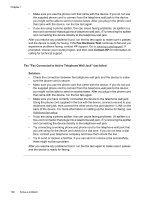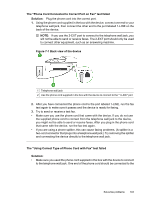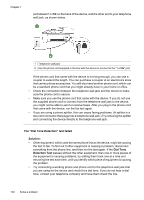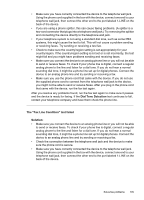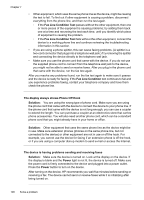HP Officejet 4500 User Guide - Page 105
The fax test failed, The Fax Hardware Test failed, Solution, Power, Fax Setup Wizard, HP Setup - review
 |
View all HP Officejet 4500 manuals
Add to My Manuals
Save this manual to your list of manuals |
Page 105 highlights
If the test fails, review the report for information on how to fix any problems found. For more information, see The fax test failed. • The fax test failed • The display always shows Phone Off Hook • The device is having problems sending and receiving faxes • The device is having problems sending a manual fax • The device cannot receive faxes, but can send faxes • The device cannot send faxes, but can receive faxes • Fax tones are recorded on my answering machine • The phone cord that came with my device is not long enough • Color faxes do not print • The computer cannot receive faxes (Fax to PC and Fax to Mac) The fax test failed If you ran a fax test and the test failed, review the report for basic information about the error. For more detailed information, check the report to see which part of the test failed, and then review the appropriate topic in this section for solutions to try. This section contains the following topics: • The "Fax Hardware Test" failed • The "Fax Connected to Active Telephone Wall Jack" test failed • The "Phone Cord Connected to Correct Port on Fax" test failed • The "Using Correct Type of Phone Cord with Fax" test failed • The "Dial Tone Detection" test failed • The "Fax Line Condition" test failed The "Fax Hardware Test" failed Solution: • Turn off the device by using the Power button located on the device control panel and then unplug the power cord from the back of the device. After a few seconds, plug the power cord in again, and then turn the power on. Run the test again. If the test fails again, continue reviewing the troubleshooting information in this section. • Try to send or receive a test fax. If you can send or receive a fax successfully, there might not be a problem. • If you are running the test from the Fax Setup Wizard (Windows) or HP Setup Assitant (Mac OS X), make sure the device is not busy completing another task, such as receiving a fax or making a copy. Check the display for a message indicating that the device is busy. If it is busy, wait until it is finished and in the idle state before running the test. Solve fax problems 101