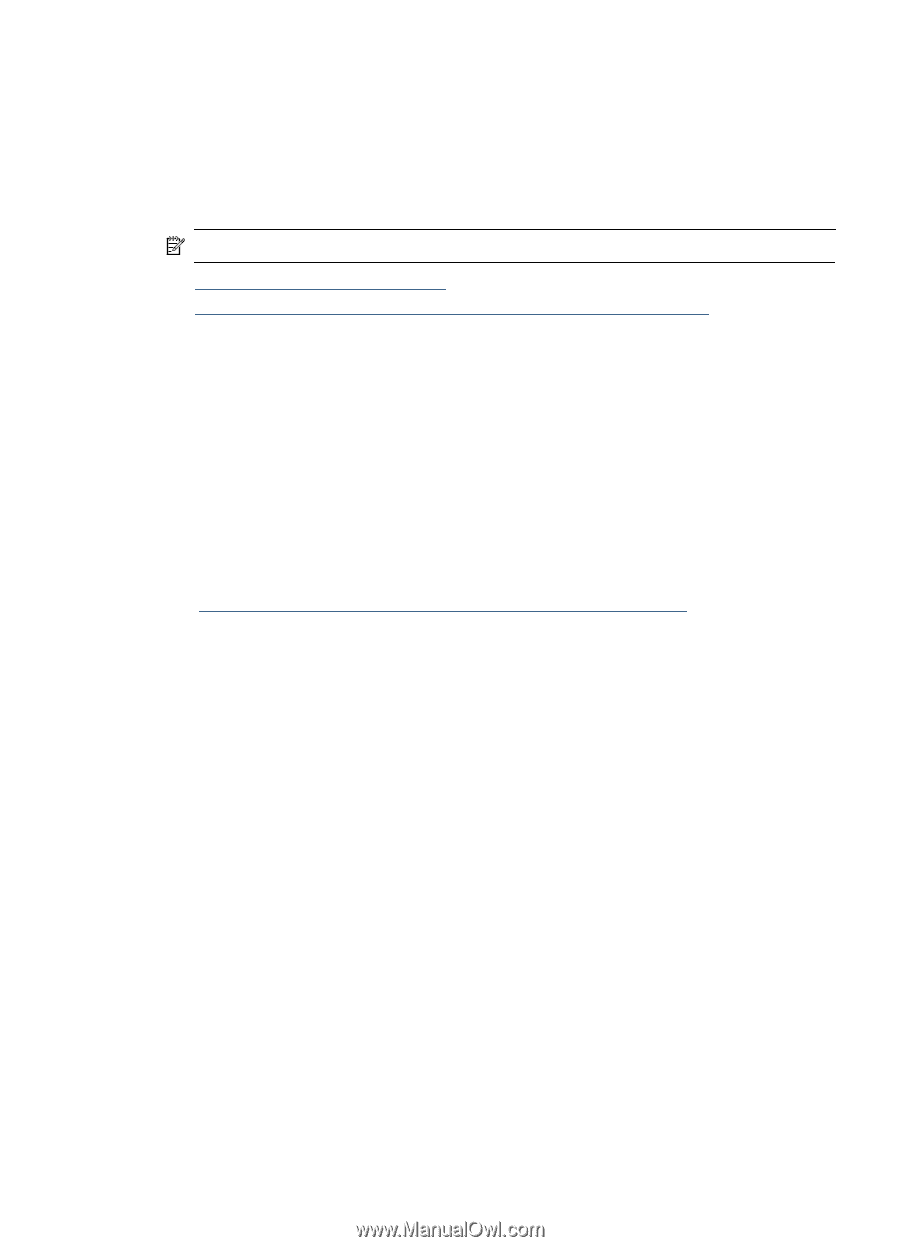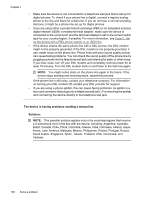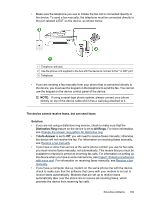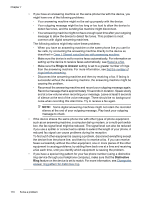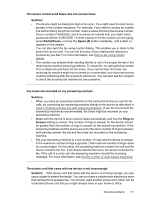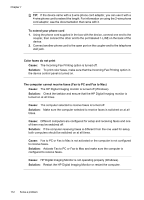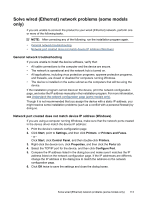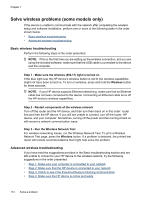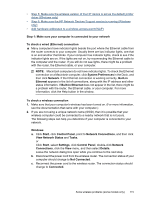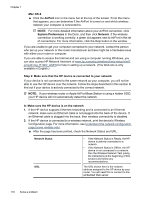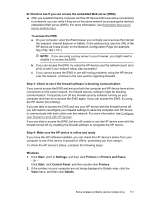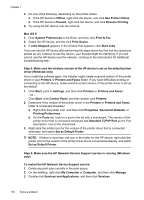HP Officejet 4500 User Guide - Page 117
Solve wired (Ethernet) network problems (some models only), General network troubleshooting - driver for windows 8
 |
View all HP Officejet 4500 manuals
Add to My Manuals
Save this manual to your list of manuals |
Page 117 highlights
Solve wired (Ethernet) network problems (some models only) If you are unable to connect the product to your wired (Ethernet) network, perform one or more of the following tasks. NOTE: After correcting any of the following, run the installation program again. • General network troubleshooting • Network port created does not match device IP address (Windows) General network troubleshooting If you are unable to install the device software, verify that: • All cable connections to the computer and the device are secure. • The network is operational and the network hub is turned on. • All applications, including virus protection programs, spyware protection programs, and firewalls, are closed or disabled for computers running Windows • The device is installed on the same subnet as the computers that will be using the device. If the installation program cannot discover the device, print the network configuration page, and enter the IP address manually in the installation program. For more information, see Understand the network configuration page (some models only). Though it is not recommended that you assign the device with a static IP address, you might resolve some installation problems (such as a conflict with a personal firewall) by doing so. Network port created does not match device IP address (Windows) If you are using a computer running Windows, make sure that the network ports created in the device driver match the device IP address: 1. Print the device's network configuration page 2. Click Start, point to Settings, and then click Printers or Printers and Faxes. - or Click Start, click Control Panel, and then double-click Printers. 3. Right-click the device icon, click Properties, and then click the Ports tab. 4. Select the TCP/IP port for the device, and then click Configure Port. 5. Compare the IP address listed in the dialog box and make sure it matches the IP address listed on the network configuration page. If the IP addresses are different, change the IP address in the dialog box to match the address on the network configuration page. 6. Click OK twice to save the settings and close the dialog boxes. Solve wired (Ethernet) network problems (some models only) 113