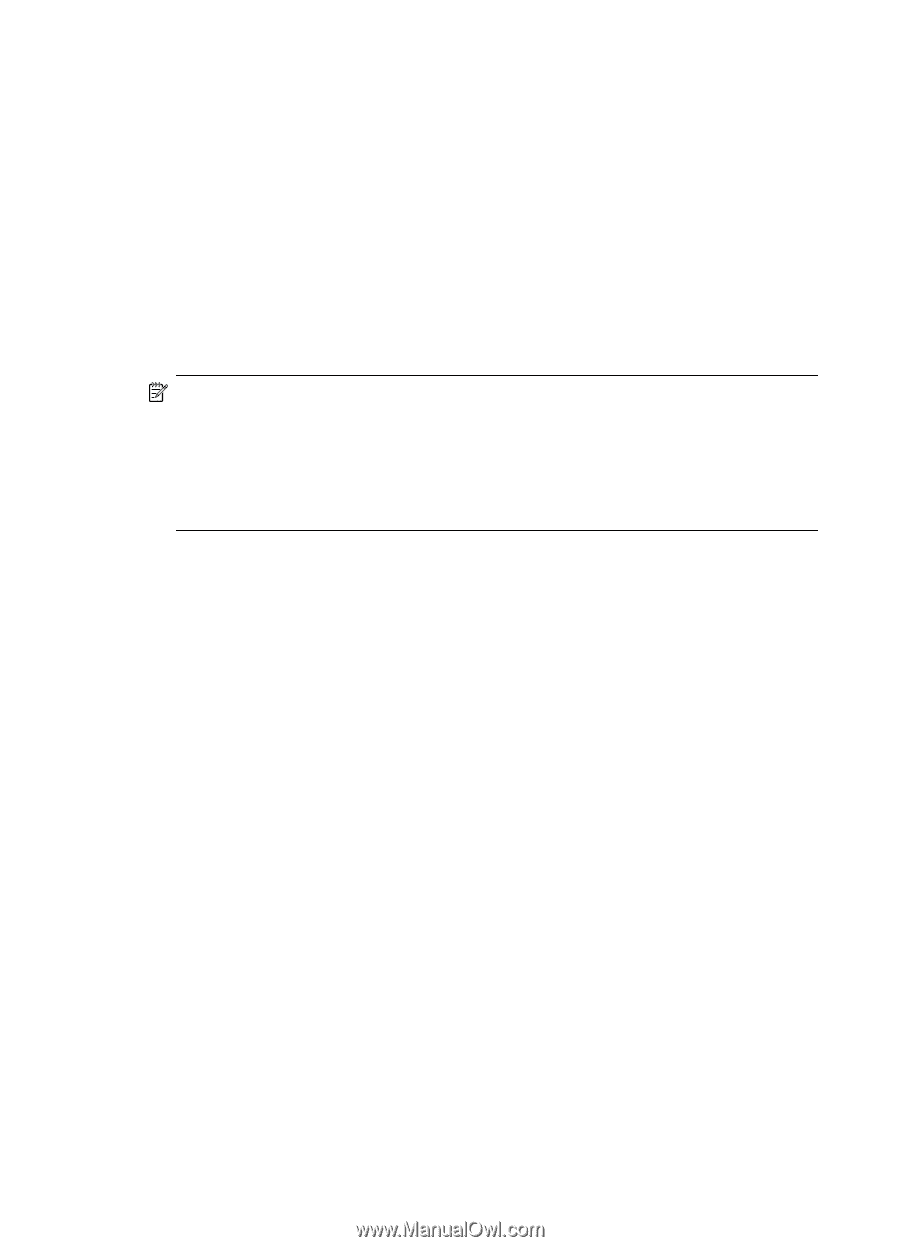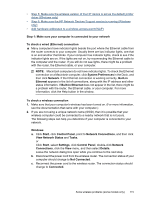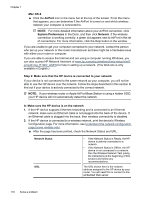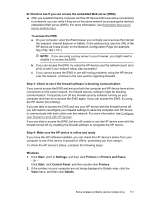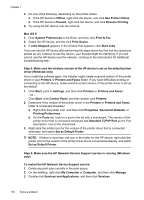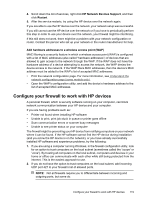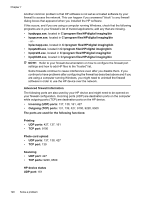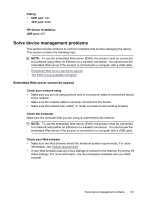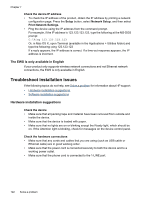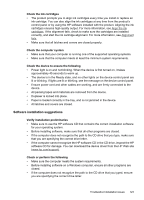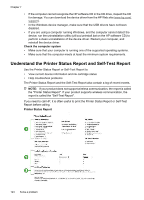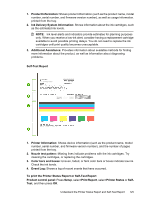HP Officejet 4500 User Guide - Page 124
Outgoing TCP ports, Incoming UDP ports
 |
View all HP Officejet 4500 manuals
Add to My Manuals
Save this manual to your list of manuals |
Page 124 highlights
Chapter 7 Another common problem is that HP software is not set as a trusted software by your firewall to access the network. This can happen if you answered "block" to any firewall dialog boxes that appeared when you installed the HP software. If this occurs, and if you are using a computer running Windows, check that the following programs are in your firewall's list of trusted applications; add any that are missing. • hpqkygrp.exe, located in C:\program files\HP\digital imaging\bin • hpqscnvw.exe, located in C:\program files\HP\digital imaging\bin - or hpiscnapp.exe, located in C:\program files\HP\digital imaging\bin • hpqste08.exe, located in C:\program files\HP\digital imaging\bin • hpqtra08.exe, located in C:\program files\HP\digital imaging\bin • hpqthb08.exe, located in C:\program files\HP\digital imaging\bin NOTE: Refer to your firewall documentation on how to configure the firewall port settings and how to add HP files to the "trusted" list. Some firewalls continue to cause interference even after you disable them. If you continue to have problems after configuring the firewall as described above and if you are using a computer running Windows, you might need to uninstall the firewall software in order to use the HP device over the network. Advanced firewall information The following ports are also used by your HP device and might need to be opened on your firewall configuration. Incoming ports (UDP) are destination ports on the computer while outgoing ports (TCP) are destination ports on the HP device. • Incoming (UDP) ports: 137, 138, 161, 427 • Outgoing (TCP) ports: 137, 139, 427, 9100, 9220, 9500 The ports are used for the following functions: Printing • UDP ports: 427, 137, 161 • TCP port: 9100 Photo card upload • UDP ports: 137, 138, 427 • TCP port: 139 Scanning • UDP port: 427 • TCP ports: 9220, 9500 HP device status UDP port: 161 120 Solve a problem