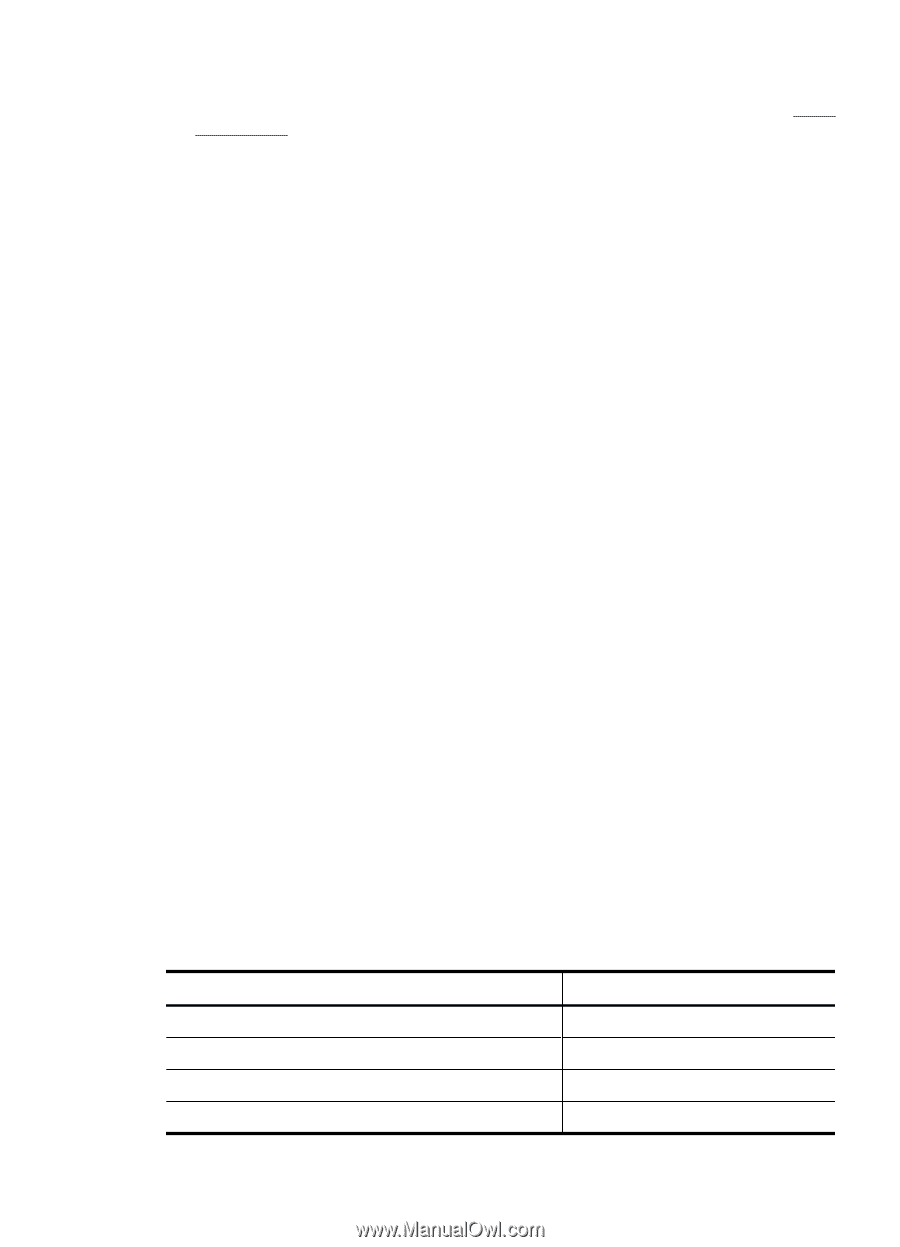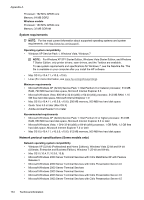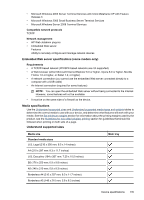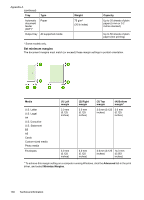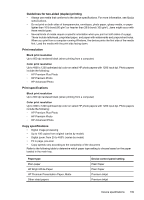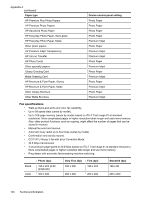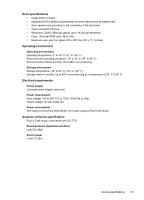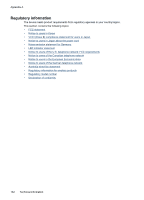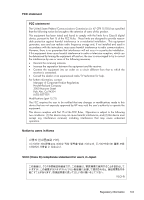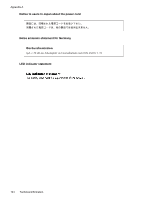HP Officejet 4500 User Guide - Page 143
Guidelines for two-sided (duplex) printing, Print resolution, Print specifications
 |
View all HP Officejet 4500 manuals
Add to My Manuals
Save this manual to your list of manuals |
Page 143 highlights
Guidelines for two-sided (duplex) printing • Always use media that conforms to the device specifications. For more information, see Media specifications. • Do not print on both sides of transparencies, envelopes, photo paper, glossy media, or paper lighter than 16 lb bond (60 g/m2) or heavier than 28 lb bond (105 g/m2). Jams might occur with these media types. • Several kinds of media require a specific orientation when you print on both sides of a page. These include letterhead, preprinted paper, and paper with watermarks and prepunched holes. When you print from a computer running Windows, the device prints the first side of the media first. Load the media with the print side facing down. Print resolution Black print resolution Up to 600 dpi rendered black (when printing from a computer) Color print resolution Up to 4800 x 1200 optimized dpi color on select HP photo papers with 1200 input dpi. Photo papers include the following: ◦ HP Premium Plus Photo ◦ HP Premium Photo ◦ HP Advanced Photo Print specifications Black print resolution Up to 600 dpi rendered black (when printing from a computer) Color print resolution Up to 4800 x 1200 optimized dpi color on select HP photo papers with 1200 input dpi. Photo papers include the following: ◦ HP Premium Plus Photo ◦ HP Premium Photo ◦ HP Advanced Photo Copy specifications • Digital image processing • Up to 100 copies from original (varies by model) • Digital zoom: from 25 to 400% (varies by model) • Fit to page, pre-scan • Copy speeds vary according to the complexity of the document Refer to the following table to determine which paper type setting to choose based on the paper loaded in the main tray. Paper type Plain paper HP Bright White Paper HP Premium Presentation Paper, Matte Other inkjet papers Device control panel setting Plain Paper Plain Paper Premium Inkjet Premium Inkjet Device specifications 139