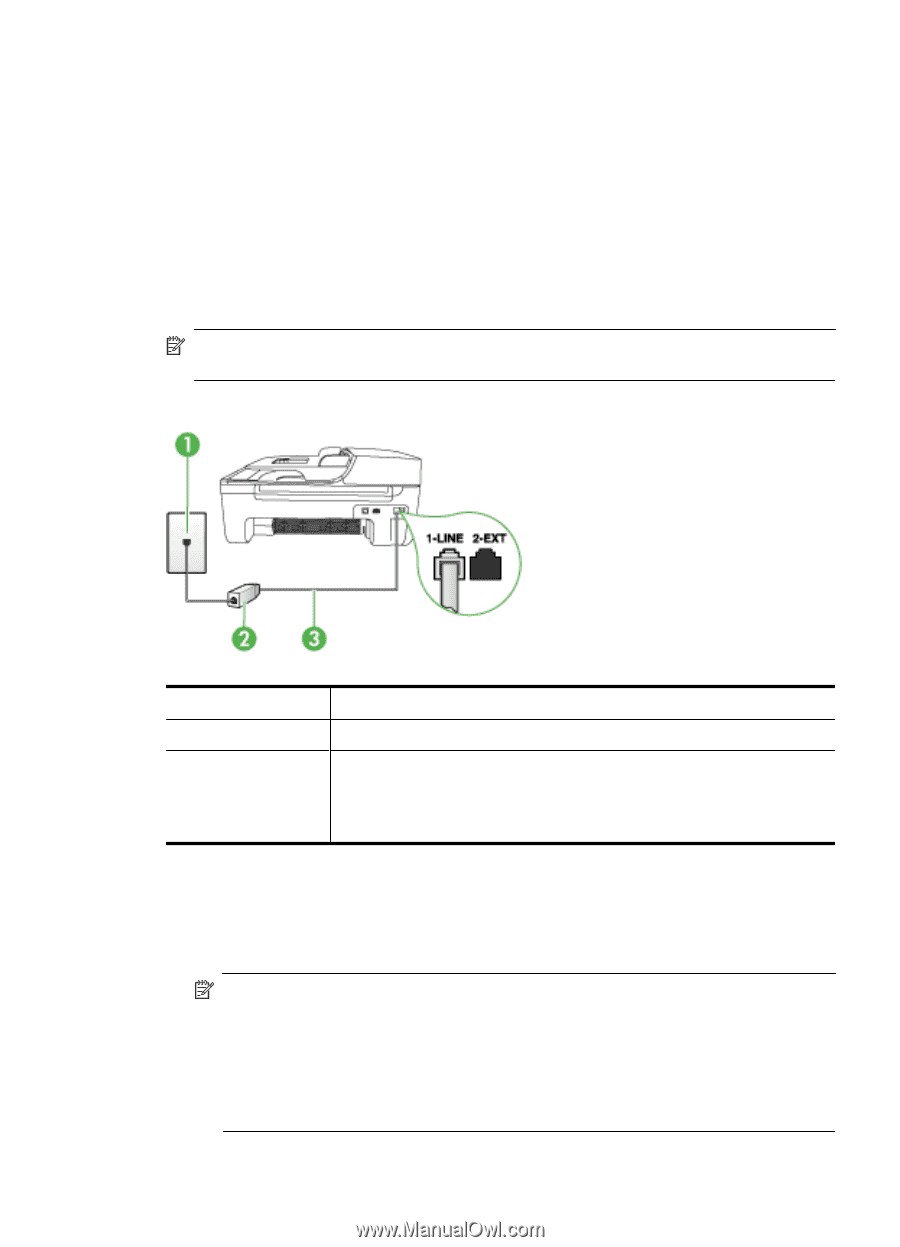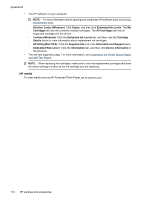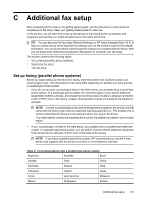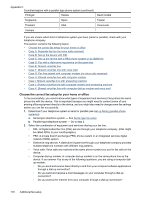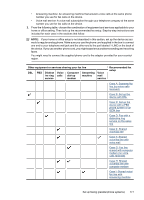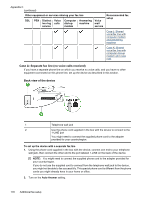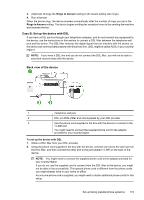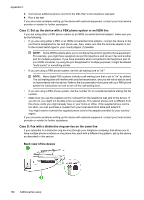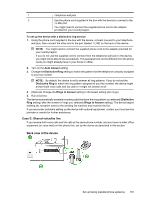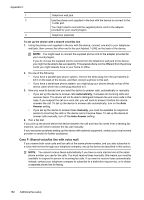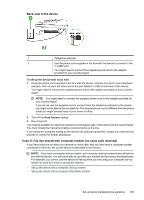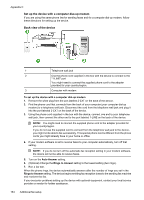HP Officejet 4500 User Guide - Page 183
Case B: Set up the device with DSL, Optional Change
 |
View all HP Officejet 4500 manuals
Add to My Manuals
Save this manual to your list of manuals |
Page 183 highlights
3. (Optional) Change the Rings to Answer setting to the lowest setting (two rings). 4. Run a fax test. When the phone rings, the device answers automatically after the number of rings you set in the Rings to Answer setting. The device begins emitting fax reception tones to the sending fax machine and receives the fax. Case B: Set up the device with DSL If you have a DSL service through your telephone company, and do not connect any equipment to the device, use the instructions in this section to connect a DSL filter between the telephone wall jack and the device. The DSL filter removes the digital signal that can interfere with the device, so the device can communicate properly with the phone line. (DSL might be called ADSL in your country/ region.) NOTE: If you have a DSL line and you do not connect the DSL filter, you will not be able to send and receive faxes with the device. Back view of the device 1 Telephone wall jack 2 DSL (or ADSL) filter and cord supplied by your DSL provider 3 Use the phone cord supplied in the box with the device to connect to the 1-LINE port You might need to connect the supplied phone cord to the adapter provided for your country/region. To set up the device with DSL 1. Obtain a DSL filter from your DSL provider. 2. Using the phone cord supplied in the box with the device, connect one end to the open port on the DSL filter, and then connect the other end to the port labeled 1-LINE on the back of the device. NOTE: You might need to connect the supplied phone cord to the adapter provided for your country/region. If you do not use the supplied cord to connect from the DSL filter to the device, you might not be able to fax successfully. This special phone cord is different from the phone cords you might already have in your home or office. As only one phone cord is supplied, you might need to obtain additional phone cords for this setup. Set up faxing (parallel phone systems) 179