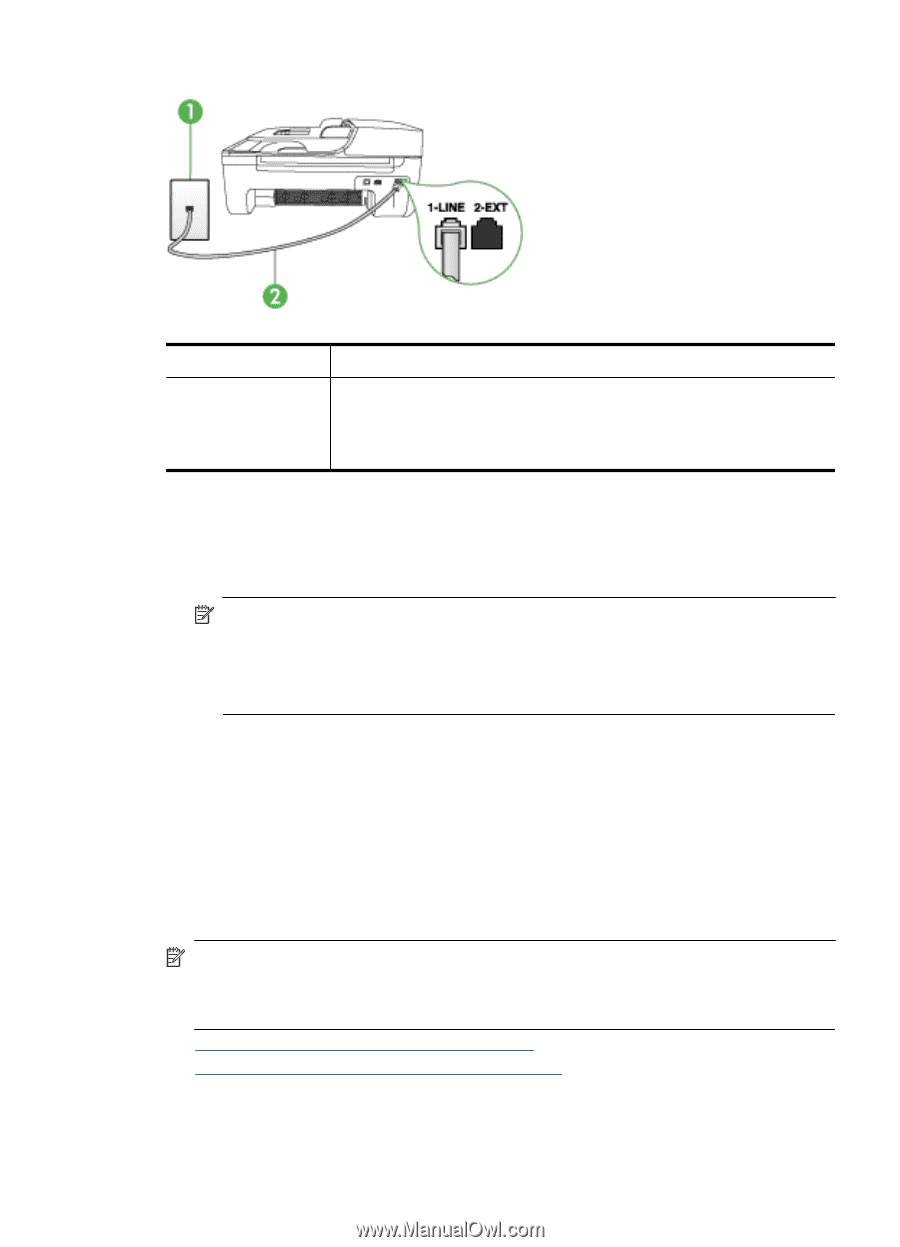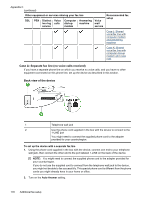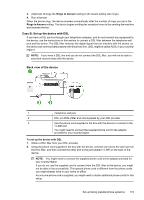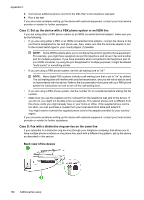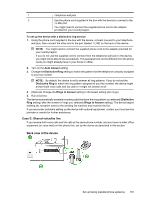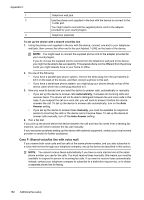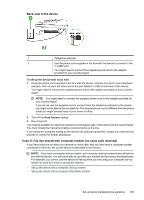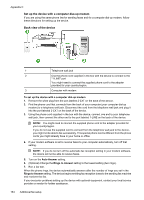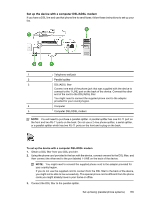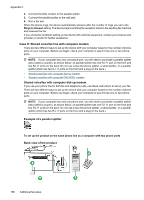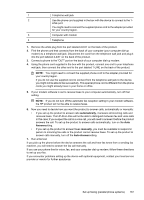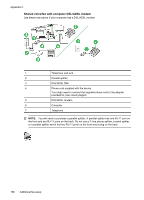HP Officejet 4500 User Guide - Page 187
Case G: Fax line shared with computer modem (no voice calls received)
 |
View all HP Officejet 4500 manuals
Add to My Manuals
Save this manual to your list of manuals |
Page 187 highlights
Back view of the device 1 Telephone wall jack 2 Use the phone cord supplied in the box with the device to connect to the "1-LINE" port You might need to connect the supplied phone cord to the adapter provided for your country/region. To set up the device with voice mail 1. Using the phone cord supplied in the box with the device, connect one end to your telephone wall jack, then connect the other end to the port labeled 1-LINE on the back of the device. You might need to connect the supplied phone cord to the adapter provided for your country/ region. NOTE: You might need to connect the supplied phone cord to the adapter provided for your country/region. If you do not use the supplied cord to connect from the telephone wall jack to the device, you might not be able to fax successfully. This special phone cord is different from the phone cords you might already have in your home or office. 2. Turn off the Auto Answer setting. 3. Run a fax test. You must be available to respond in person to incoming fax calls, or the device cannot receive faxes. You must initiate the manual fax before voicemail picks up the line. If you encounter problems setting up the device with optional equipment, contact your local service provider or vendor for further assistance. Case G: Fax line shared with computer modem (no voice calls received) If you have a fax line on which you receive no voice calls, and you also have a computer modem connected on this line, set up the device as described in this section. NOTE: If you have a computer dial-up modem, your computer dial-up modem shares the phone line with the device. You will not be able to use both your modem and the device simultaneously. For example, you cannot use the device for faxing while you are using your computer dial-up modem to send an e-mail or access the Internet. • Set up the device with a computer dial-up modem • Set up the device with a computer DSL/ADSL modem Set up faxing (parallel phone systems) 183