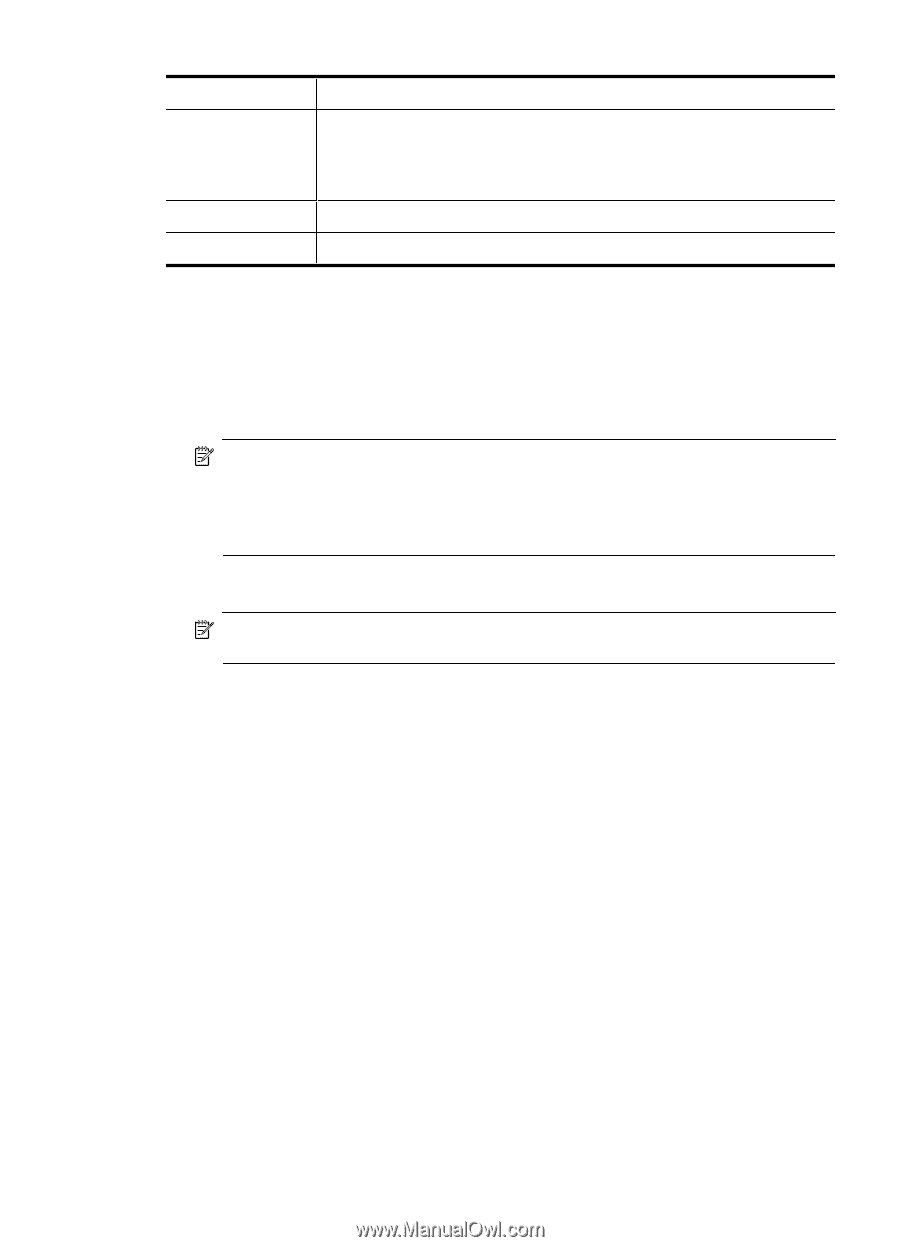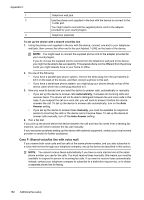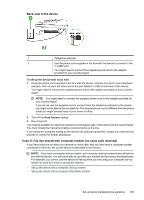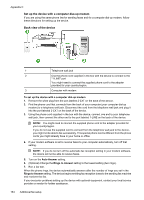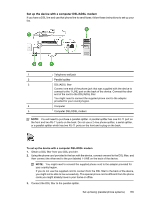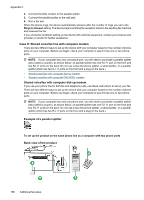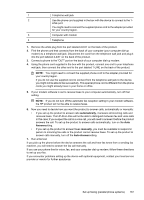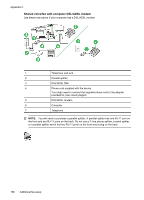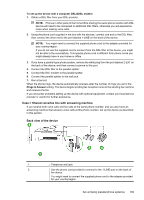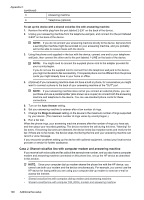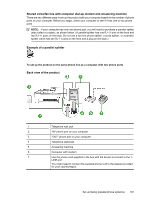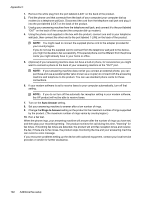HP Officejet 4500 User Guide - Page 191
automatically, Answer, manually, Auto Answer, in this case; if you suspect the call is a voice call
 |
View all HP Officejet 4500 manuals
Add to My Manuals
Save this manual to your list of manuals |
Page 191 highlights
1 Telephone wall jack 2 Use the phone cord supplied in the box with the device to connect to the 1- LINE port. You might need to connect the supplied phone cord to the adapter provided for your country/region. 3 Computer with modem 4 Telephone 1. Remove the white plug from the port labeled 2-EXT on the back of the product. 2. Find the phone cord that connects from the back of your computer (your computer dial-up modem) to a telephone wall jack. Disconnect the cord from the telephone wall jack and plug it into the port labeled 2-EXT on the back of the product. 3. Connect a phone to the "OUT" port on the back of your computer dial-up modem. 4. Using the phone cord supplied in the box with the product, connect one end to your telephone wall jack, then connect the other end to the port labeled 1-LINE on the back of the product. NOTE: You might need to connect the supplied phone cord to the adapter provided for your country/region. If you do not use the supplied cord to connect from the telephone wall jack to the device, you might not be able to fax successfully. This special phone cord is different from the phone cords you might already have in your home or office. 5. If your modem software is set to receive faxes to your computer automatically, turn off that setting. NOTE: If you do not turn off the automatic fax reception setting in your modem software, the HP product will not be able to receive faxes. 6. Now you need to decide how you want the product to answer calls, automatically or manually: • If you set up the product to answer calls automatically, it answers all incoming calls and receives faxes. The HP All-in-One will not be able to distinguish between fax and voice calls in this case; if you suspect the call is a voice call, you will need to answer it before the product answers the call. To set up the product to answer calls automatically, turn on the Auto Answersetting. • If you set up the product to answer faxes manually, you must be available to respond in person to incoming fax calls or the product cannot receive faxes. To set up the product to answer calls manually, turn off the Auto Answersetting. 7. Run a fax test. If you pick up the phone before the device answers the call and hear fax tones from a sending fax machine, you will need to answer the fax call manually. If you use your phone line for voice, fax, and your computer dial-up modem, follow these directions to set up your fax. If you encounter problems setting up the device with optional equipment, contact your local service provider or vendor for further assistance. Set up faxing (parallel phone systems) 187