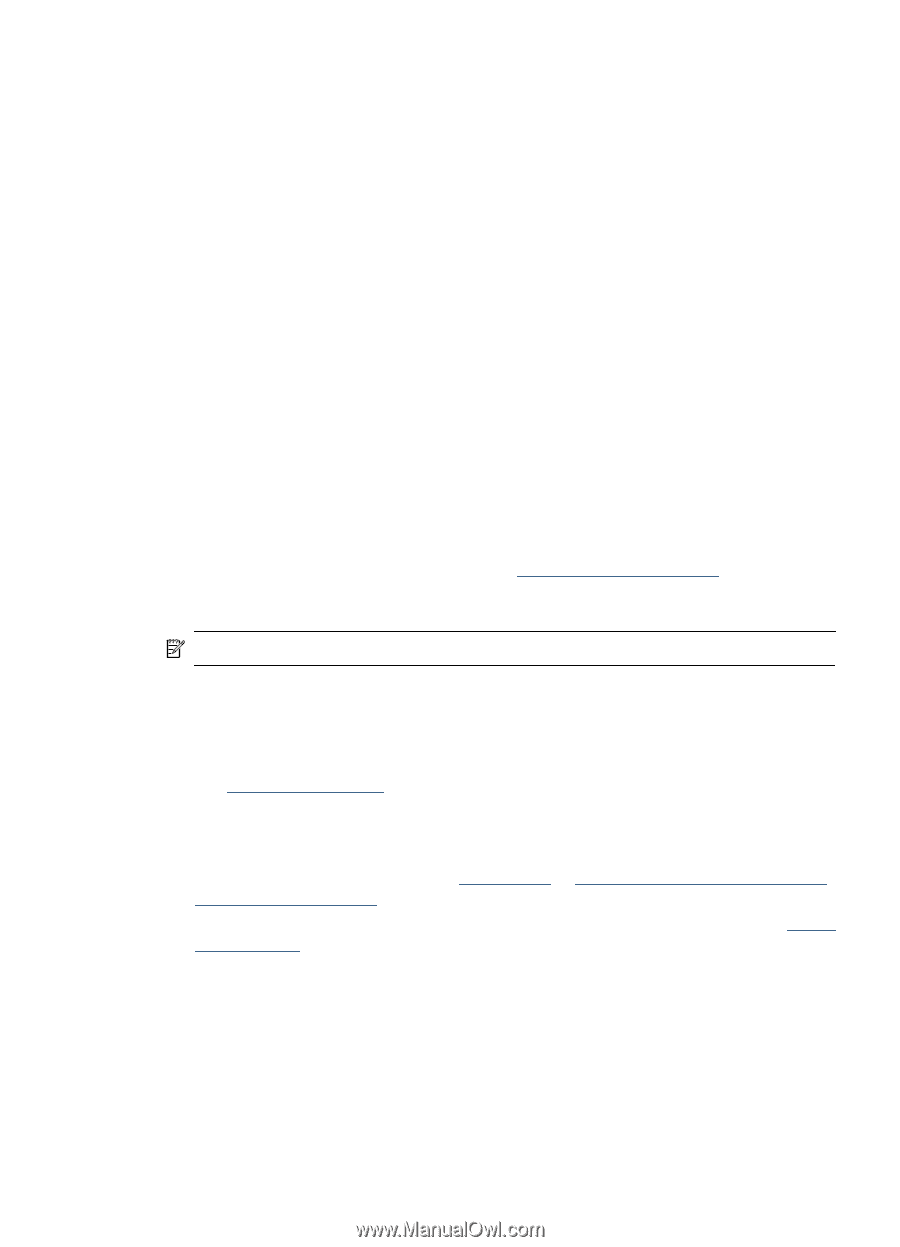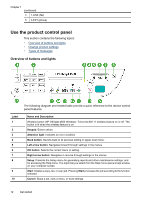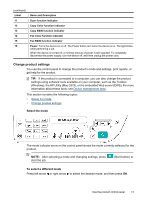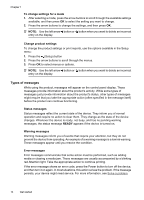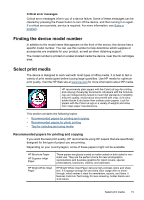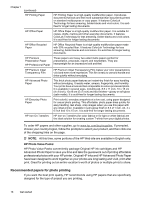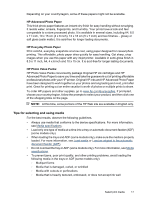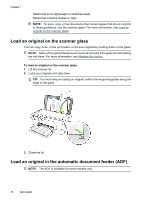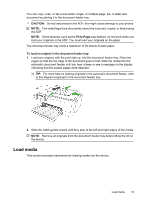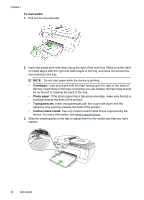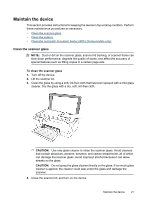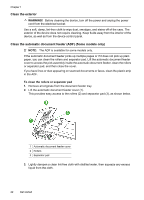HP Officejet 4500 User Guide - Page 21
Tips for selecting and using media, HP Advanced Photo Paper, HP Everyday Photo Paper - paper jam
 |
View all HP Officejet 4500 manuals
Add to My Manuals
Save this manual to your list of manuals |
Page 21 highlights
Depending on your country/region, some of these papers might not be available. HP Advanced Photo Paper This thick photo paper features an instant-dry finish for easy handling without smudging. It resists water, smears, fingerprints, and humidity. Your prints have a look and feel comparable to a store processed photo. It is available in several sizes, including A4, 8.5 x 11 inch, 10 x 15 cm (4 x 6 inch), 13 x 18 cm (5 x 7 inch) and two finishes - glossy or soft gloss (satin matte). It is acid-free for longer lasting documents. HP Everyday Photo Paper Print colorful, everyday snapshots at a low cost, using paper designed for casual photo printing. This affordable, photo paper dries quickly for easy handling. Get sharp, crisp images when you use this paper with any inkjet printer. Available in semi-gloss finish in 8.5 x 11 inch, A4, 4 x 6 inch and 10 x 15 cm. It is acid-free for longer lasting documents. HP Photo Value Packs: HP Photo Value Packs conveniently package Original HP ink cartridges and HP Advanced Photo Paper to save you time and take the guesswork out of printing affordable professional photos with your HP printer. Original HP inks and HP Advanced Photo Paper have been designed to work together so your photos are long lasting and vivid, print after print. Great for printing out an entire vacation's worth of photos or multiple prints to share. To order HP papers and other supplies, go to www.hp.com/buy/supplies. If prompted, choose your country/region, follow the prompts to select your product, and then click one of the shopping links on the page. NOTE: At this time, some portions of the HP Web site are available in English only. Tips for selecting and using media For the best results, observe the following guidelines. • Always use media that conforms to the device specifications. For more information, see Media specifications. • Load only one type of media at a time into a tray or automatic document feeder (ADF) (some models only). • When loading the trays and ADF (some models only), make sure the media is properly loaded. For more information, see Load media or Load an original in the automatic document feeder (ADF). • Do not overload the tray or ADF (some models only). For more information, see Media specifications. • To prevent jams, poor print quality, and other printing problems, avoid loading the following media in the trays or ADF (some models only): ◦ Multipart forms ◦ Media that is damaged, curled, or wrinkled ◦ Media with cutouts or perforations ◦ Media that is heavily textured, embossed, or does not accept ink well Select print media 17