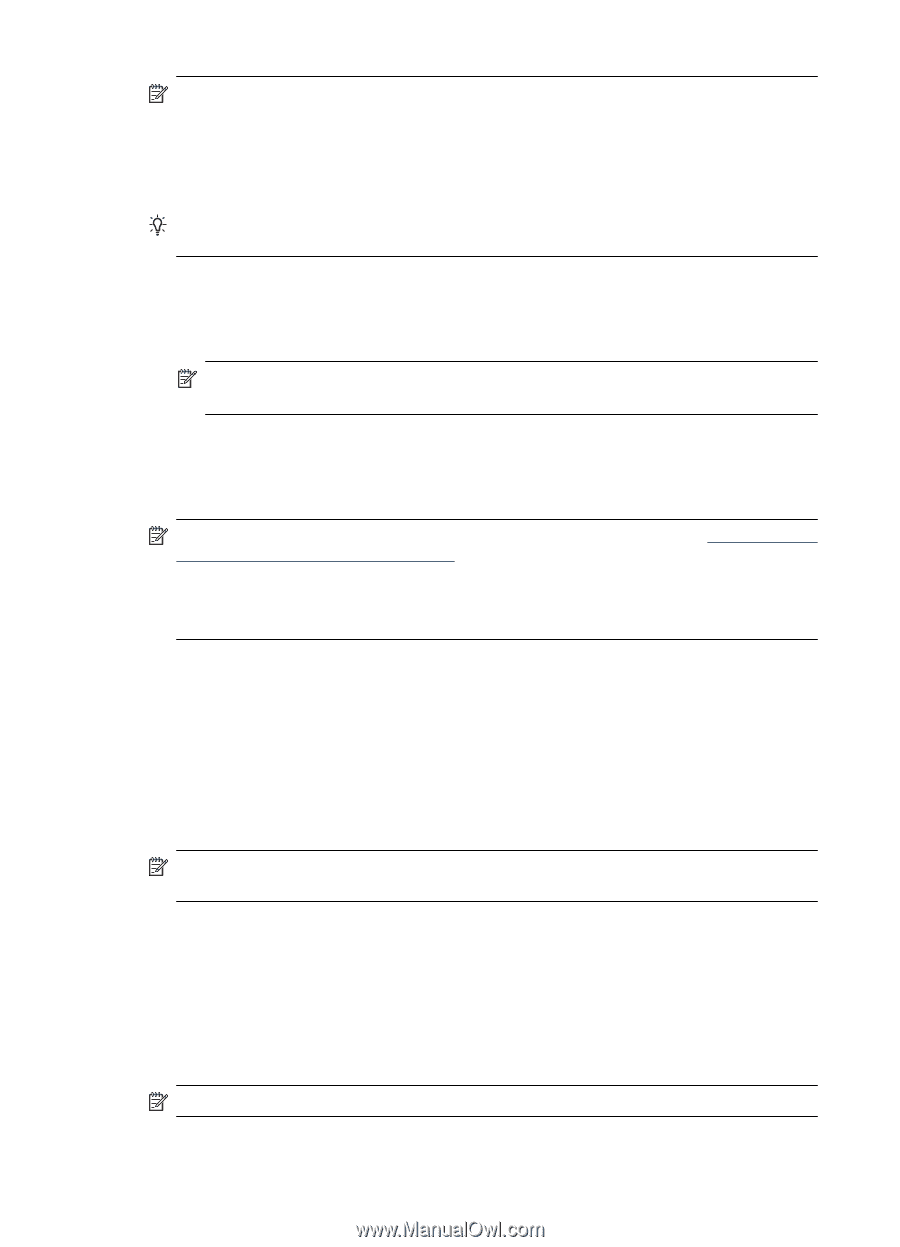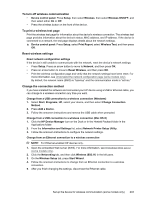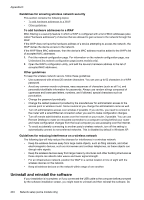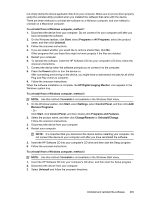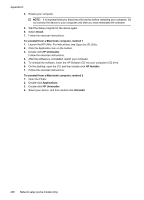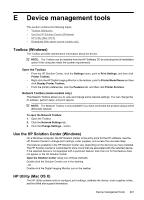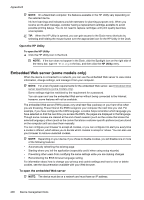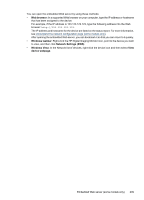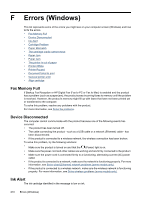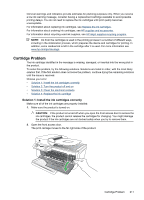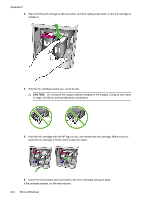HP Officejet 4500 User Guide - Page 212
Embedded Web server (some models only), Open the HP Utility, To open the embedded Web server - user manual
 |
View all HP Officejet 4500 manuals
Add to My Manuals
Save this manual to your list of manuals |
Page 212 highlights
Appendix E NOTE: On a Macintosh computer, the features available in the HP Utility vary depending on the selected device. Ink level warnings and indicators provide estimates for planning purposes only. When you receive an ink alert message, consider having a replacement cartridge available to avoid possible printing delays. You do not need to replace cartridges until print quality becomes unacceptable. TIP: When the HP Utility is opened, you can gain access to the Dock menu shortcuts by selecting and holding the mouse button over the appropriate icon for the HP Utility in the Dock. Open the HP Utility To open the HP Utility ▲ Click the HP Utility icon in the Dock. NOTE: If the icon does not appear in the Dock, click the Spotlight icon on the right side of the menu bar, type HP Utility in the box, and then click the HP Utility entry. Embedded Web server (some models only) When the device is connected to a network, you can use the embedded Web server to view status information, change settings, and manage it from your computer. NOTE: For a list of system requirements for the embedded Web server, see Embedded Web server specifications (some models only). Some settings might be restricted by the requirement for a password. You can open and use the embedded Web server without being connected to the Internet; however, some features will not be available. The embedded Web server (EWS) places very small text files (cookies) on your hard drive when you are browsing. These files let the EWS recognize your computer the next time you visit. For example, if you have configured the EWS language, a cookie helps remember which language you have selected so that the next time you access the EWS, the pages are displayed in that language. Though some cookies are cleared at the end of each session (such as the cookie that stores the selected language), others (such as the cookie that stores customer-specific preferences) are stored on the computer until you clear them manually. You can configure your browser to accept all cookies, or you can configure it to alert you every time a cookie is offered, which allows you to decide which cookies to accept or refuse. You can also use your browser to remove unwanted cookies. NOTE: Depending on your device, if you chose to disable cookies, you will disable one or more of the following features: • Automatically refreshing the existing page • Starting where you left the application (especially useful when using setup wizards) • Preventing other users from modifying the same settings while you are making changes • Remembering the EWS browser language setting For information about how to change your privacy and cookie settings and how to view or delete cookies, see the documentation available with your Web browser. To open the embedded Web server NOTE: The device must be on a network and must have an IP address. 208 Device management tools