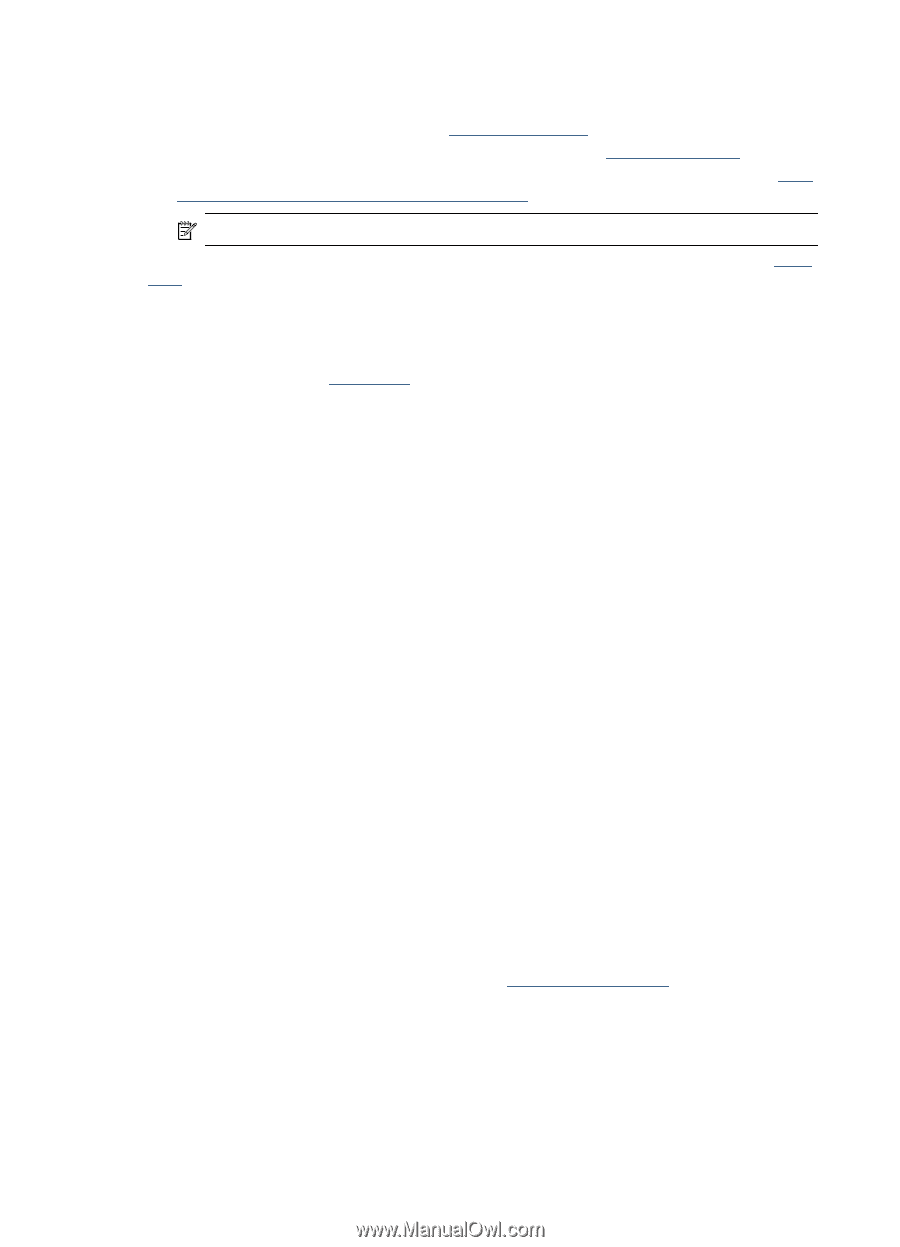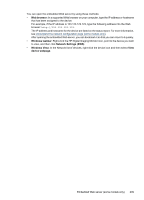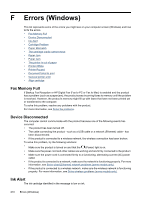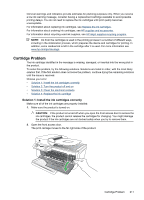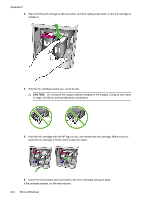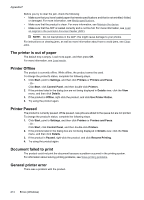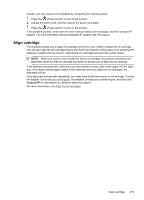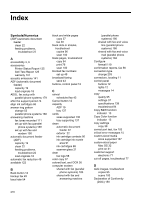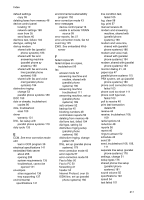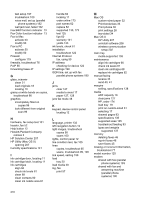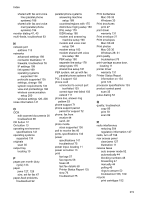HP Officejet 4500 User Guide - Page 218
The printer is out of paper, Printer Offline, Printer Paused, Document failed to print
 |
View all HP Officejet 4500 manuals
Add to My Manuals
Save this manual to your list of manuals |
Page 218 highlights
Appendix F Before you try to clear the jam, check the following: • Make sure that you have loaded paper that meets specifications and that is not wrinkled, folded, or damaged. For more information, see Media specifications. • Make sure that the product is clean. For more information, see Maintain the device. • Make sure that the ADF is loaded correctly and is not too full. For more information, see Load an original in the automatic document feeder (ADF). NOTE: Do not load photos in the ADF; this might cause damage to your photos. For instructions on clearing jams, as well as more information about how to avoid jams, see Clear jams. The printer is out of paper The default tray is empty. Load more paper, and then press OK. For more information, see Load media. Printer Offline The product is currently offline. While offline, the product cannot be used. To change the product's status, complete the following steps. 1. Click Start, point to Settings, and then click Printers or Printers and Faxes. - Or Click Start, click Control Panel, and then double-click Printers. 2. If the printers listed in the dialog box are not being displayed in Details view, click the View menu, and then click Details. 3. If the product is Offline, right-click the product, and click Use Printer Online. 4. Try using the product again. Printer Paused The product is currently paused. While paused, new jobs are added to the queue but are not printed. To change the product's status, complete the following steps. 1. Click Start, point to Settings, and then click Printers or Printers and Faxes. - Or Click Start, click Control Panel, and then double-click Printers. 2. If the printers listed in the dialog box are not being displayed in Details view, click the View menu, and then click Details. 3. If the product is Paused, right-click the product, and click Resume Printing. 4. Try using the product again. Document failed to print The product could not print the document because a problem occurred in the printing system. For information about solving printing problems, see Solve printing problems. General printer error There was a problem with the product. 214 Errors (Windows)