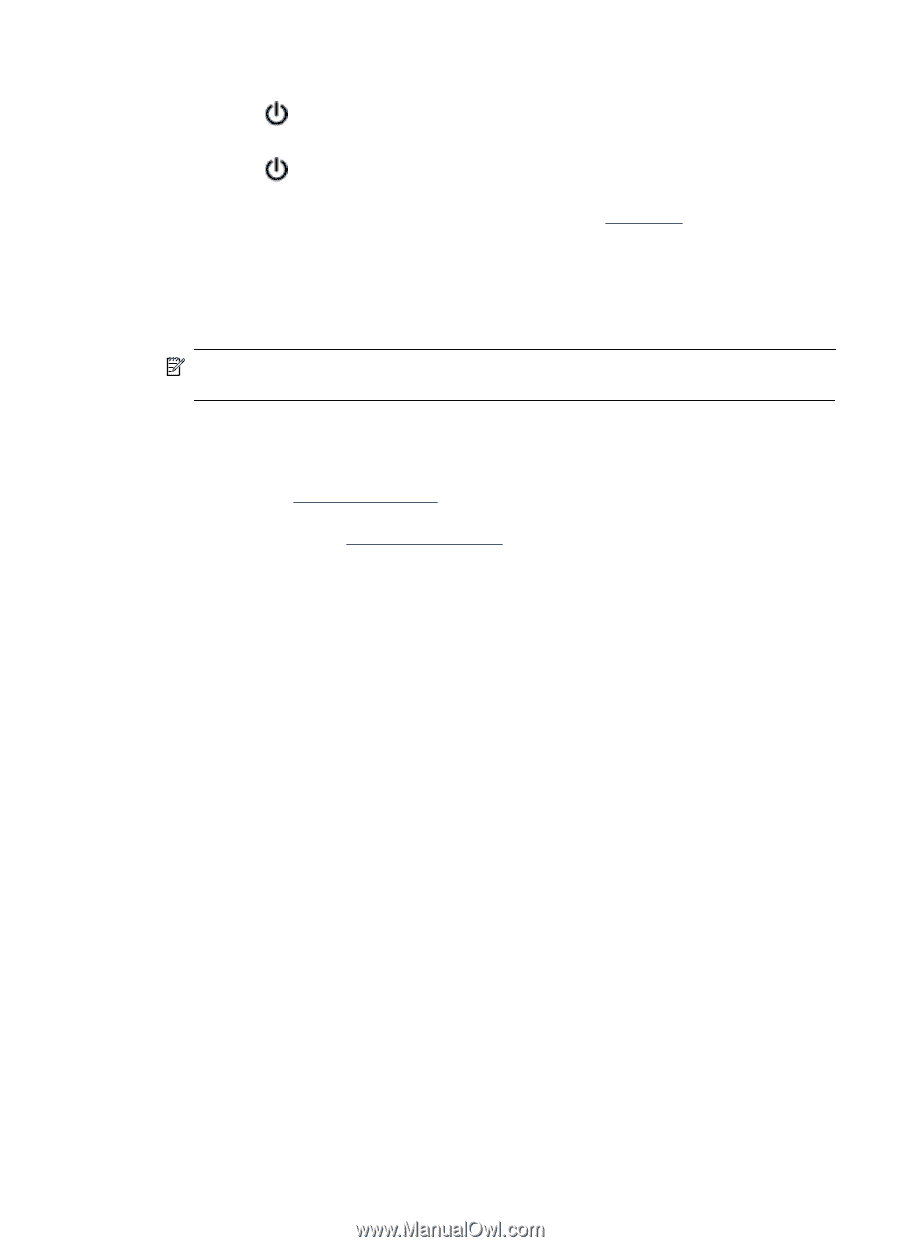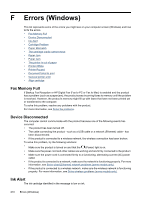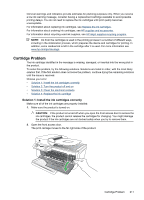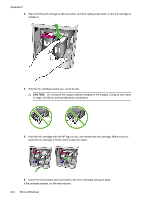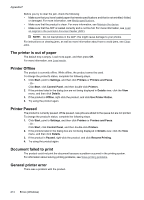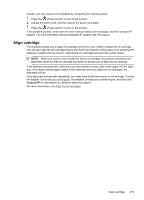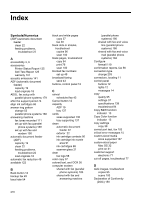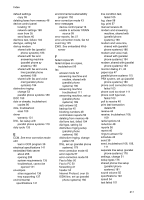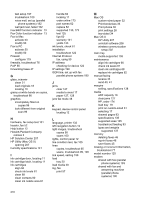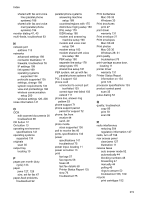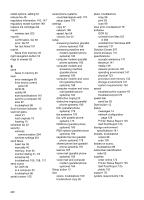HP Officejet 4500 User Guide - Page 219
Align cartridge, Contact HP
 |
View all HP Officejet 4500 manuals
Add to My Manuals
Save this manual to your list of manuals |
Page 219 highlights
Usually, you can resolve such problems by completing the following steps: 1. Press the (Power) button to turn off the product. 2. Unplug the power cord, and then plug in the power cord again. 3. Press the (Power) button to turn on the product. If this problem persists, write down the error code provided in the message, and then contact HP support. For more information about contacting HP support, see HP support. Align cartridge The product prompts you to align ink cartridges every time you install or replace an ink cartridge. You can also align the ink cartridges at any time from the product's control panel or by using the HP software installed with the product. Aligning the ink cartridges ensures high-quality output. NOTE: When you remove and reinstall the same ink cartridge, the product remembers the alignment values for that ink cartridge and does not prompt you to align the ink cartridge. If the alignment process fails, make sure you have loaded unused, plain white paper into the input tray. If you have colored paper loaded in the input tray when you align the ink cartridges, the alignment will fail. If the alignment process fails repeatedly, you might have a defective sensor or ink cartridge. Contact HP support. Go to www.hp.com/support. If prompted, choose your country/region, and then click Contact HP for information on calling for technical support. For more information, see Align the ink cartridges. Align cartridge 215