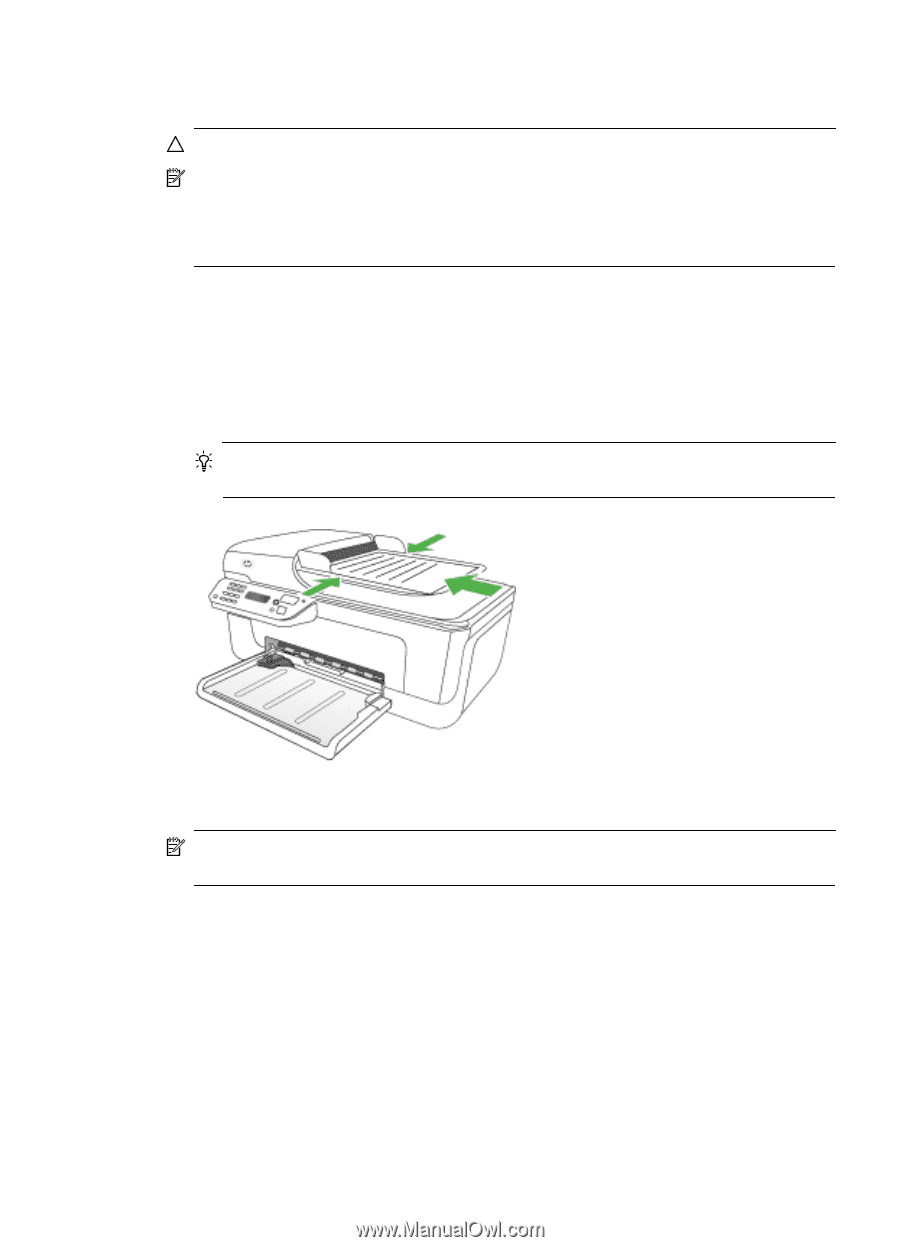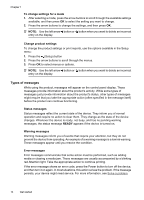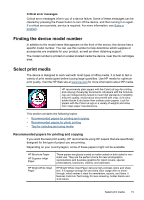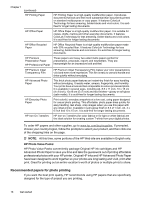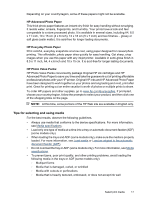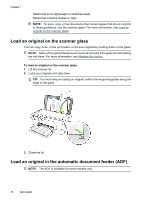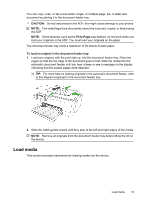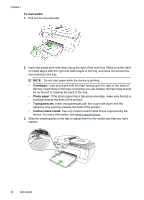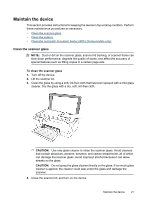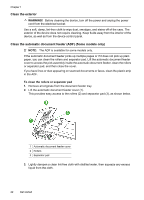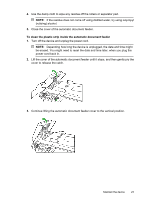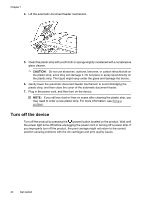HP Officejet 4500 User Guide - Page 23
Load media, For more help on loading originals in the automatic document feeder, refer - instructions for
 |
View all HP Officejet 4500 manuals
Add to My Manuals
Save this manual to your list of manuals |
Page 23 highlights
You can copy, scan, or fax a one-sided, single- or multiple-page, A4- or letter-size document by placing it in the document feeder tray. CAUTION: Do not load photos in the ADF; this might cause damage to your photos. NOTE: Two-sided legal-size documents cannot be scanned, copied, or faxed using the ADF. NOTE: Some features, such as the Fit to Page copy feature, do not work when you load your originals in the ADF. You must load your originals on the glass. The document feeder tray holds a maximum of 50 sheets of plain paper. To load an original in the document feeder tray 1. Load your original, with the print side up, into the document feeder tray. Place the pages so that the top edge of the document goes in first. Slide the media into the automatic document feeder until you hear a beep or see a message on the display indicating that the loaded pages were detected. TIP: For more help on loading originals in the automatic document feeder, refer to the diagram engraved in the document feeder tray. 2. Slide the width guides inward until they stop at the left and right edges of the media. NOTE: Remove all originals from the document feeder tray before lifting the lid on the device. Load media This section provides instructions for loading media into the device. Load media 19