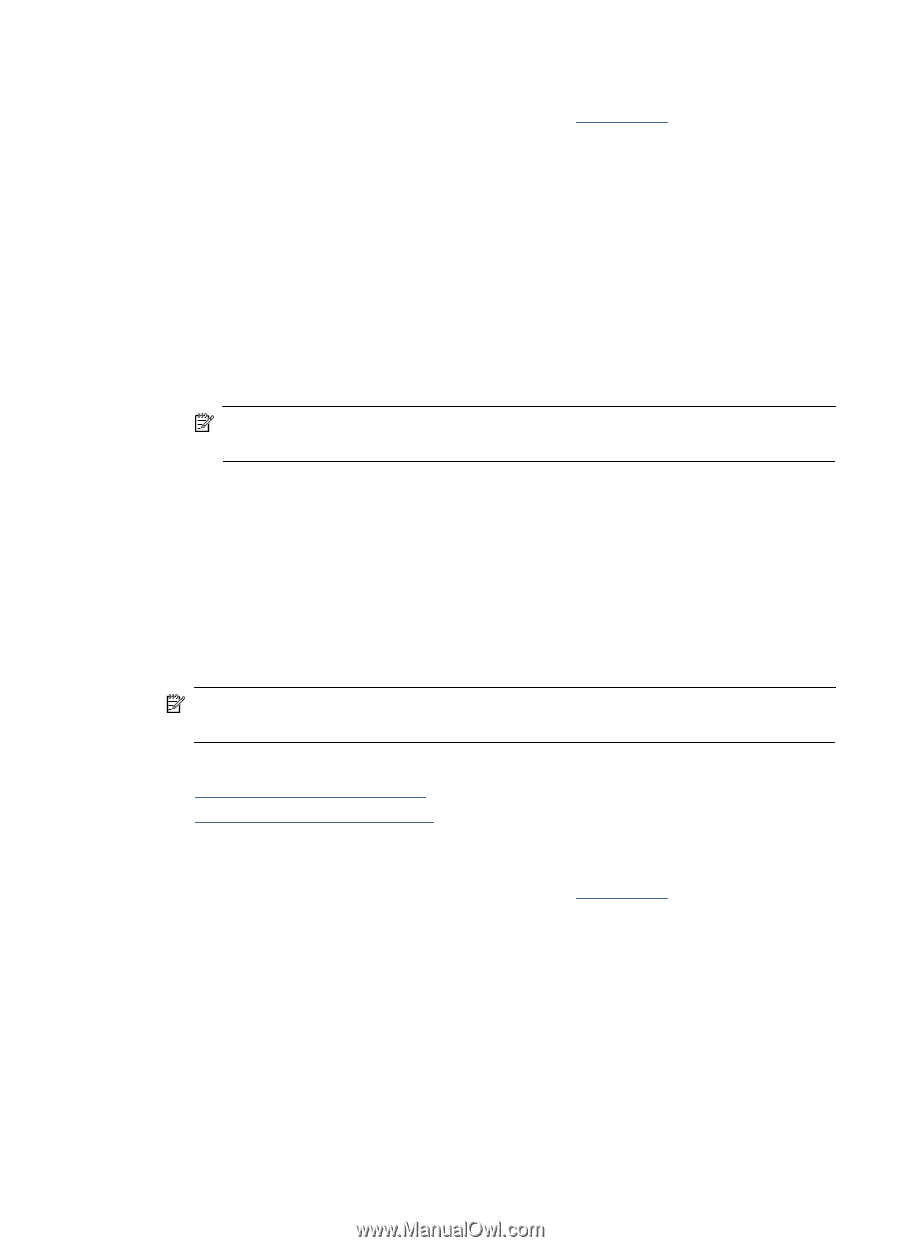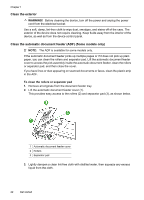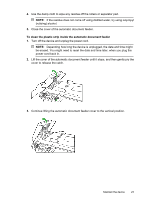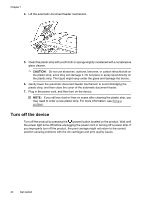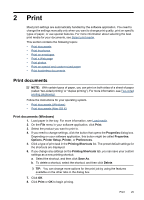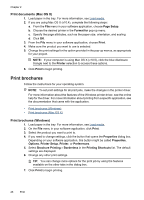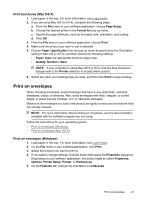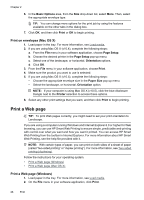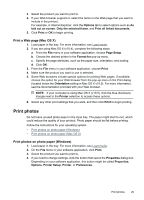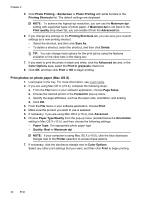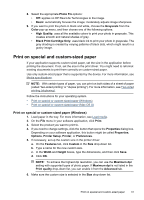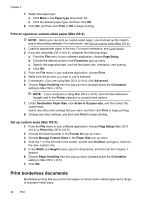HP Officejet 4500 User Guide - Page 31
Print brochures (Mac OS X), Print on envelopes, Print on envelopes (Windows), Setup, Format - windows 8 software
 |
View all HP Officejet 4500 manuals
Add to My Manuals
Save this manual to your list of manuals |
Page 31 highlights
Print brochures (Mac OS X) 1. Load paper in the tray. For more information, see Load media. 2. If you are using Mac OS X (v10.4), complete the following steps: a. From the File menu in your software application, choose Page Setup. b. Choose the desired printer in the Format for pop-up menu. c. Specify the page attributes, such as the paper size, orientation, and scaling. d. Click OK. 3. From the File menu in your software application, choose Print. 4. Make sure the product you want to use is selected. 5. Choose Paper Type/Quality from the pop-up menu (located below the Orientation setting in Mac OS X v10.5), and then choose the following settings: • Paper Type: the appropriate brochure paper type • Quality: Normal or Best NOTE: If your computer is using Mac OS X (v10.5), click the blue disclosure triangle next to the Printer selection to access these options. 6. Select any other print settings that you want, and then click Print to begin printing. Print on envelopes When choosing envelopes, avoid envelopes that have a very slick finish, self-stick adhesives, clasps, or windows. Also, avoid envelopes with thick, irregular, or curled edges, or areas that are wrinkled, torn, or otherwise damaged. Make sure the envelopes you load in the product are tightly constructed and that the folds are sharply creased. NOTE: For more information about printing on envelopes, see the documentation available with the software program you are using. Follow the instructions for your operating system. • Print on envelopes (Windows) • Print on envelopes (Mac OS X) Print on envelopes (Windows) 1. Load paper in the tray. For more information, see Load media. 2. On the File menu in your software application, click Print. 3. Select the product you want to print to. 4. If you need to change settings, click the button that opens the Properties dialog box. Depending on your software application, this button might be called Properties, Options, Printer Setup, Printer, or Preferences. 5. On the Features tab, change the orientation to Landscape. Print on envelopes 27