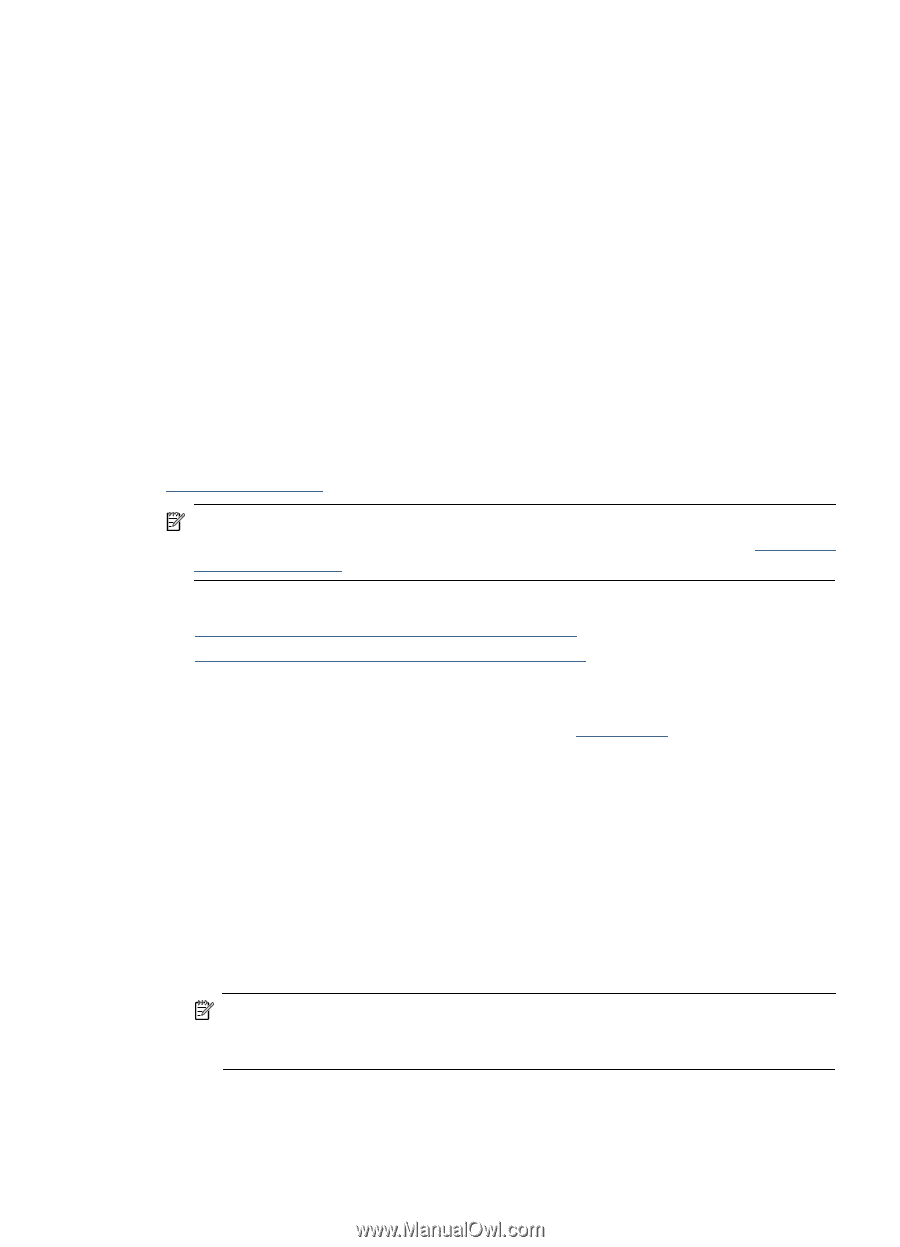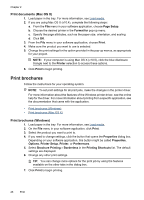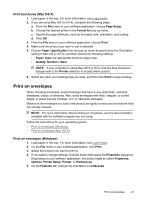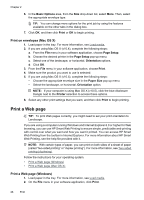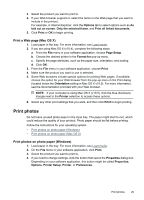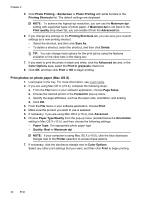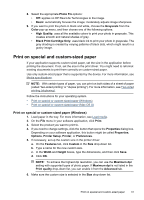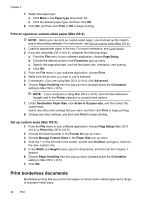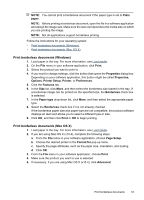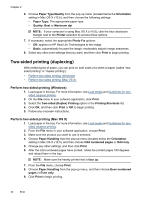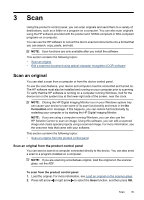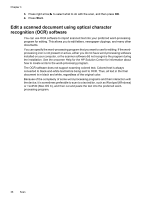HP Officejet 4500 User Guide - Page 35
Print on special and custom-sized paper, Black Print Cartridge Only - driver
 |
View all HP Officejet 4500 manuals
Add to My Manuals
Save this manual to your list of manuals |
Page 35 highlights
8. Select the appropriate Photo Fix options: • Off: applies no HP Real Life Technologies to the image. • Basic: automatically focuses the image; moderately adjusts image sharpness. 9. If you want to print the photo in black and white, choose the Grayscale from the Color pop-up menu, and then choose one of the following options: • High Quality: uses all the available colors to print your photo in grayscale. This creates smooth and natural shades of gray. • Black Print Cartridge Only: uses black ink to print your photo in grayscale. The gray shading is created by varying patterns of black dots, which might result in a grainy image. Print on special and custom-sized paper If your application supports custom-sized paper, set the size in the application before printing the document. If not, set the size in the print driver. You might need to reformat existing documents to print them correctly on custom-sized paper. Use only custom-sized paper that is supported by the device. For more information, see Media specifications. NOTE: With certain types of paper, you can print on both sides of a sheet of paper (called "two-sided printing" or "duplex printing"). For more information, see Two-sided printing (duplexing). Follow the instructions for your operating system. • Print on special or custom-sized paper (Windows) • Print on special or custom-sized paper (Mac OS X) Print on special or custom-sized paper (Windows) 1. Load paper in the tray. For more information, see Load media. 2. On the File menu in your software application, click Print. 3. Select the product you want to print to. 4. If you need to change settings, click the button that opens the Properties dialog box. Depending on your software application, this button might be called Properties, Options, Printer Setup, Printer, or Preferences. 5. If necessary, set up the custom size in the printer driver: a. On the Features tab, click Custom in the Size drop-down list. b. Type a name for the new custom size. c. In the Width and Height boxes, type the dimensions, and then click Save. d. Click OK. NOTE: To achieve the highest dpi resolution, you can use the Maximum dpi setting with supported types of photo paper. If Maximum dpi is not listed in the Print quality drop-down list, you can enable it from the Advanced tab. 6. Make sure the custom size is selected in the Size drop-down list. Print on special and custom-sized paper 31