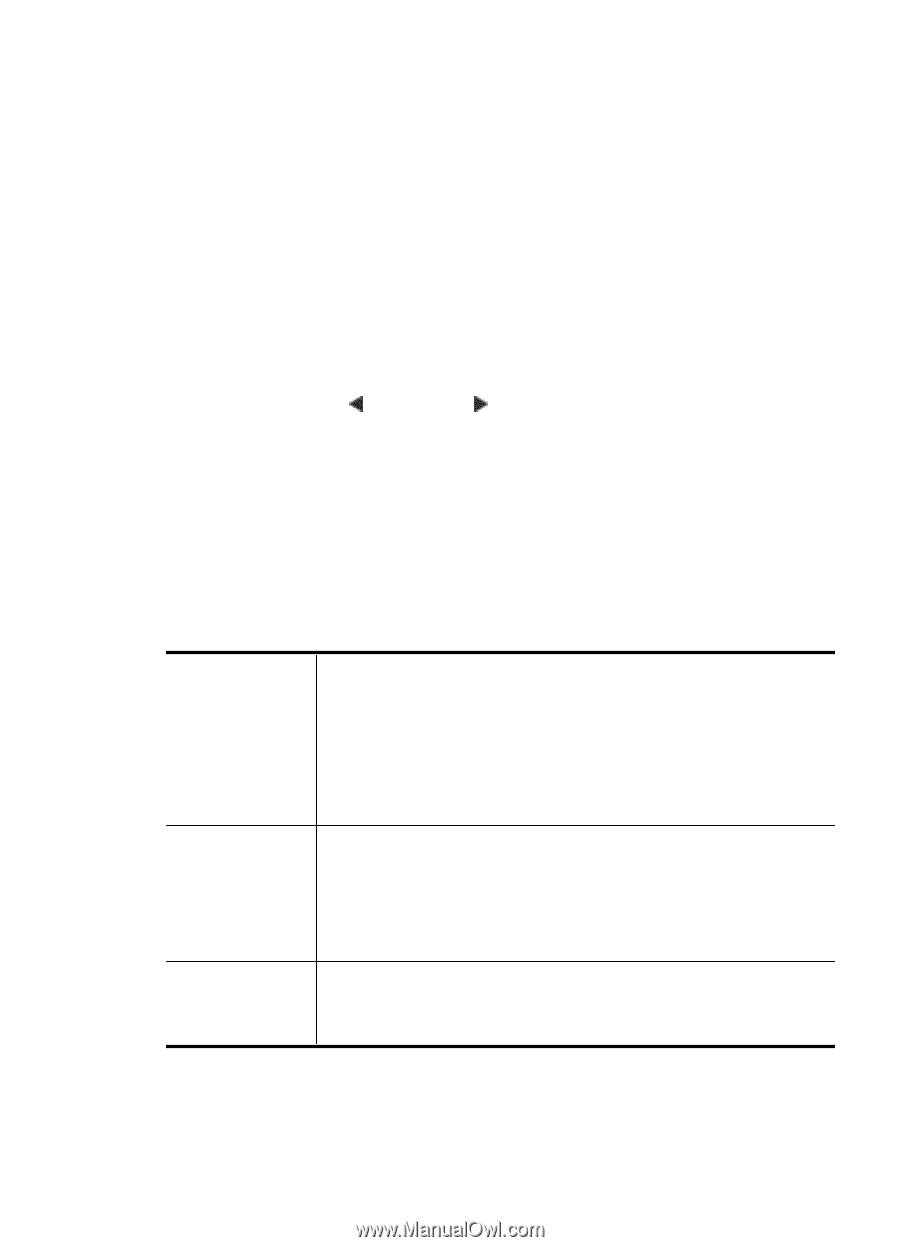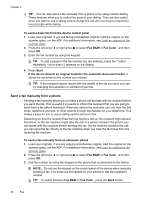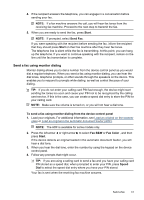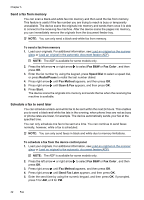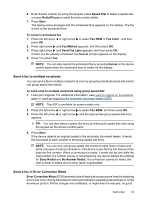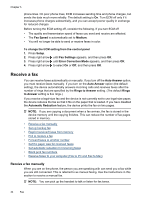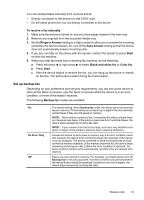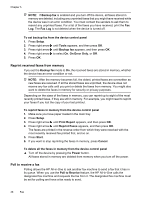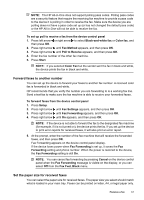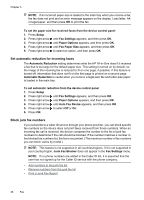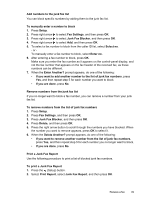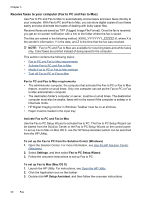HP Officejet 4500 User Guide - Page 49
Set up backup fax, To receive a fax manually, Rings to Answer, Auto Answer, Start, Black-and-white fax
 |
View all HP Officejet 4500 manuals
Add to My Manuals
Save this manual to your list of manuals |
Page 49 highlights
You can receive faxes manually from a phone that is: • Directly connected to the device (on the 2-EXT port) • On the same phone line, but not directly connected to the device To receive a fax manually 1. Make sure the device is turned on and you have paper loaded in the main tray. 2. Remove any originals from the document feeder tray. 3. Set the Rings to Answer setting to a high number to allow you to answer the incoming call before the device answers. Or, turn off the Auto Answer setting so that the device does not automatically answer incoming calls. 4. If you are currently on the phone with the sender, instruct the sender to press Start on their fax machine. 5. When you hear fax tones from a sending fax machine, do the following: a. Press left arrow or right arrow to select Black-and-white fax or Color fax. b. Press Start. c. After the device begins to receive the fax, you can hang up the phone or remain on the line. The phone line is silent during fax transmission. Set up backup fax Depending on your preference and security requirements, you can set up the device to store all the faxes it receives, only the faxes it receives while the device is in an error condition, or none of the faxes it receives. The following Backup fax modes are available: On On Error Only Off The default setting. When Backup fax is On, the device stores all received faxes in memory. This enables you to reprint up to eight of the most recently printed faxes if they are still saved in memory. NOTE: When device memory is low, it overwrites the oldest, printed faxes as it receives new faxes. If the memory becomes full of unprinted faxes, the device stops answering incoming fax calls. NOTE: If you receive a fax that is too large, such as a very detailed color photo, it might not be stored in memory due to memory limitations. Causes the device to store faxes in memory only if an error condition exists that prevents the device from printing the faxes (for example, if the device runs out of paper). The device continues to store incoming faxes as long as there is memory available. (If the memory becomes full, the device stops answering incoming fax calls.) When the error condition is resolved, the faxes stored in memory print automatically, and then they are deleted from memory. Faxes are never stored in memory. For example, you might want to turn off Backup fax for security purposes. If an error condition occurs that prevents the device from printing (for example, the device runs out of paper), the device stops answering incoming fax calls. Receive a fax 45