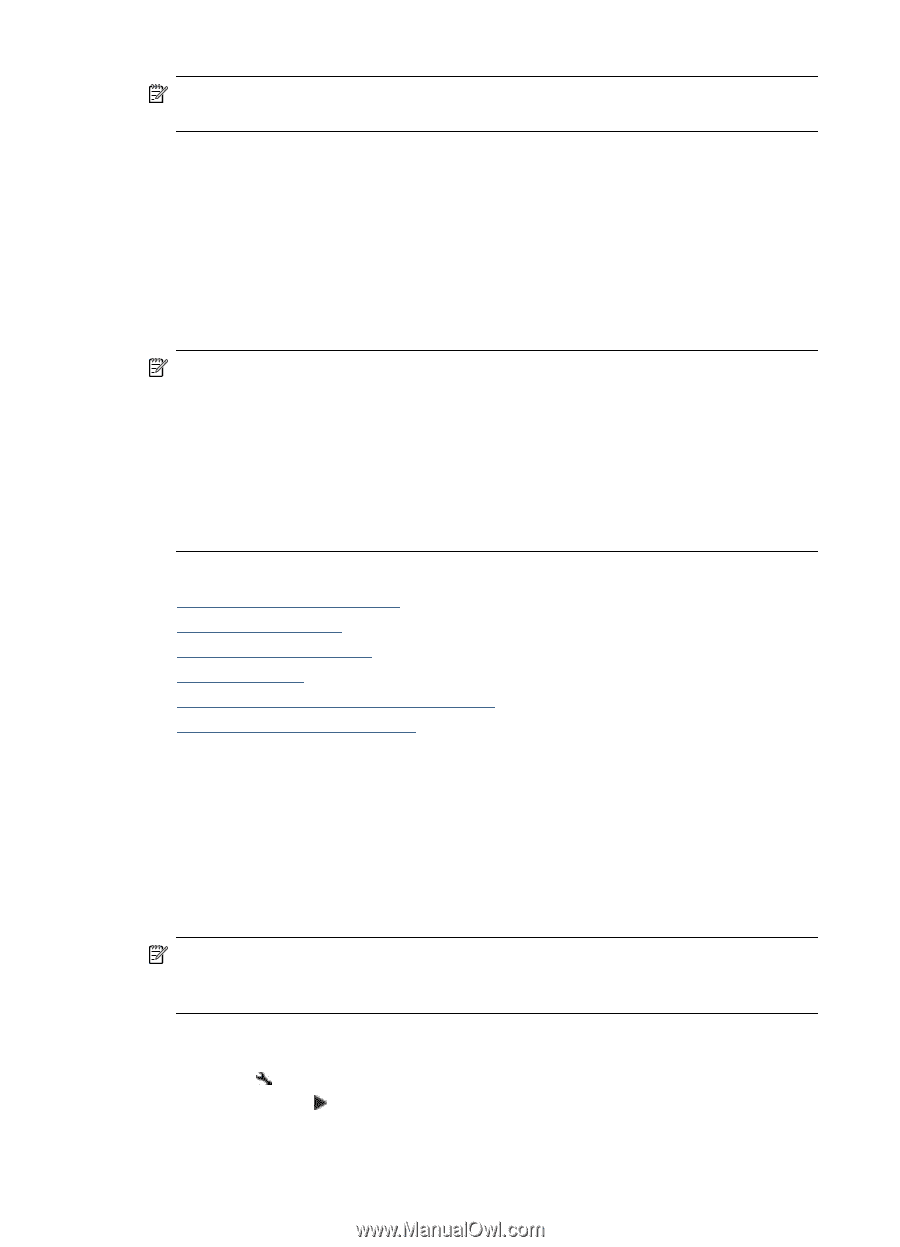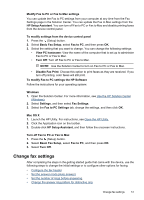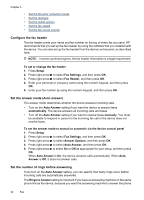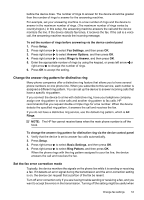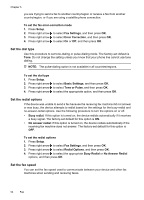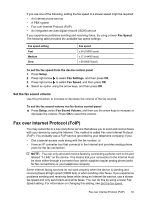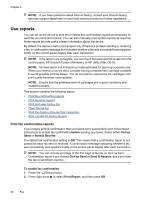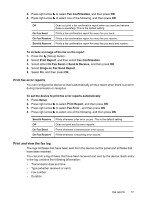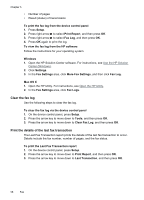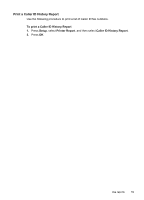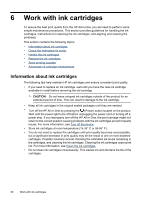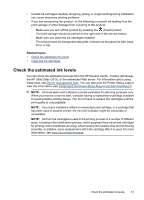HP Officejet 4500 User Guide - Page 60
Use reports, Print fax confirmation reports - ink level
 |
View all HP Officejet 4500 manuals
Add to My Manuals
Save this manual to your list of manuals |
Page 60 highlights
Chapter 5 NOTE: If you have questions about Internet faxing, contact your Internet faxing services support department or your local service provider for further assistance. Use reports You can set up the device to print error reports and confirmation reports automatically for each fax you send and receive. You can also manually print system reports as required; these reports provide useful system information about the device. By default, the device is set to print a report only if there is a problem sending or receiving a fax. A confirmation message that indicates whether a fax was successfully sent appears briefly on the control-panel display after each transaction. NOTE: If the reports are not legible, you can check the estimated ink levels from the control panel, HP Solution Center (Windows), or HP Utility (Mac OS X). NOTE: Ink level alerts and indicators provide estimates for planning purposes only. When you receive a low-ink alert, consider having a replacement cartridge available to avoid possible printing delays. You do not need to replace the ink cartridges until print quality becomes unacceptable. NOTE: Ensure that the printhead and ink cartridges are in good conditions and installed properly. This section contains the following topics: • Print fax confirmation reports • Print fax error reports • Print and view the fax log • Clear the fax log • Print the details of the last fax transaction • Print a Caller ID History Report Print fax confirmation reports If you require printed confirmation that your faxes were successfully sent, follow these instructions to enable fax confirmation before sending any faxes. Select either On Fax Send or Send & Receive. The default fax confirmation setting is Off. This means that a confirmation report is not printed for each fax sent or received. A confirmation message indicating whether a fax was successfully sent appears briefly on the control-panel display after each transaction. NOTE: You can include an image of the first page of the fax on the Fax Sent Confirmation report if you choose On Fax Send or Send & Receive, and if you scan the fax to send from memory. To enable fax confirmation 1. Press the (Setup) button. 2. Press right arrow to select Print Report, and then press OK. 56 Fax