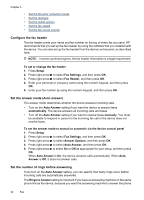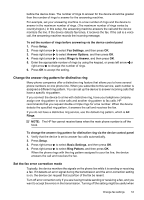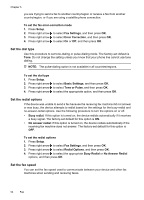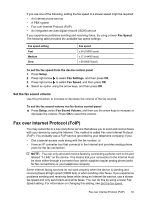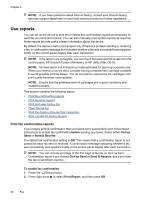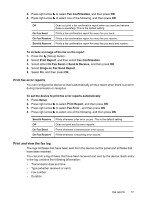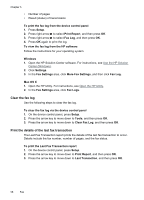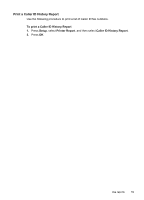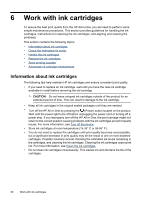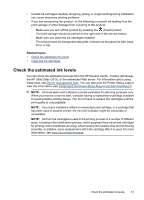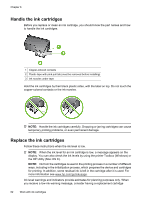HP Officejet 4500 User Guide - Page 61
Print fax error reports, Print and view the fax log, Image on Fax Send Report
 |
View all HP Officejet 4500 manuals
Add to My Manuals
Save this manual to your list of manuals |
Page 61 highlights
3. Press right arrow to select Fax Confirmation, and then press OK. 4. Press right arrow to select one of the following, and then press OK. Off On Fax Send On Fax Receive Send & Receive Does not print a fax confirmation report when you send and receive faxes successfully. This is the default setting. Prints a fax confirmation report for every fax you send. Prints a fax confirmation report for every fax you receive. Prints a fax confirmation report for every fax you send and receive. To include an image of the fax on the report 1. Press the (Setup) button. 2. Select Print Report, and then select Fax Confirmation. 3. Select either On Fax Send or Send & Receive, and then press OK. 4. Select Image on Fax Send Report. 5. Select On, and then press OK. Print fax error reports You can configure the device so that it automatically prints a report when there is an error during transmission or reception. To set the device to print fax error reports automatically 1. Press Setup. 2. Press right arrow to select Print Report, and then press OK. 3. Press right arrow to select Fax Error , and then press OK. 4. Press right arrow to select one of the following, and then press OK. Send & Receive Off On Fax Send On Fax Receive Prints whenever a fax error occurs. This is the default setting. Does not print any fax error reports. Prints whenever a transmission error occurs. Prints whenever a receiving error occurs. Print and view the fax log The logs list faxes that have been sent from the device control panel and all faxes that have been received. You can print a log of faxes that have been received and sent by the device. Each entry in the log contains the following information: • Transmission date and time • Type (whether received or sent) • Fax number • Duration Use reports 57