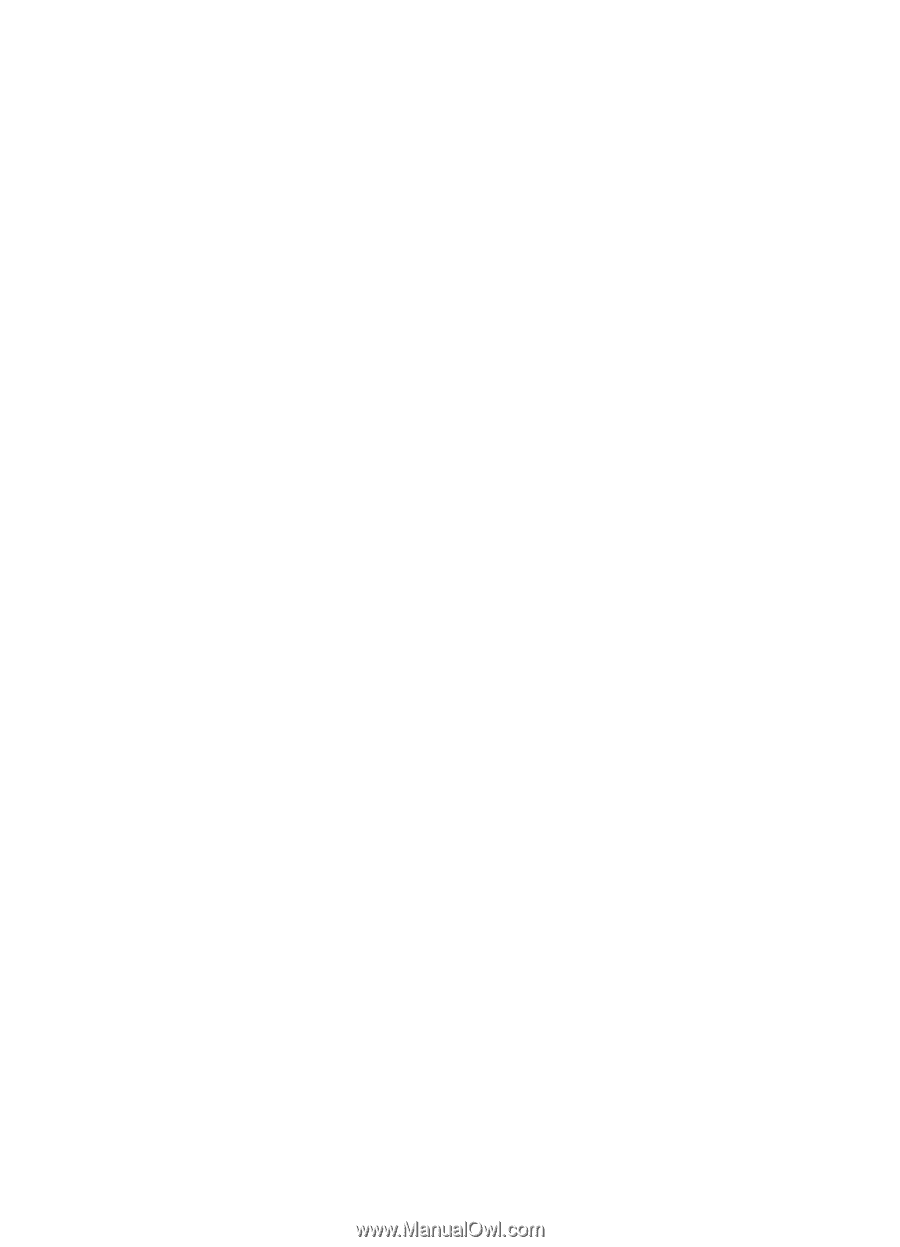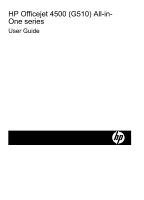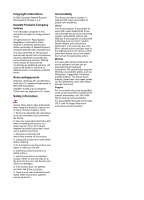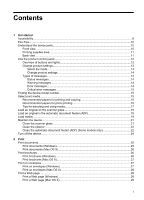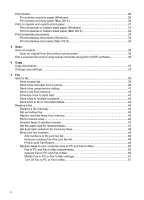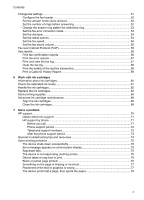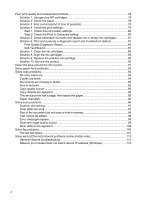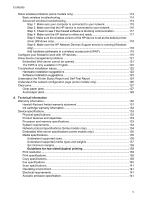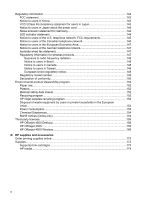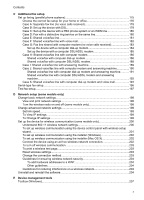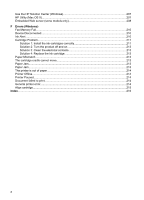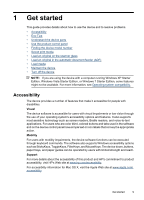Poor print quality and unexpected printouts
.............................................................................
78
Solution 1: Use genuine HP cartridges
...............................................................................
78
Solution 2: Check the paper
...............................................................................................
78
Solution 3: Wait a short period of time (if possible)
............................................................
79
Solution 4: Check the print settings
....................................................................................
79
Step 1: Check the print quality settings
........................................................................
80
Step 2: Check the Print in Grayscale setting
................................................................
80
Solution 5: Check estimated ink levels and replace low or empty ink cartridges
...............
81
Solution 6: Print and evaluate a diagnostic report and troubleshoot defects
......................
81
Print Quality Diagnostic Report
....................................................................................
82
Self-Test Report
............................................................................................................
87
Solution 7: Clean the ink cartridges
....................................................................................
89
Solution 8: Align the ink cartridges
.....................................................................................
89
Solution 9: Replace the problem ink cartridge
....................................................................
90
Solution 10: Service the product
.........................................................................................
90
Clean the area around the ink nozzles
.....................................................................................
91
Solve paper-feed problems
......................................................................................................
92
Solve copy problems
................................................................................................................
94
No copy came out
...............................................................................................................
94
Copies are blank
.................................................................................................................
94
Documents are missing or faded
........................................................................................
95
Size is reduced
...................................................................................................................
95
Copy quality is poor
...........................................................................................................
95
Copy defects are apparent
.................................................................................................
95
The device prints half a page, then ejects the paper
..........................................................
96
Paper mismatch
..................................................................................................................
96
Solve scan problems
................................................................................................................
96
Scanner did nothing
............................................................................................................
97
Scan takes too long
............................................................................................................
97
Part of the document did not scan or text is missing
..........................................................
98
Text cannot be edited
.........................................................................................................
98
Error messages appear
......................................................................................................
99
Scanned image quality is poor
..........................................................................................
99
Scan defects are apparent
...............................................................................................
100
Solve fax problems
.................................................................................................................
100
The fax test failed
.............................................................................................................
101
Solve wired (Ethernet) network problems (some models only)
..............................................
113
General network troubleshooting
......................................................................................
113
Network port created does not match device IP address (Windows)
...............................
113
4