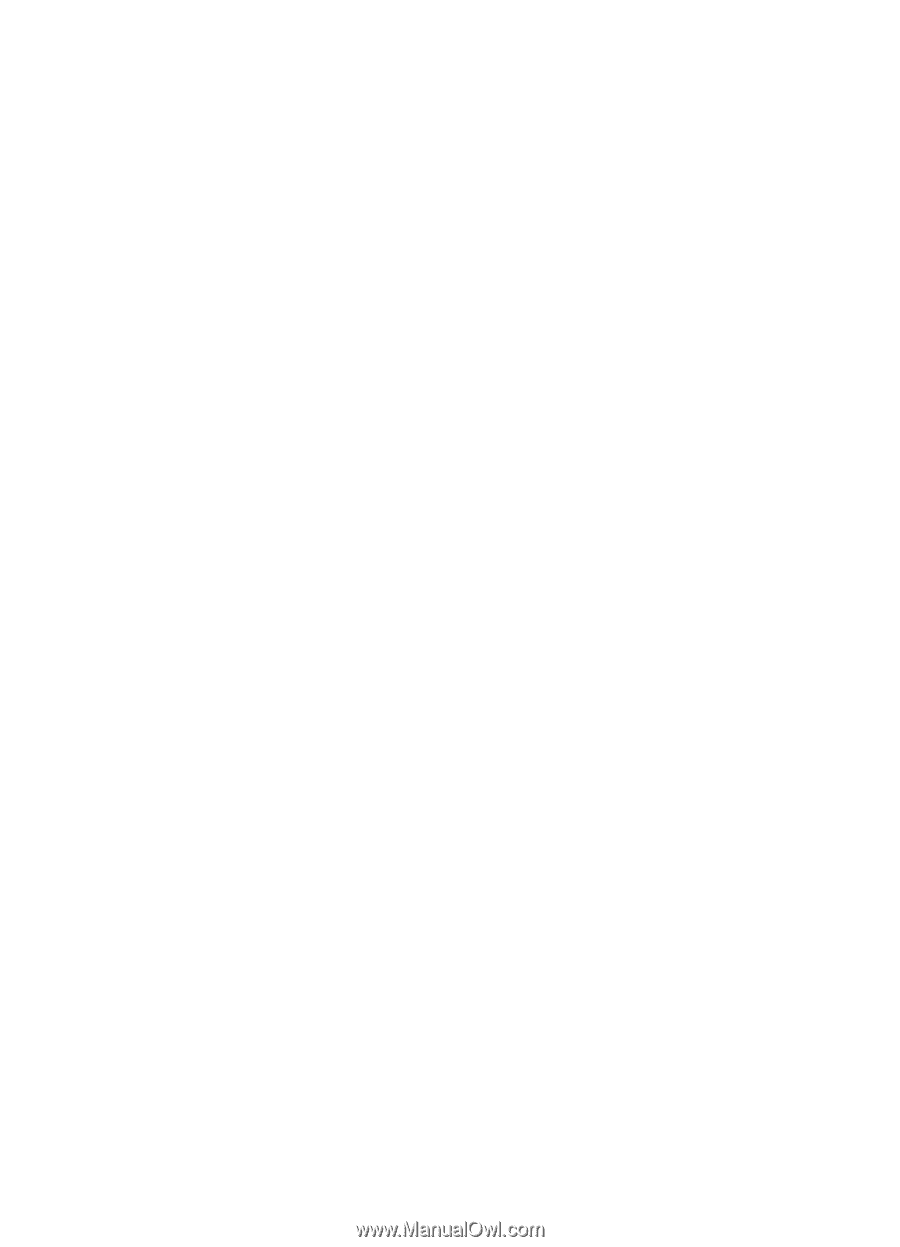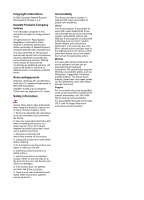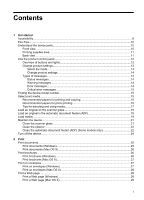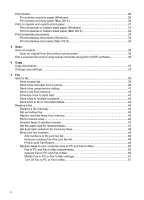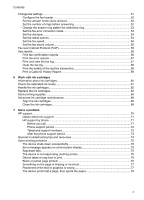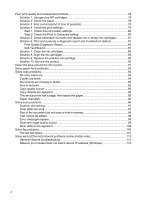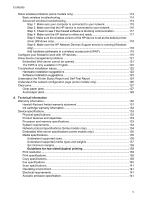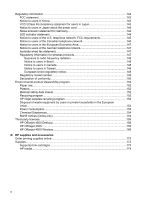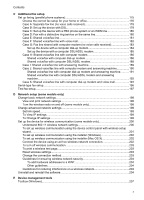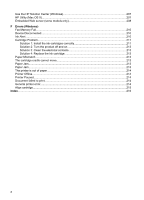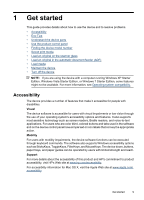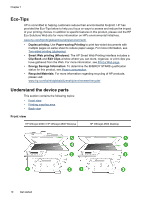Solve wireless problems (some models only)
........................................................................
114
Basic wireless troubleshooting
.........................................................................................
114
Advanced wireless troubleshooting
..................................................................................
114
Step 1: Make sure your computer is connected to your network
................................
115
Step 2: Make sure that the HP device is connected to your network
.........................
116
Step 3: Check to see if the firewall software is blocking communication
....................
117
Step 4: Make sure the HP device is online and ready
................................................
117
Step 5: Make sure the wireless version of the HP device is set as the default printer
driver (Windows only)
.................................................................................................
118
Step 6: Make sure the HP Network Devices Support service is running (Windows
only)
............................................................................................................................
118
Add hardware addresses to a wireless access point (WAP)
......................................
119
Configure your firewall to work with HP devices
.....................................................................
119
Solve device management problems
.....................................................................................
121
Embedded Web server cannot be opened
.......................................................................
121
The EWS is only available in English
...............................................................................
122
Troubleshoot installation issues
.............................................................................................
122
Hardware installation suggestions
....................................................................................
122
Software installation suggestions
.....................................................................................
123
Understand the Printer Status Report and Self-Test Report
..................................................
124
Understand the network configuration page (some models only)
..........................................
126
Clear jams
...............................................................................................................................
127
Clear paper jams
..............................................................................................................
127
Avoid paper jams
..............................................................................................................
128
A
Technical information
Warranty information
..............................................................................................................
130
Hewlett-Packard limited warranty statement
....................................................................
131
Ink cartridge warranty information
....................................................................................
132
Device specifications
..............................................................................................................
133
Physical specifications
......................................................................................................
133
Product features and capacities
.......................................................................................
133
Processor and memory specifications
..............................................................................
133
System requirements
........................................................................................................
134
Network protocol specifications (Some models only)
.......................................................
134
Embedded Web server specifications (some models only)
..............................................
135
Media specifications
.........................................................................................................
135
Understand supported sizes
.......................................................................................
135
Understand supported media types and weights
.......................................................
137
Set minimum margins
.................................................................................................
138
Guidelines for two-sided (duplex) printing
............................................................
139
Print resolution
..................................................................................................................
139
Print specifications
............................................................................................................
139
Copy specifications
...........................................................................................................
139
Fax specifications
.............................................................................................................
140
Scan specifications
...........................................................................................................
141
Operating environment
.....................................................................................................
141
Electrical requirements
.....................................................................................................
141
Acoustic emission specification
........................................................................................
141
Contents
5