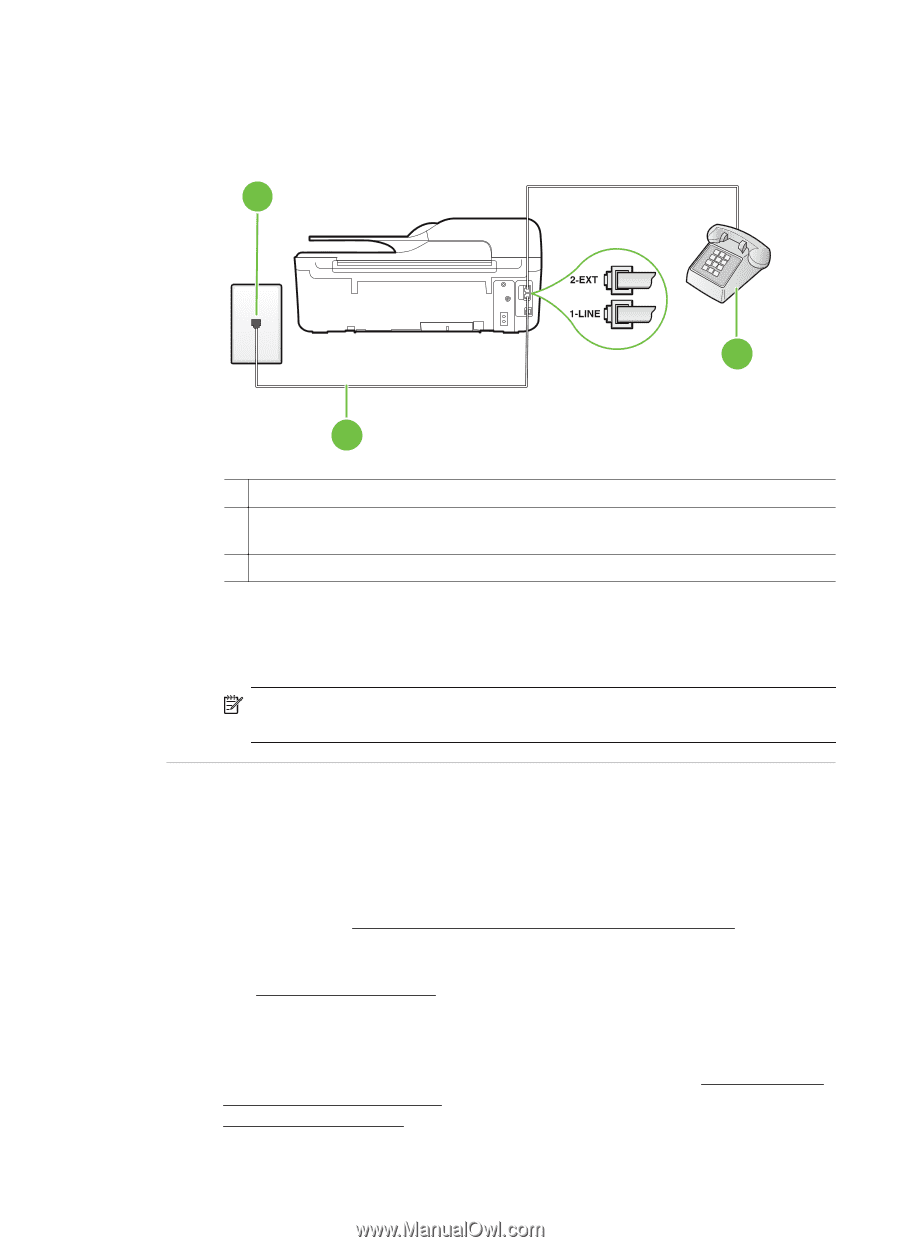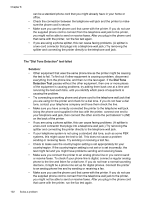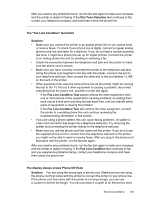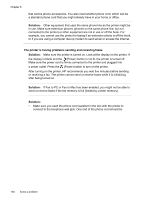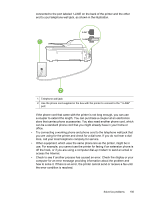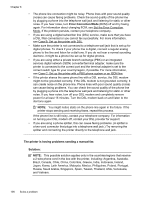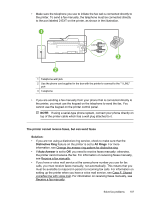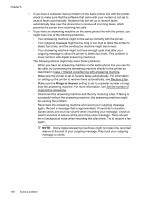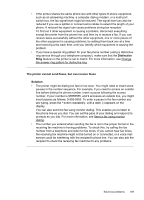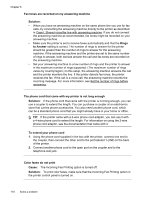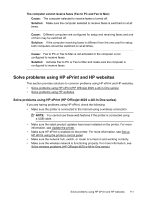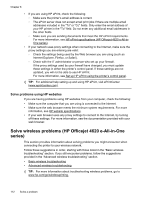HP Officejet 4620 User Guide - Page 111
Case F: Shared, The printer cannot receive faxes, but can send faxes, Solution, Distinctive Ring
 |
View all HP Officejet 4620 manuals
Add to My Manuals
Save this manual to your list of manuals |
Page 111 highlights
• Make sure the telephone you use to initiate the fax call is connected directly to the printer. To send a fax manually, the telephone must be connected directly to the port labeled 2-EXT on the printer, as shown in the illustration. 1 3 2 1 Telephone wall jack 2 Use the phone cord supplied in the box with the printer to connect to the "1-LINE" port 3 Telephone • If you are sending a fax manually from your phone that is connected directly to the printer, you must use the keypad on the telephone to send the fax. You cannot use the keypad on the printer control panel. NOTE: If using a serial-type phone system, connect your phone directly on top of the printer cable which has a wall plug attached to it. The printer cannot receive faxes, but can send faxes Solution: • If you are not using a distinctive ring service, check to make sure that the Distinctive Ring feature on the printer is set to All Rings. For more information, see Change the answer ring pattern for distinctive ring. • If Auto Answer is set to Off, you need to receive faxes manually; otherwise, the printer cannot receive the fax. For information on receiving faxes manually, see Receive a fax manually. • If you have a voice mail service at the same phone number you use for fax calls, you must receive faxes manually, not automatically. This means that you must be available to respond in person to incoming fax calls. For information on setting up the printer when you have a voice mail service, see Case F: Shared voice/fax line with voice mail. For information on receiving faxes manually, see Receive a fax manually. Solve fax problems 107