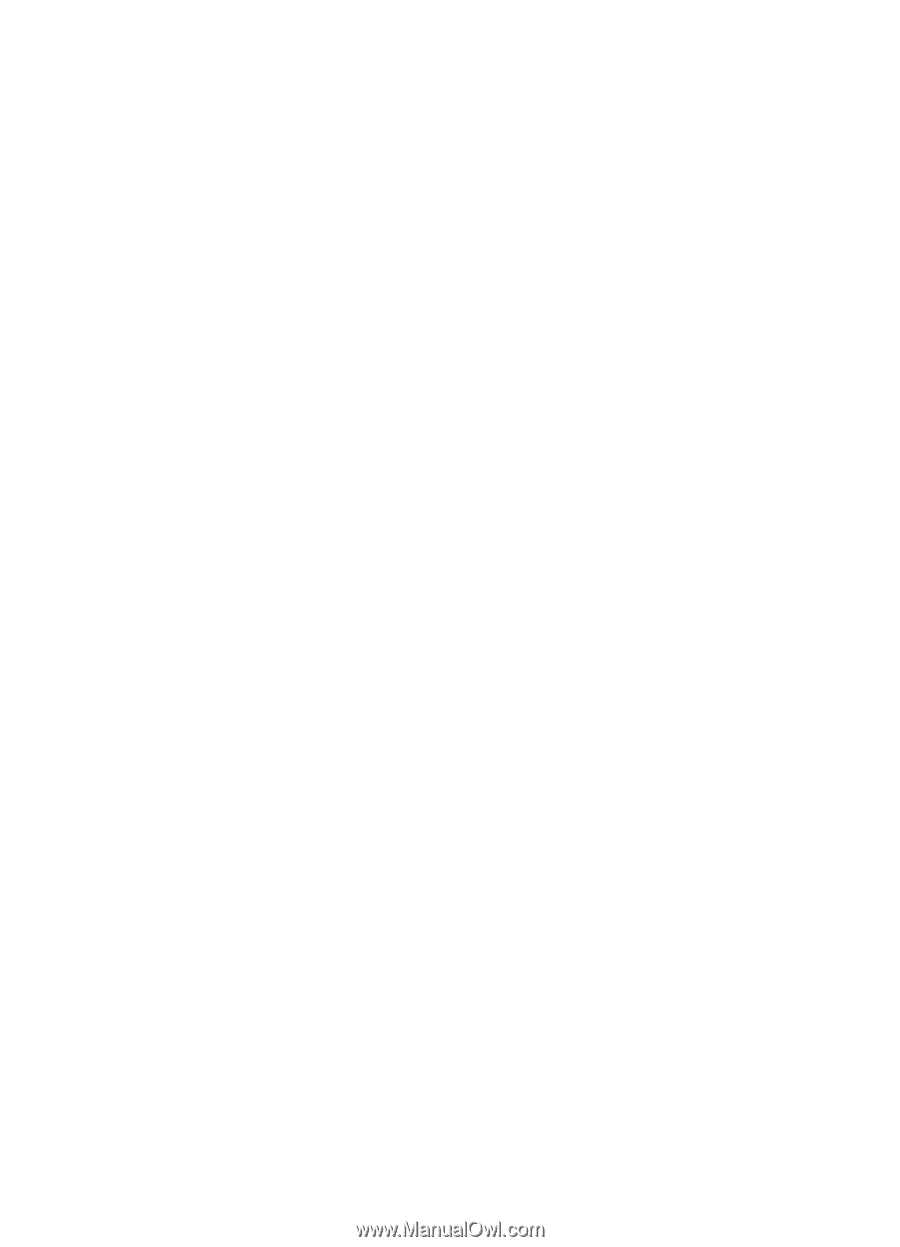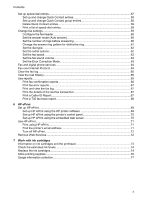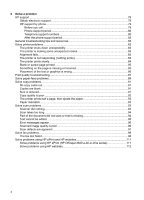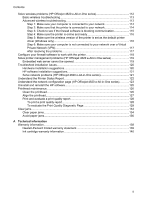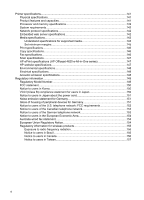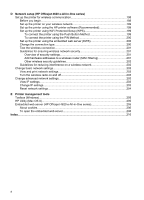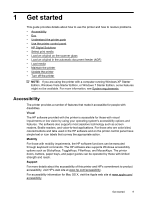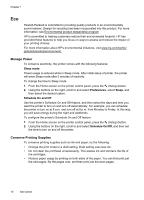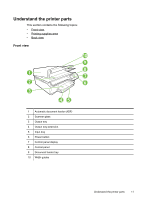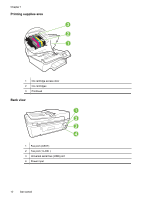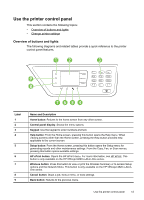D
Network setup (HP Officejet 4620 e-All-in-One series)
Set up the printer for wireless communication
........................................................................
198
Before you begin
..............................................................................................................
198
Set up the printer on your wireless network
.....................................................................
199
Set up the printer using the HP printer software (Recommended)
...................................
199
Set up the printer using WiFi Protected Setup (WPS)
......................................................
199
To connect the printer using the Push Button Method
...............................................
199
To connect the printer using the PIN Method
.............................................................
200
Set up the printer using the embedded web server (EWS)
..............................................
200
Change the connection type
.............................................................................................
200
Test the wireless connection
............................................................................................
201
Guidelines for ensuring wireless network security
............................................................
201
Overview of security settings
......................................................................................
201
Add hardware addresses to a wireless router (MAC filtering)
....................................
201
Other wireless security guidelines
..............................................................................
202
Guidelines for reducing interference on a wireless network
.............................................
202
Change basic network settings
...............................................................................................
202
View and print network settings
........................................................................................
203
Turn the wireless radio on and off
....................................................................................
203
Change advanced network settings
.......................................................................................
203
View IP settings
................................................................................................................
203
Change IP settings
...........................................................................................................
203
Reset network settings
.....................................................................................................
204
E
Printer management tools
Toolbox (Windows)
.................................................................................................................
205
HP Utility (Mac OS X)
.............................................................................................................
205
Embedded web server (HP Officejet 4620 e-All-in-One series)
.............................................
205
About cookies
...................................................................................................................
206
To open the embedded web server
..................................................................................
206
Index
............................................................................................................................................
216
8