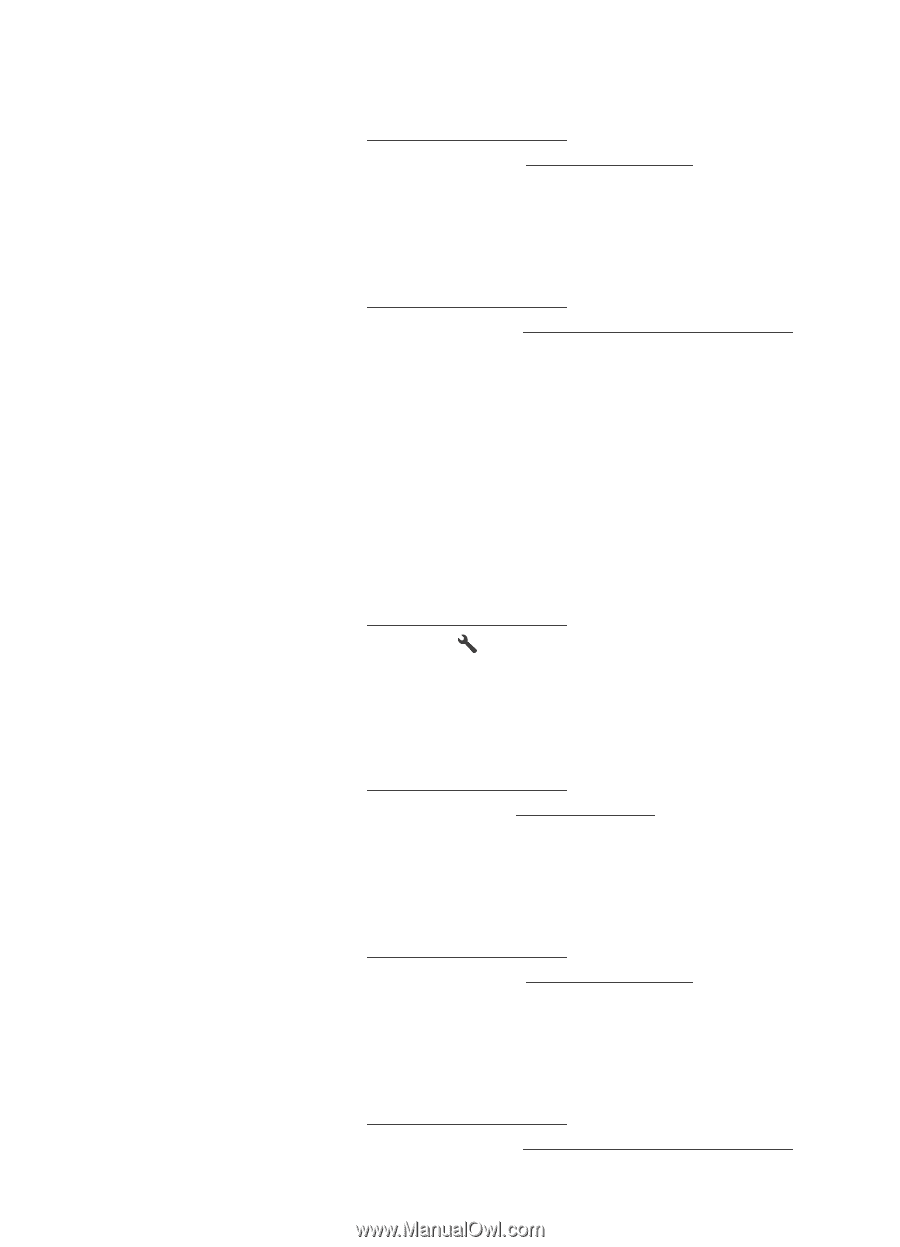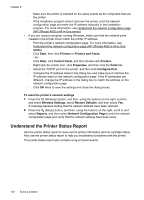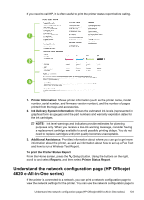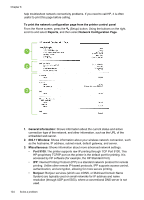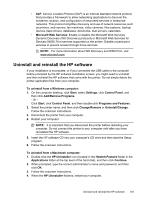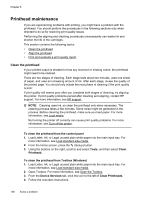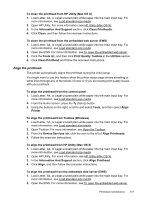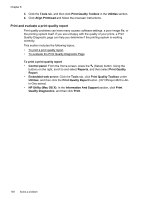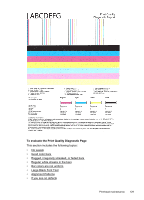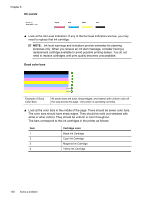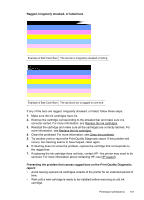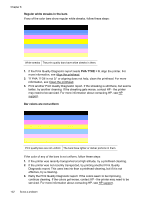HP Officejet 4620 User Guide - Page 131
Align the printhead, To align the printhead from HP Utility Mac OS X - clean printhead
 |
View all HP Officejet 4620 manuals
Add to My Manuals
Save this manual to your list of manuals |
Page 131 highlights
To clean the printhead from HP Utility (Mac OS X) 1. Load Letter, A4, or Legal unused plain white paper into the main input tray. For more information, see Load standard-size media. 2. Open HP Utility. For more information, see HP Utility (Mac OS X). 3. In the Information And Support section, click Clean Printheads. 4. Click Clean, and then follow the onscreen instructions. To clean the printhead from the embedded web server (EWS) 1. Load Letter, A4, or Legal unused plain white paper into the main input tray. For more information, see Load standard-size media. 2. Open the EWS. For more information, see To open the embedded web server. 3. Click the Tools tab, and then click Print Quality Toolbox in the Utilities section. 4. Click Clean Printhead and follow the onscreen instructions. Align the printhead The printer automatically aligns the printhead during the initial setup. You might want to use this feature when the printer status page shows streaking or white lines through any of the blocks of color or if you are having print quality issues with your printouts. To align the printhead from the control panel 1. Load Letter, A4, or Legal unused plain white paper into the main input tray. For more information, see Load standard-size media. 2. From the Home screen, press the (Setup) button. 3. Using the buttons on the right, scroll to and select Tools, and then select Align Printer. To align the printhead from Toolbox (Windows) 1. Load Letter, A4, or Legal unused plain white paper into the main input tray. For more information, see Load standard-size media. 2. Open Toolbox. For more information, see Open the Toolbox. 3. From the Device Services tab, click the icon to the left of Align Printheads. 4. Follow the onscreen instructions. To align the printhead from HP Utility (Mac OS X) 1. Load Letter, A4, or Legal unused plain white paper into the main input tray. For more information, see Load standard-size media. 2. Open HP Utility. For more information, see HP Utility (Mac OS X). 3. In the Information And Support section, click Align Printhead. 4. Click Align, and then follow the onscreen instructions. To align the printhead from the embedded web server (EWS) 1. Load Letter, A4, or Legal unused plain white paper into the main input tray. For more information, see Load standard-size media. 2. Open the EWS. For more information, see To open the embedded web server. Printhead maintenance 127