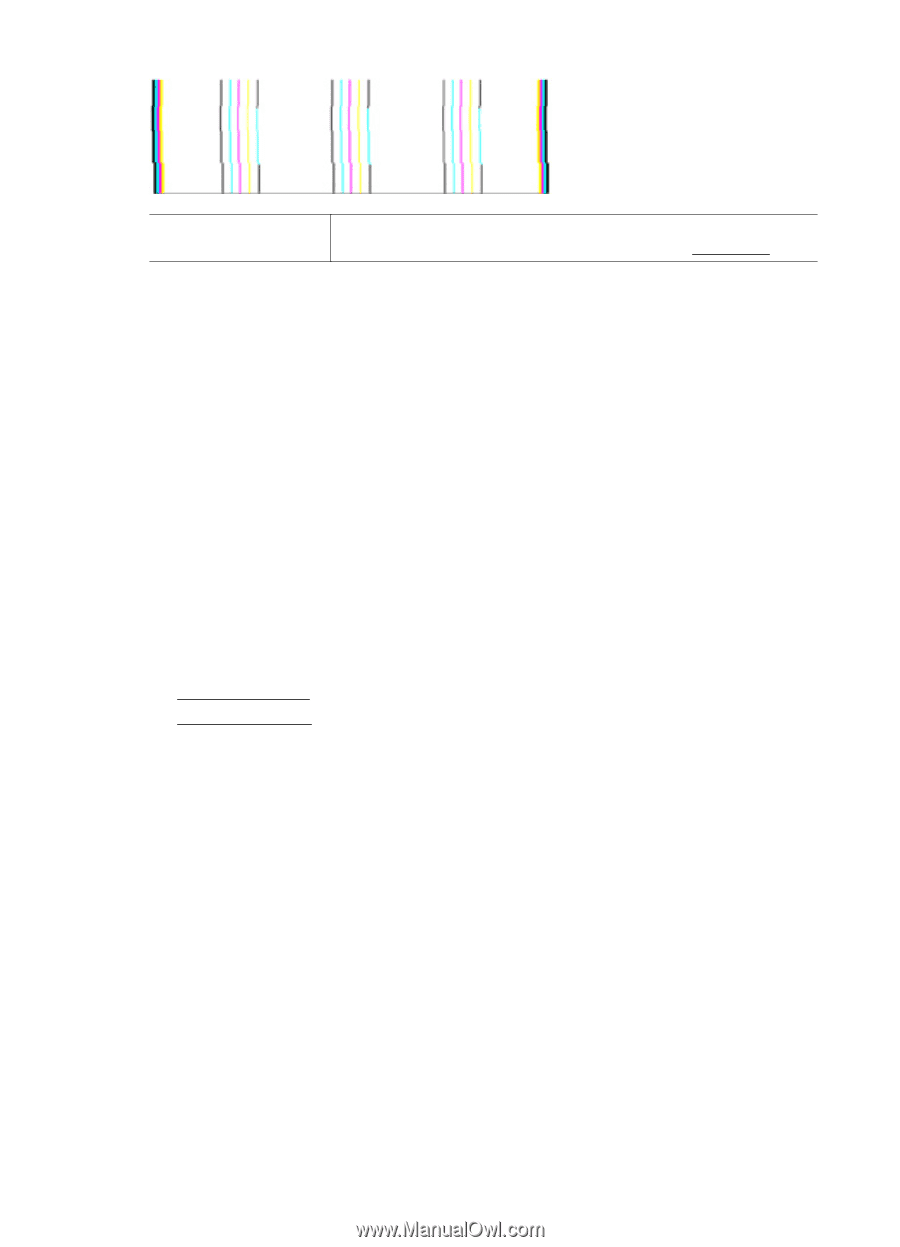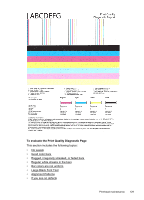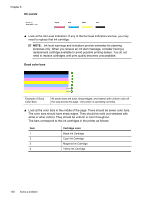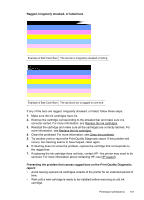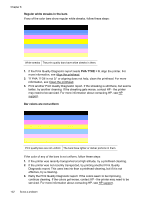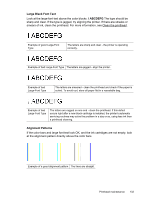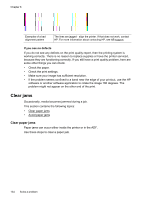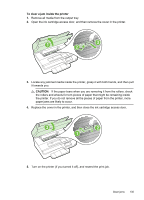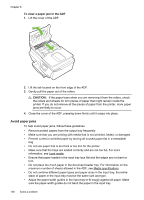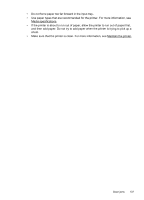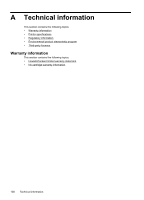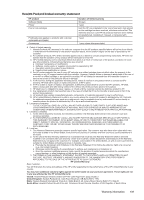HP Officejet 4620 User Guide - Page 138
Clear jams, Clear paper jams
 |
View all HP Officejet 4620 manuals
Add to My Manuals
Save this manual to your list of manuals |
Page 138 highlights
Chapter 8 Examples of a bad alignment pattern The lines are jagged - align the printer. If that does not work, contact HP. For more information about contacting HP, see HP support. If you see no defects If you do not see any defects on the print quality report, then the printing system is working correctly. There is no reason to replace supplies or have the printer serviced, because they are functioning correctly. If you still have a print quality problem, here are some other things you can check: • Check the paper. • Check the print settings. • Make sure your image has sufficient resolution. • If the problem seems confined to a band near the edge of your printout, use the HP software or another software application to rotate the image 180 degrees. The problem might not appear on the other end of the print. Clear jams Occasionally, media becomes jammed during a job. This section contains the following topics: • Clear paper jams • Avoid paper jams Clear paper jams Paper jams can occur either inside the printer or in the ADF. Use these steps to clear a paper jam. 134 Solve a problem