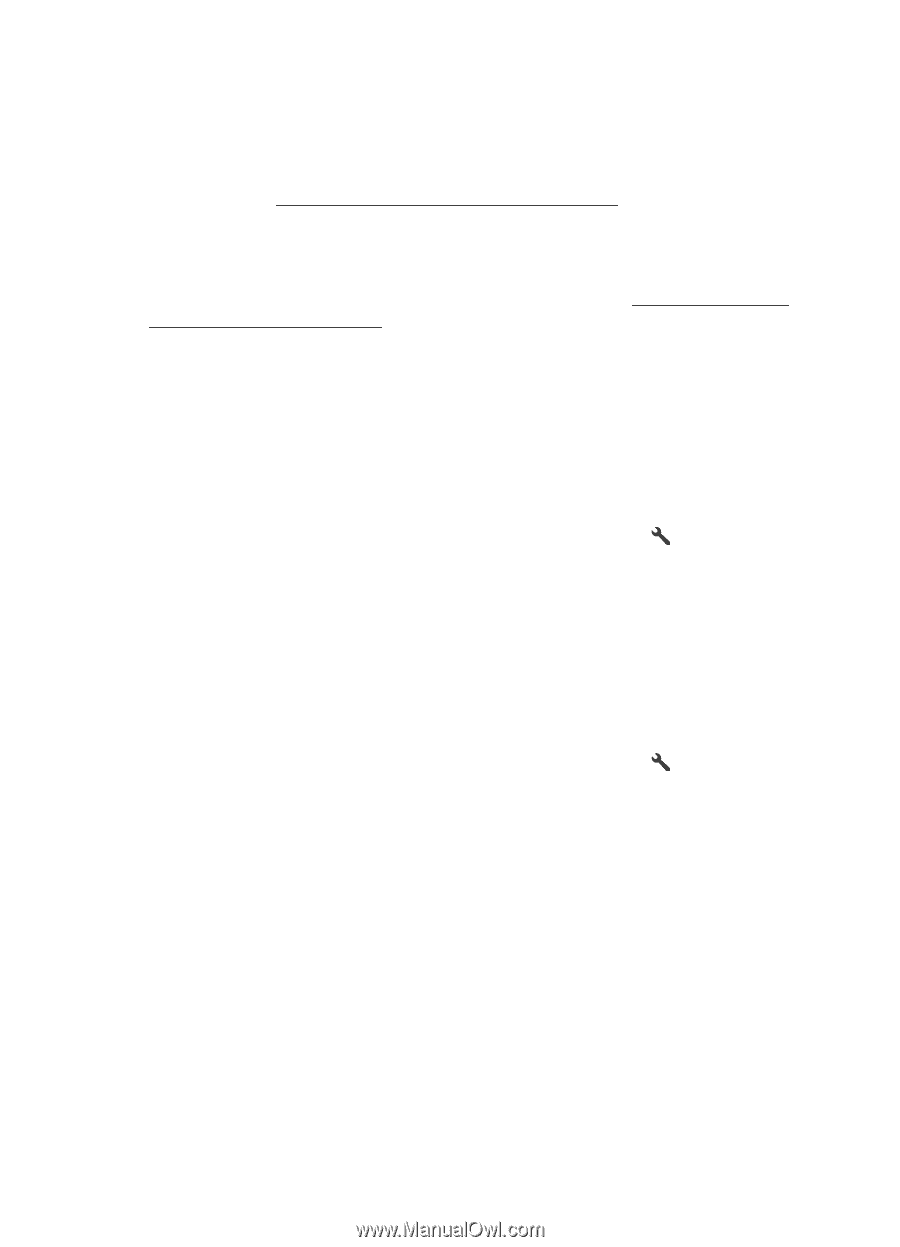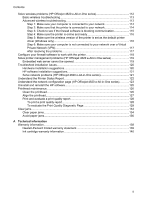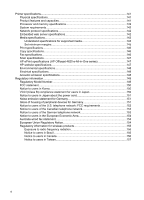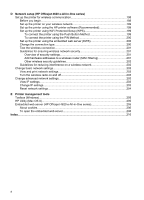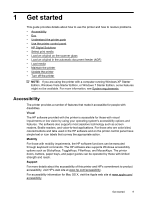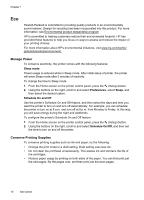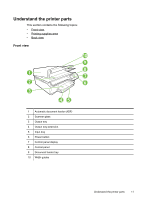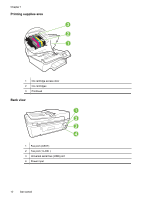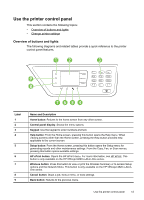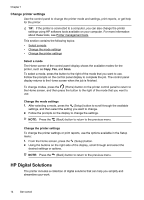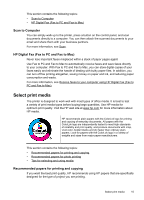HP Officejet 4620 User Guide - Page 14
Eco, Manage Power, Conserve Printing Supplies, Sleep mode, Preferences, Sleep, Schedule On and Off - help
 |
View all HP Officejet 4620 manuals
Add to My Manuals
Save this manual to your list of manuals |
Page 14 highlights
Chapter 1 Eco Hewlett-Packard is committed to providing quality products in an environmentally sound manner. Design for recycling has been incorporated into this product. For more information, see Environmental product stewardship program. HP is committed to helping customers reduce their environmental footprint. HP has provided these features to help you focus on ways to assess and reduce the impact of your printing choices. For more information about HP's environmental initiatives, visit www.hp.com/hpinfo/ globalcitizenship/environment/. Manage Power To conserve electricity, the printer comes with the following features: Sleep mode Power usage is reduced while in Sleep mode. After initial setup of printer, the printer will enter Sleep mode after 5 minutes of inactivity. To change the time to Sleep mode 1. From the Home screen on the printer control panel, press the (Setup) button. 2. Using the buttons on the right, scroll to and select Preferences, select Sleep, and then select the desired option. Schedule On and Off Use the printer's Schedule On and Off feature, and then select the days and time you want the printer to turn on and turn off automatically. For example, you can schedule the printer to turn on at 8 a.m. and turn off at 8 p.m. from Monday to Friday. In this way, you will save energy during the night and weekends. To configure the printer's Schedule On and Off feature 1. From the Home screen on the printer control panel, press the (Setup) button. 2. Using the buttons on the right, scroll to and select Schedule On/Off, and then set the time to turn on and off the printer. Conserve Printing Supplies To conserve printing supplies such as ink and paper, try the following: • Change the print mode to a draft setting. Draft setting uses less ink. • Do not clean the printhead unnecessarily. This wastes ink and shortens the life of the cartridges. • Reduce paper usage by printing on both sides of the paper. You can first print just the odd pages, flip the pages over, and then print just the even pages. 10 Get started