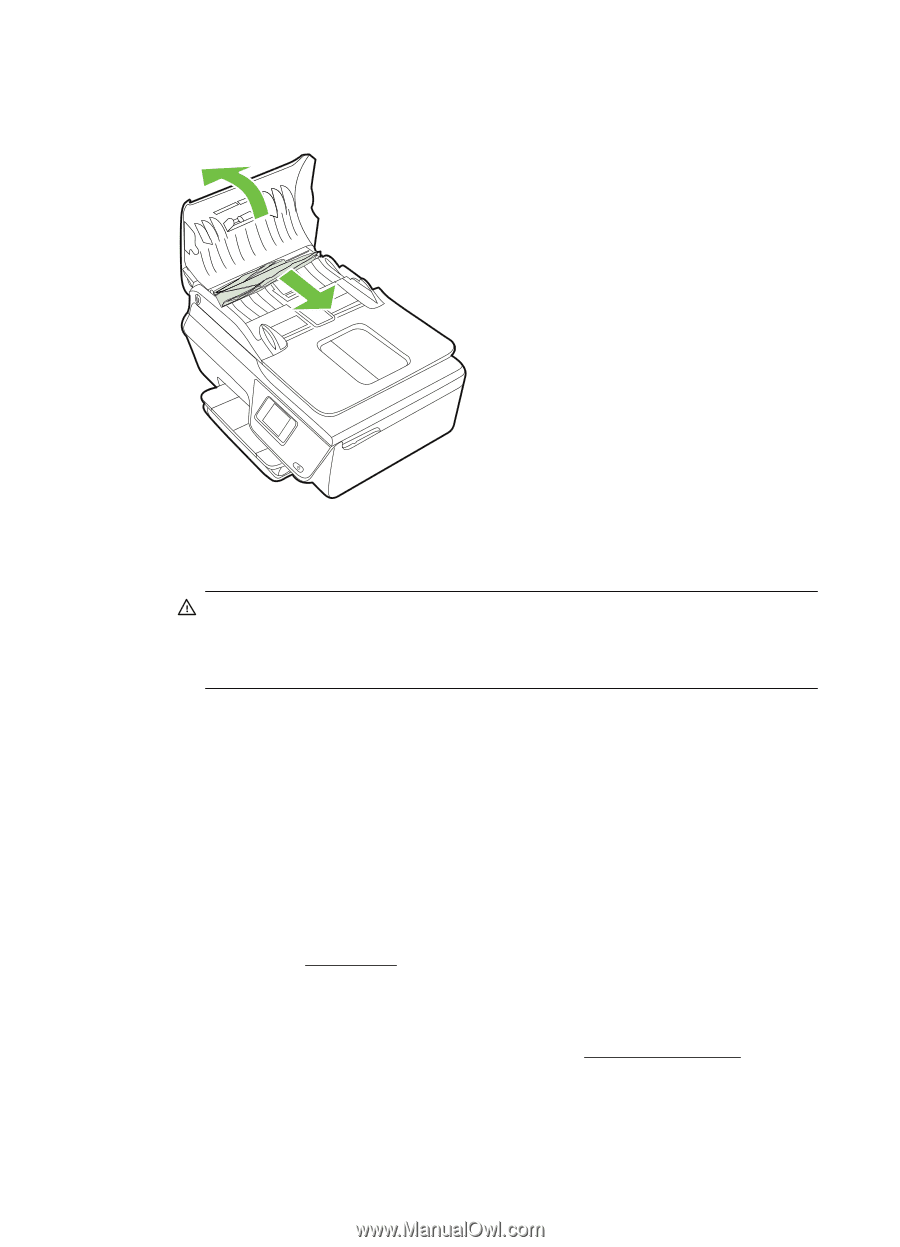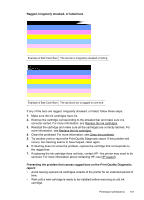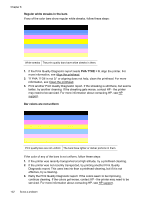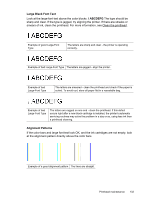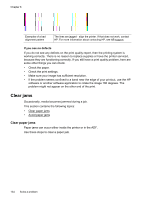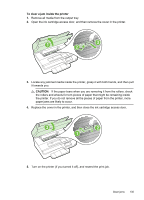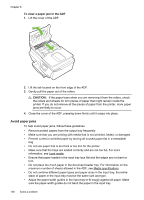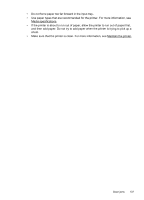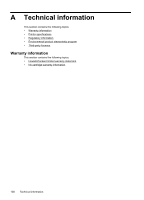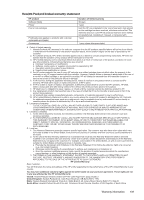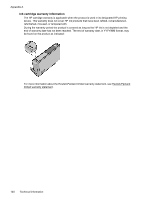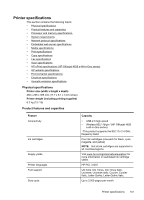HP Officejet 4620 User Guide - Page 140
Avoid paper jams, To clear a paper jam in the ADF, CAUTION
 |
View all HP Officejet 4620 manuals
Add to My Manuals
Save this manual to your list of manuals |
Page 140 highlights
Chapter 8 To clear a paper jam in the ADF 1. Lift the cover of the ADF. 2. Lift the tab located on the front edge of the ADF. 3. Gently pull the paper out of the rollers. CAUTION: If the paper tears when you are removing it from the rollers, check the rollers and wheels for torn pieces of paper that might remain inside the printer. If you do not remove all the pieces of paper from the printer, more paper jams are likely to occur. 4. Close the cover of the ADF, pressing down firmly until it snaps into place. Avoid paper jams To help avoid paper jams, follow these guidelines. • Remove printed papers from the output tray frequently. • Make sure that you are printing with media that is not wrinkled, folded, or damaged. • Prevent curled or wrinkled paper by storing all unused paper flat in a resealable bag. • Do not use paper that is too thick or too thin for the printer. • Make sure that the trays are loaded correctly and are not too full. For more information, see Load media. • Ensure that paper loaded in the input tray lays flat and the edges are not bent or torn. • Do not place too much paper in the document feeder tray. For information on the maximum number of sheets allowed in the ADF, see Media specifications. • Do not combine different paper types and paper sizes in the input tray; the entire stack of paper in the input tray must be the same size and type. • Adjust the paper-width guides in the input tray to fit snugly against all paper. Make sure the paper-width guides do not bend the paper in the input tray. 136 Solve a problem