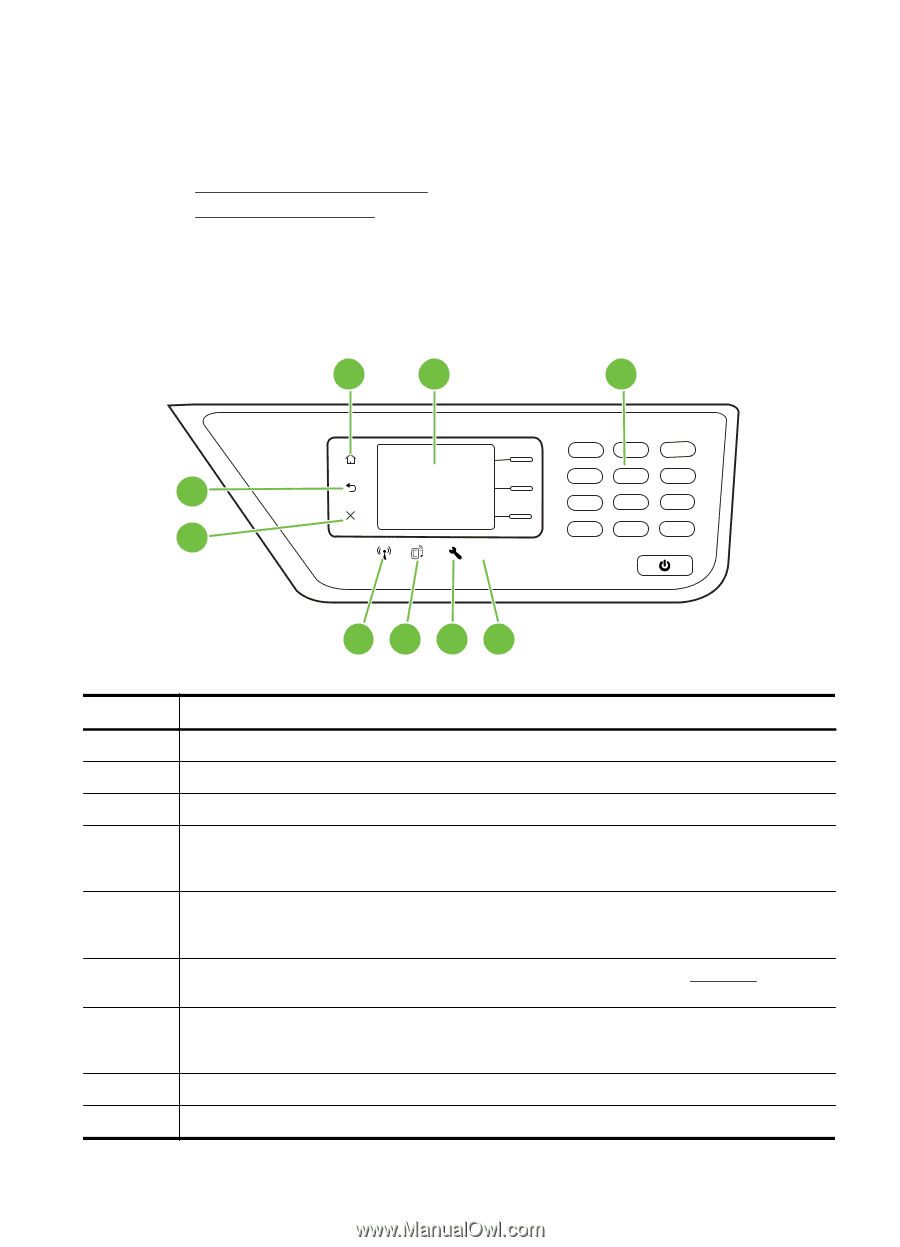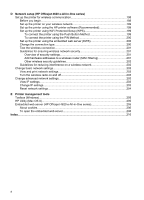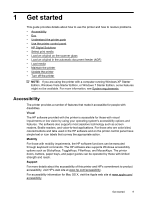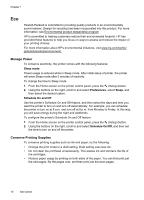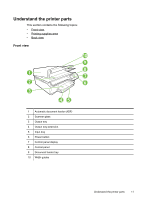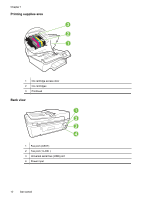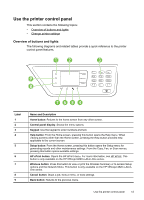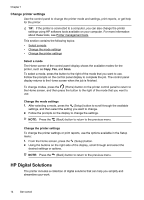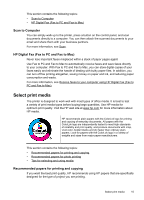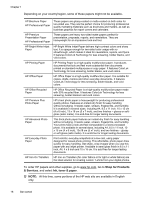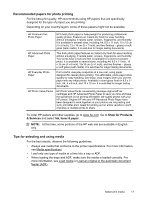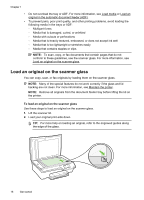HP Officejet 4620 User Guide - Page 17
Use the printer control panel, Overview of buttons and lights, Name and Description - scan setup
 |
View all HP Officejet 4620 manuals
Add to My Manuals
Save this manual to your list of manuals |
Page 17 highlights
Use the printer control panel This section contains the following topics: • Overview of buttons and lights • Change printer settings Overview of buttons and lights The following diagrams and related tables provide a quick reference to the printer control panel features. 1 2 3 1 2 abc 3 def 4 ghi 5 jkl 6 mno 9 7 pqrs 8 tuv 9 wxyz 8 * @ 0 #_ ? 7654 Label 1 2 3 4 5 6 7 8 9 Name and Description Home button: Returns to the home screen from any other screen. Control panel display: Shows the menu options. Keypad: Use the keypad to enter numbers and text. Help button: From the Home screen, pressing this button opens the Help menu. When viewing screens other than the Home screen, pressing the Help button provides help applicable to the current screen. Setup button: From the Home screen, pressing this button opens the Setup menu for generating reports and other maintenance settings. From the Copy, Fax, or Scan menus, pressing this button opens available settings. HP ePrint button: Opens the HP ePrint menu. For more information, see HP ePrint. This button is only available on the HP Officejet 4620 e-All-in-One series. Wireless button: Press this button to view or print the Wireless Summary or to access Setup options and the Network Menu. This button is only available on the HP Officejet 4620 e-All-inOne series. Cancel button: Stops a job, exits a menu, or exits settings. Back button: Returns to the previous menu. Use the printer control panel 13